Rockwell Automation Logix5000 Controllers Security Programming Manual User Manual
Page 12
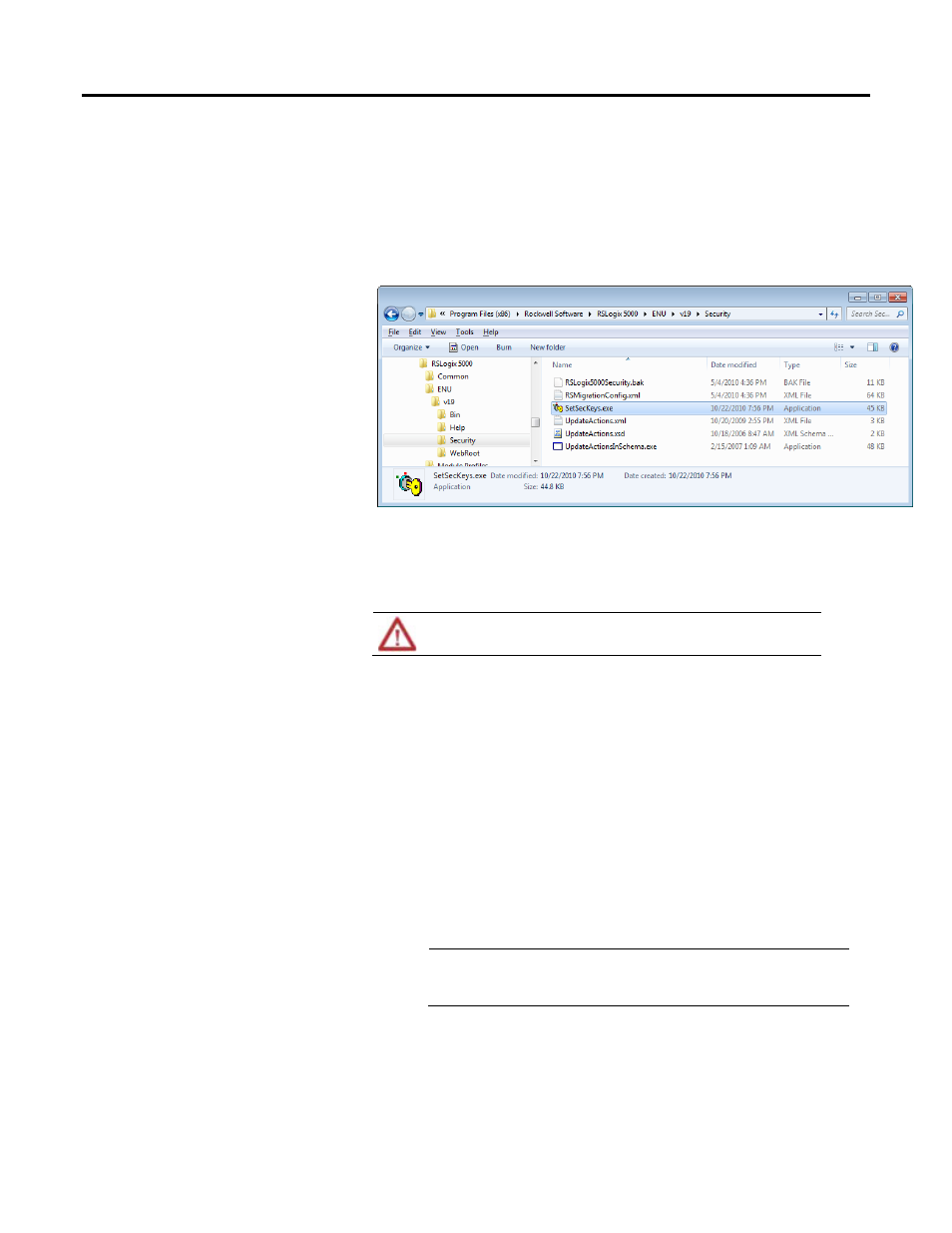
Chapter 2 Configuring FactoryTalk Security with Logix Designer application
In Windows Explorer, browse to and then expand the Program Files
folder, then expand Rockwell Software, then expand RSLogix 5000, then
expand ENU, then expand v
xx, then expand Security, and then
double-click the SetSecKeys.exe file. For this example, we are using
RSLogix 5000 version 16.
2. If prompted to locate the project file, in the Locate Project File dialog box,
select the RS5000Keys.ini file and click Open. The Locate Project File
window appears.
ATTENTION: For RSLogix 5000 version 19 or earlier, if you need to disable FactoryTalk
Security for RSLogix 5000, please contact Rockwell Automation Technical Support.
3. In the Enable/Disable Security Keys dialog box, select the RSLogix 5000
check box, and then click OK.
4. If the RSLogix 5000 Security: Enable dialog box appears, click OK.
5. Open the FactoryTalk Administration Console:
a. Click the Start button, then click All Programs, then click
Rockwell Software, and then click FactoryTalk Administration
Console.
b. Select the FactoryTalk Directory option and click OK.
Important:
For version 20 or later of the application, security settings come from the
FactoryTalk Network Directory. RSSecurity Emulator is not required and
the FactoryTalk Local Directory is not supported.
c. If prompted to log on to FactoryTalk, type your FactoryTalk user
name and password, and then click OK.
12
Rockwell Automation Publication 1756-PM016G-EN-P - October 2014
