Applying security to a controller resource – Rockwell Automation Logix5000 Controllers Security Programming Manual User Manual
Page 20
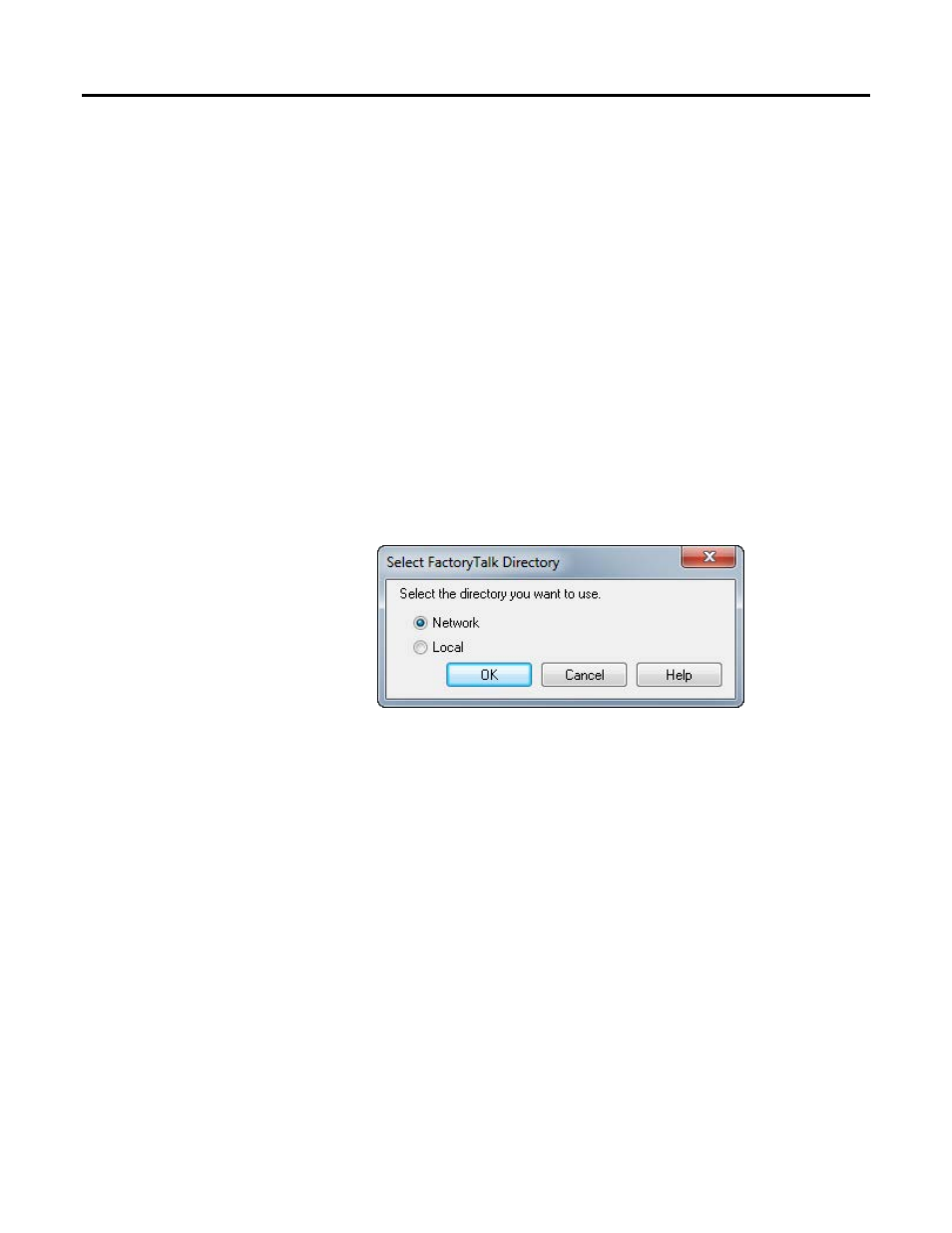
Chapter 2 Configuring FactoryTalk Security with Logix Designer application
11. When the download is complete, close the application. If prompted, save
changes.
The following steps show configuring a single controller for security. When
managing large numbers of users and controllers, Rockwell Automation
recommends that you group users with user groups, group permissions with action
groups, and use the Resource Grouping method to secure your resources to
simplify administration of permissions. For details see the FactoryTalk Help.
Click the Start button, then click All Programs, then click Rockwell Software,
then click FactoryTalk Tools, and then start FactoryTalk Help.
Follow these steps to apply security to a controller resource.
1. Click the Start button, then click All Programs, then click Rockwell
Software, and then click FactoryTalk Administration Console.
2. In the Select FactoryTalk Directory dialog box, click Network or Local,
and then click OK.
• For version 20 or later of the application, security settings are obtained
from the FactoryTalk Network Directory. RSSecurity Emulator is not
required and the FactoryTalk Local Directory is not supported.
• The default FactoryTalk Security configuration has Single Sign On
enabled, so that you will not be prompted to log on to FactoryTalk.
Customers upgrading from revisions prior to 16.03 or customers that
have modified the default FactoryTalk Security configuration will be
prompted to log on to FactoryTalk.
3. If prompted to log on to FactoryTalk, type your User name and Password.
Applying security to a
controller resource
20
Rockwell Automation Publication 1756-PM016G-EN-P - October 2014
