Installing factorytalk services platform software, Installing the factorytalk, Services platform software – Rockwell Automation Logix5000 Controllers Security Programming Manual User Manual
Page 13
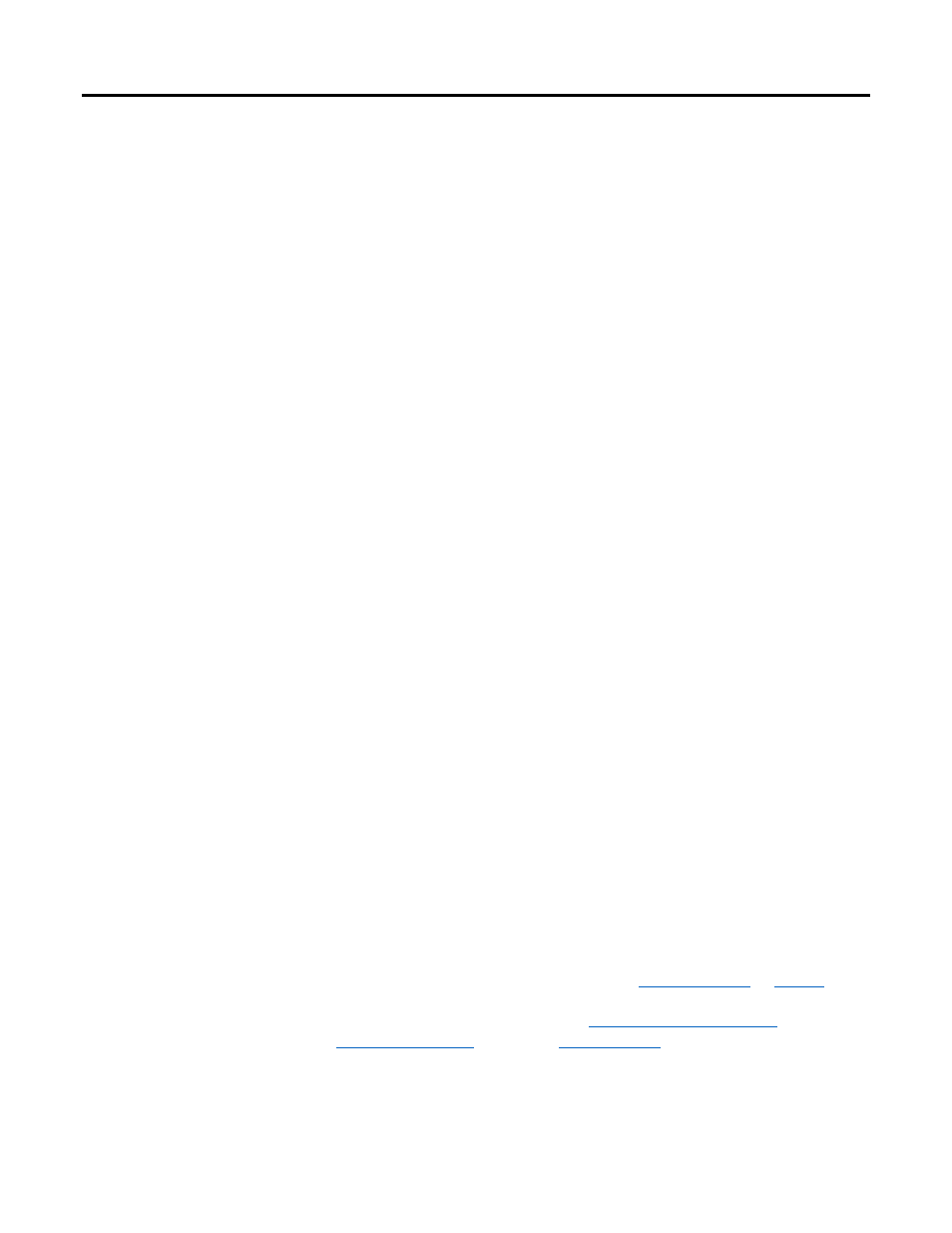
Configuring FactoryTalk Security with Logix Designer application Chapter 2
Tip:
If you cannot log on to FactoryTalk, see "I cannot log on to the FactoryTalk
Directory" in FactoryTalk Help.
6. Open the RSLogix 5000 Feature Security Properties dialog box:
a. In Windows Explorer, browse to System, then go to Policies, then
go to Product Policies, and then go to RSLogix 5000.
b. Right-click Feature Security and then click Properties.
7. Secure the RSLogix 5000 controller:
a. In the Feature Security Properties dialog box, select
Controller:Secure and then click Browse.
b. In the Configure Securable Action dialog box, click Add to select
the user accounts or groups that you want to configure.
c. In the Select User and Computer dialog box, select the user
accounts or groups and click OK.
d. Follow the instructions to complete the configuration.
If you find that the Security feature is not enabled in the Logix Designer
application, then you need to make sure FactoryTalk Services Platform (FTSP)
software is installed properly.
Follow these instructions to install the FTSP software.
1. On the installation disk, browse to \System\FTSP and double-click the
Setup.exe file.
2. Follow the installation prompts to complete the installation.
The installation automatically configures and backs up all existing local and
network FactoryTalk Directory files. For new installations, it backs up the
pre-configured FactoryTalk Directory files. The backups let you restore the
Factory Talk Directory files to a previous software version.
After the installation is complete, refer back to
If you are having problems, refer to th
publicatio
Installing FactoryTalk
Services Platform software
Rockwell Automation Publication 1756-PM016G-EN-P - October 2014
13
