Rockwell Automation 1757-PROCESSLINX ProcessLinx OPC Server to Server Software User Manual User Manual
Page 36
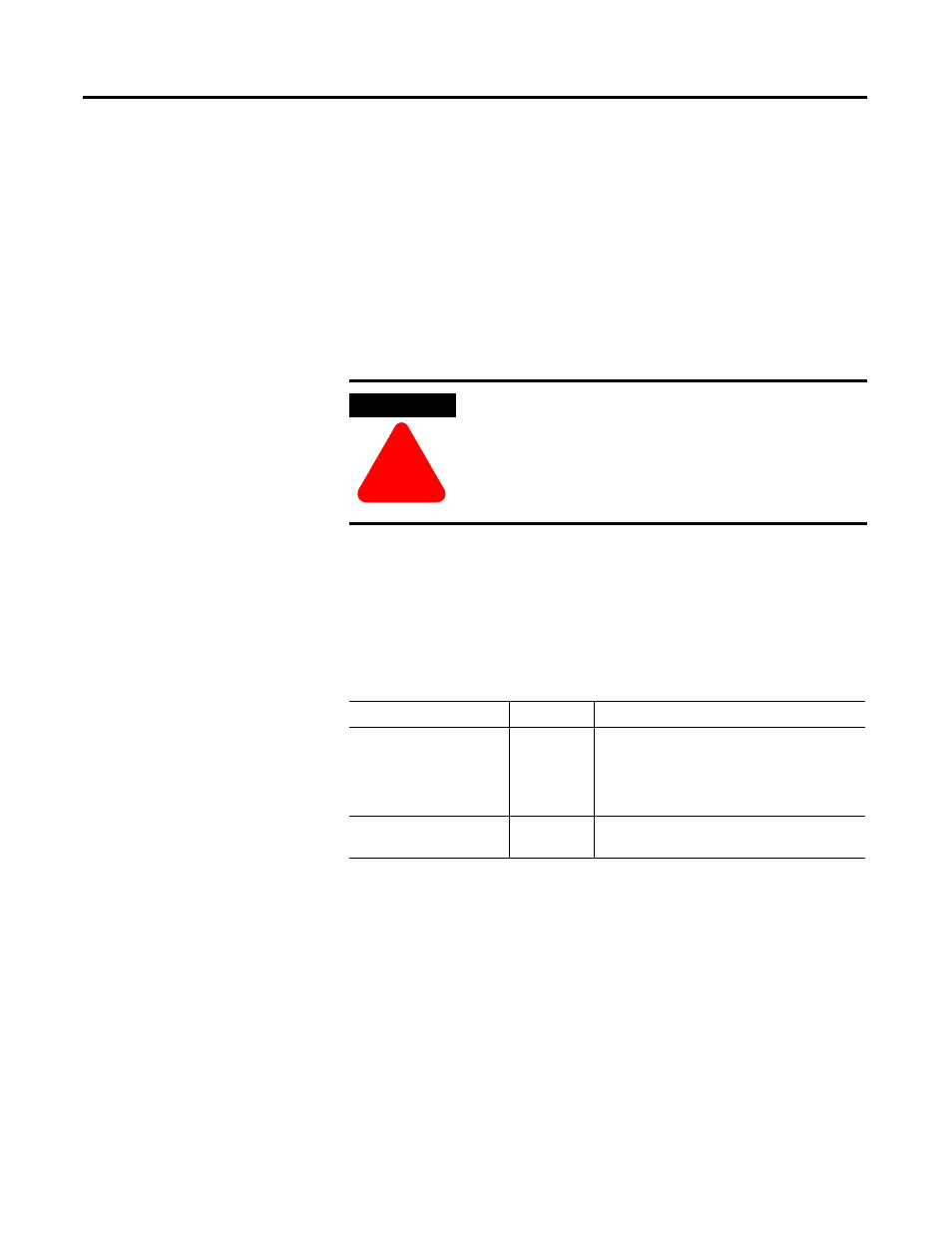
Publication 1757-UM002B-EN-P - January 2003
3-16 ProcessLinx TagMap Configuration
By default, ProcessLinx attempts to use the item file when browsing
ProcessLogix tags used to map tags. If this file does not exist then each time
the “Add TagMap(s)” function is executed it parses and compiles all exported
function block files and creates the function block list with no connectable
items to map to. If this happens, create a ProcessLinx.itm file manually by
performing the following steps:
1. Run Control Builder and export the desired blocks using the File
⇒
Export function from the main menu in ControlBuilder.
2. Stop and exit ProcessLinx.
3. Run the Registry Editor program
⇒
Run
dialog box.
4. Create and set the following keys to specified values under the branch:
5. Start ProcessLinx and select Add Tag Map(s).
ProcessLinx creates the specified item file to browse available points if
you have defined the HWHsc.OPCServer for the server.
6. Stop and exit ProcessLinx.
7. Delete only the 2 created registry keys above. Do not delete the
item file will be created each time the Add Tag Map(s) function is exe-
cuted.
8. Start ProcessLinx again.
9. Execute the Add Tag Map(s) function and the available items appear
WARNING
!
Rockwell Automation holds no responsibility for damages
to property and personnel or loss of time that may occur
when making changes to the Registry.
Table 3.D Registry Key
Registry Key to create
Key Type
Set the value of this key to:
ExportBrowseFileName
STRING
C:\Program Files\ProcessLogix\ProcessLinx.itm
or set the path to the location of
ProcessLinx.exe. This setting should match
the
ExportBrowseFile
DWORD
1
