Rockwell Automation 1757-PROCESSLINX ProcessLinx OPC Server to Server Software User Manual User Manual
Page 12
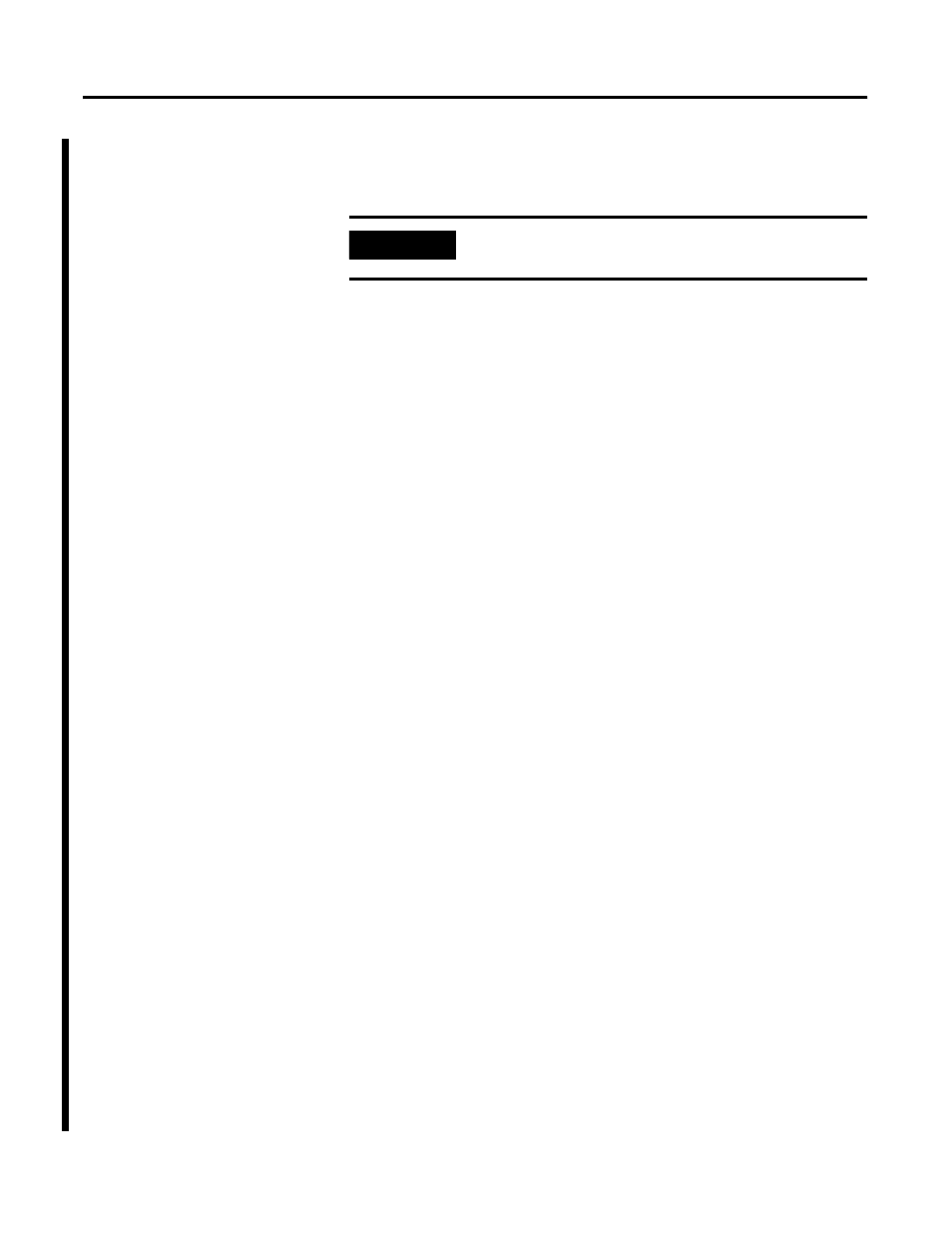
Publication 1757-UM002B-EN-P - January 2003
1-4 Setup Procedures
ps_user accounts on them. Refer to the sections in Knowledge Builder, About
ProcessLogix-To-OPC Server/Client Communications, Communicating with 3rd Party
Clients, and Creating a MNGR Account for a Third-Party Client.
For example, if the ps_user account is not the client, you must add it by doing
the following:
1. Right click on My Computer.
2. Select Manage
⇒
Local Users and Groups
⇒
Users.
3. Right click on the Users folder.
4. Select New User.
5. Add a PS_USER account.
6. On the General Tab, check Password Never Expires.
7. Click the Member Of Tab and be sure Administrators and Users are
visible.
The PS_USER account is now setup on the client.
Running Updates on the ProcessLinx Client’s Registry
Because OPC is COM based, the Client needs the GUID (Globally Unique
IDentifier) of the OPC Server. If the Client and Server reside on the same box,
the registry already contains the Server’s GUID so the Client can easily find it.
If the Server resides on a remote computer, the Client’s registry does not
contain the Server’s GUID.
If you have ProcessLinx installed on a third machine you will need to make
sure you have the GUIDs of both OPC servers located in the ProcessLinx
machine. You will need to follow similar steps as noted below. The following
steps put the Server’s GUID into the Client’s registry.
Setting up communication between the OPC Client and OPC Server
Follow these instructions to setup communications between the OPC Client
and the OPC Server:
1. Select Start
⇒
Run.
IMPORTANT
The following instructions apply only to Windows 2000
and Windows XP. Windows NT is not supported.
