Creating a processlinx configuration, Opening a processlinx configuration, Creating a pipe – Rockwell Automation 1757-PROCESSLINX ProcessLinx OPC Server to Server Software User Manual User Manual
Page 22
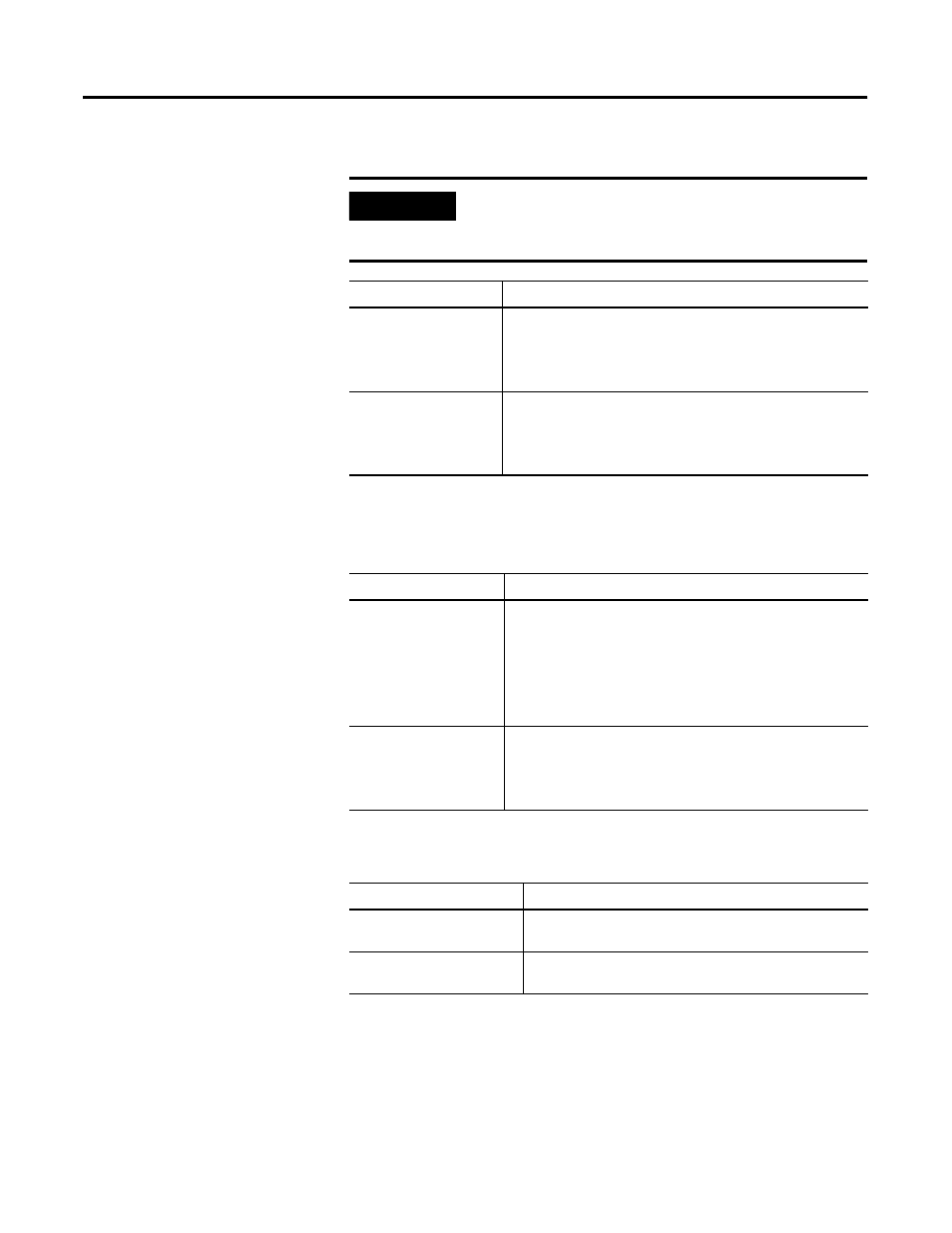
Publication 1757-UM002B-EN-P - January 2003
3-2 ProcessLinx TagMap Configuration
Creating a ProcessLinx
Configuration
Opening a ProcessLinx
Configuration
Creating a Pipe
Using the Pipe Properties dialog box in Figure 3.1, define the
parameters for the ProcessLogix Server and the External OPC Server.
Redundant ProcessLogix or External OPC Servers are supported if you
provide the remote node information in the respective Secondary Host
Name edit box. If redundancy is not required, leave the Secondary Host
IMPORTANT
ProcessLinx will not load or open a configuration in
runtime, the interface must be placed into configure mode
first.
To:
Select:
create a ProcessLinx
configuration
File
⇒ New…
An empty Pipe called Pipe1 displays in the tree view of the
main window.
save, copy or backup the
configuration
File
⇒ Save (or) Save As… and give it a meaningful name.
The default ProcessLinx TagMap configuration filename is *.plx
file extension.
To:
Select:
open an existing
ProcessLinx
configuration
File
⇒ Open...
The file is loaded into the tree and tag view panes. The
configuration can be edited or placed into runtime mode.
When you have large taglists it takes ProcessLinx longer to
start up and load the lists into memory.
edit an object such as a
Pipe, Group or TagMap
File
⇒ Properties...
In runtime mode you can edit a limited set of properties as well
as save a ProcessLinx configuration.
To:
Select:
create a Pipe
Edit
⇒ Add New Pipe... or by pressing
configure the Pipe
Edit
⇒ Properties…
