Rockwell Automation Logix5000 Controllers Nonvolatile Memory Programming Manual User Manual
Page 17
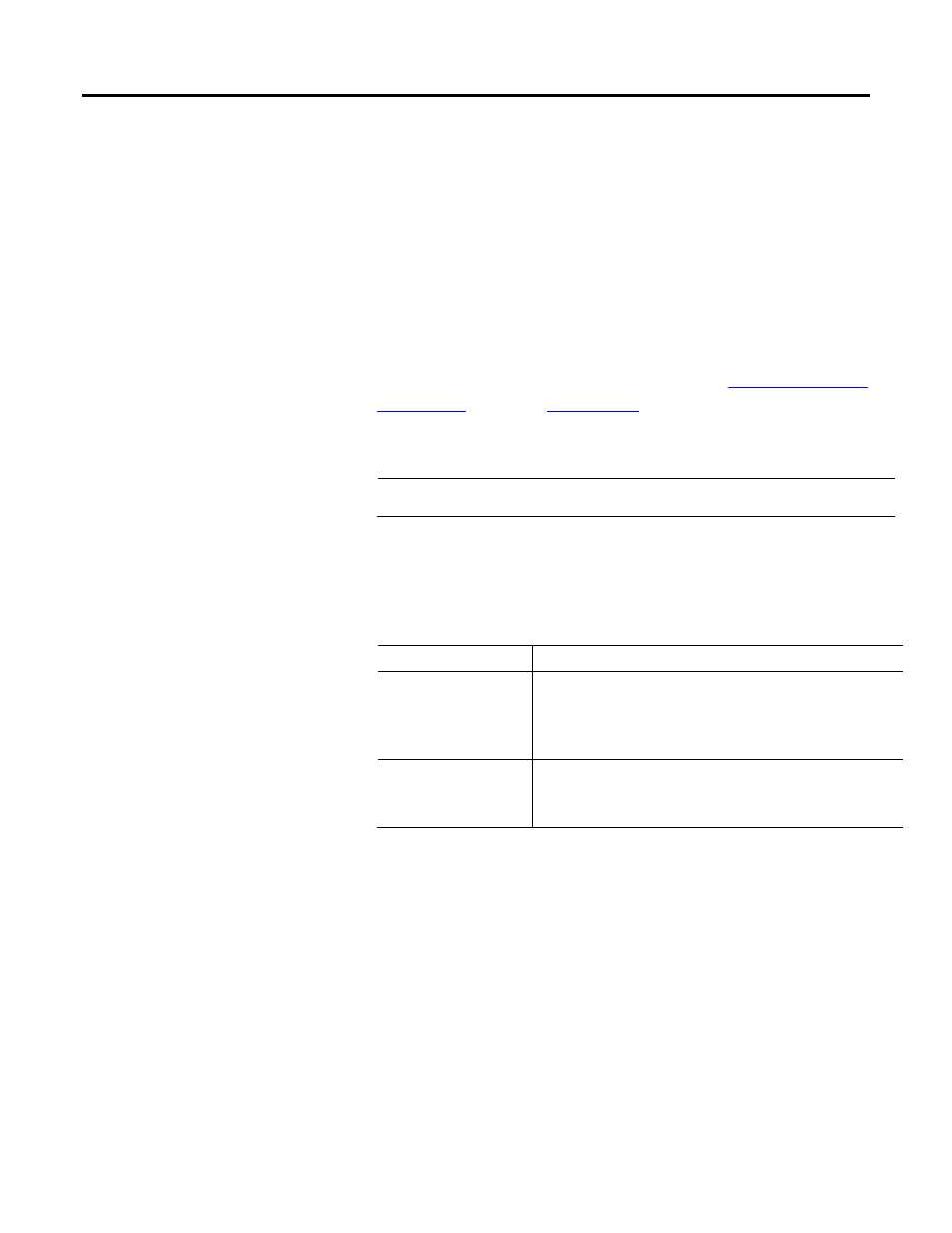
Store and load a project by using a memory card Chapter 1
In the Load Image field, if you choose On Power Up or On Corrupt
Memory, you must also choose the Load Mode you want to controller to
go to after the load.
• Remote Program
• Remote Run
7. In the Automatic Firmware Update list, use the default (disable) or choose
the appropriate firmware supervisor.
For details on the firmware supervisor options, see th
publication
8. Click <-- Store.
Important:
Store is not active if the SD card is locked.
A dialog box asks you to confirm the store operation.
9. To store the project, click Yes.
The table describes the events that occur for the memory card being used.
If using
This happens during the store
CompactFlash Card
• On the front of the controller, the OK status indicator shows the following
sequence: flashing green > solid red > solid green.
• Logix Designer application goes offline.
• A dialog box indicates the store operation is in progress.
SD Card
• On the front of the controller, the SD and OK status indicators flash green.
• The Status Display shows SAVE. See the illustration.
• A dialog box tells you that the store is in progress.
10. Click OK.
Rockwell Automation Publication 1756-PM017F-EN-P – October 2014
17
