Rockwell Automation 20-750-PBUS Profibus DPV1 Option Module User Manual
Page 35
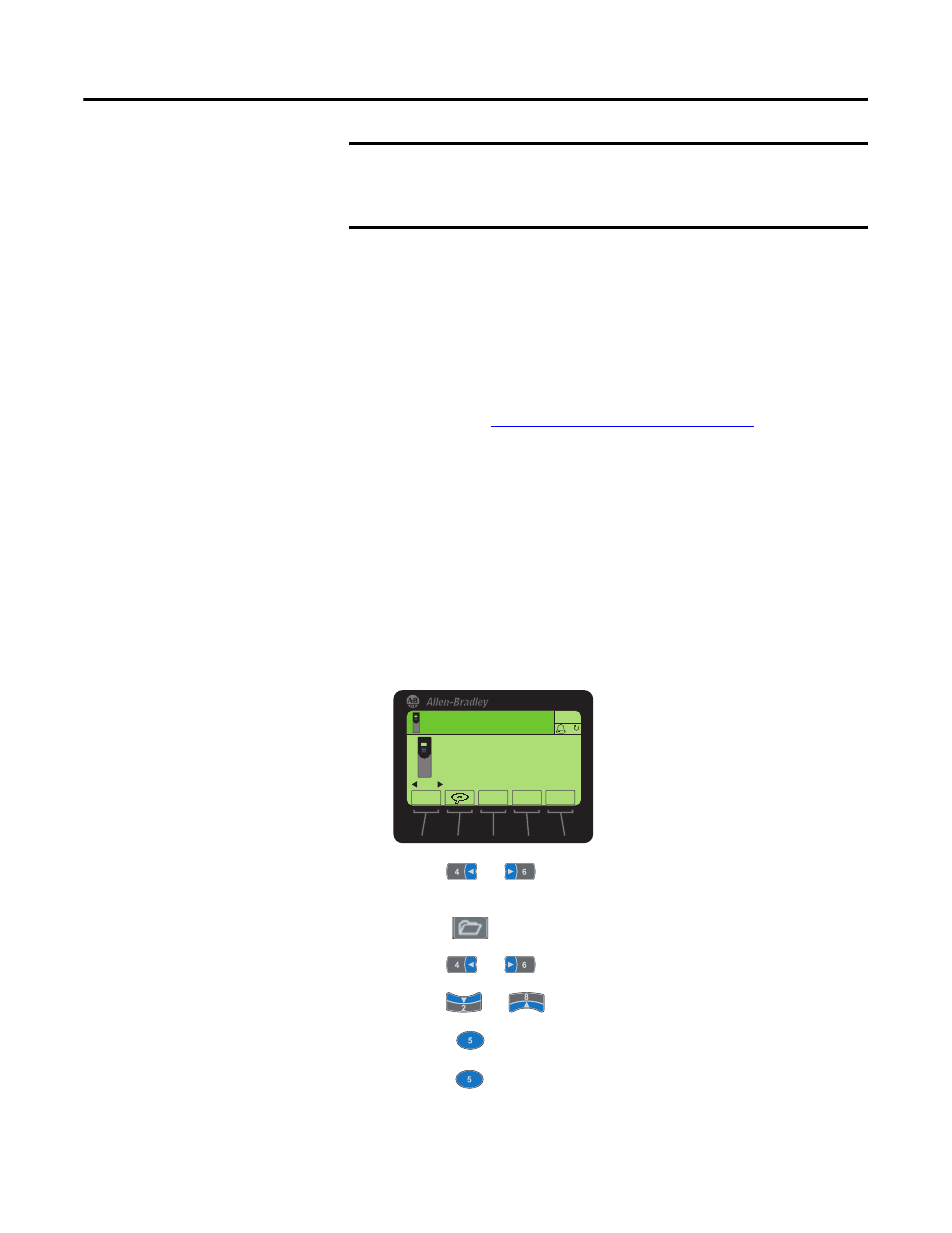
Rockwell Automation Publication 750COM-UM004B-EN-P - September 2012
35
Configuring the Option Module Chapter 3
Restoring Option Module
Parameters to Factory
Defaults
As an alternate reset method, you can restore the option module parameters using
a MEMORY folder menu item instead of using
Device Parameter 07 - [Reset
Module]
described in
Resetting the Option Module on page 34
. The MEMORY
folder method provides two ways to restore the option module
Device and Host
parameters:
•
ALL—Restores ALL option module
Device and Host parameters to their
factory default values.
•
MOST—Restores MOST option module
Device and Host parameters—
except
Device Parameter 05 - [Net Addr Cfg] which is used for network
setup.
Follow these steps to restore option module
Device and Host parameters to their
factory default values.
1.
Access the Status screen, which is displayed on HIM power up.
2.
Use the
or
key to scroll to the Port in which the option
module is installed.
3.
Press the
key to display its last-viewed folder.
4.
Use the
or
key to scroll to the MEMORY folder.
5.
Use the
or
key to select Set Defaults.
6.
Press the
(Enter) key to display the Set Defaults pop-up box.
7.
Press the
(Enter) key again to display the warning pop-up box to
reset
Device and Host parameters to their factory default values.
IMPORTANT
When performing a Set Defaults, the drive may detect a conflict and then
not allow this function to occur. If this happens, first resolve the conflict
and then repeat Set Defaults action. Common reasons for a conflict
include the drive running or a controller in Run mode.
TIP
If your application allows, you can also reset the option module by
cycling power to the drive (resetting the drive) or by using the HIM’s
Reset Device function located in the drive’s DIAGNOSTIC folder.
00
Stopped
0.00 Hz
AUTO
Host Drive
240V
4.2A
Rev 3.002 Ser. A
ESC
REF
TEXT
F
PAR#
