Port status indicator, Mod status indicator, Port status indicator -2 mod status indicator -2 – Rockwell Automation 20-COMM-L LonWorks Adapter User Manual
Page 54
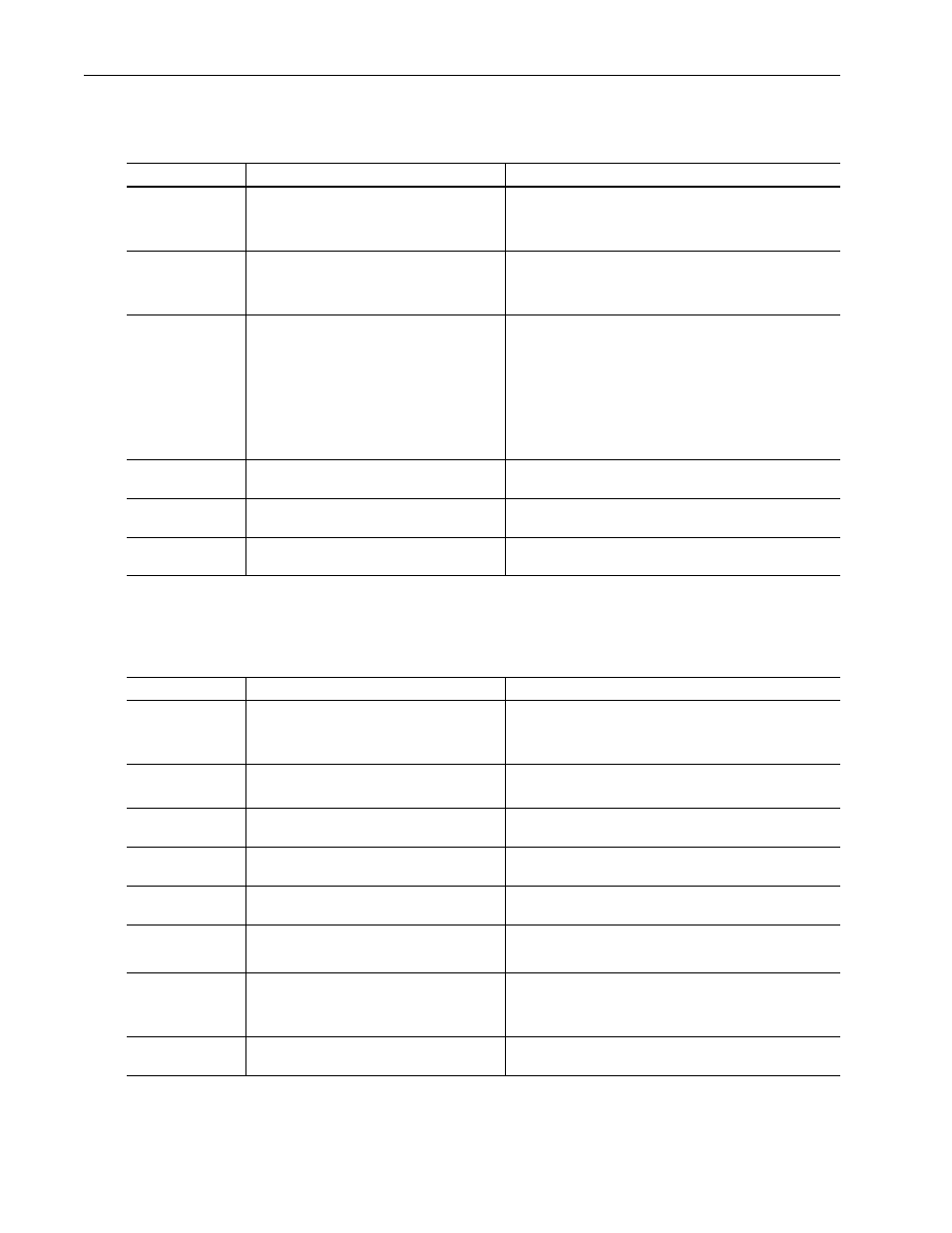
5-2
Troubleshooting
20-COMM-L LonWorks Adapter User Manual
Publication 20COMM-UM008B-EN-P
PORT Status Indicator
This red/green bicolor LED indicates the status of the adapter’s connection
to the drive as shown in the table below.
MOD Status Indicator
This red/green bicolor LED indicates the status of the adapter as shown in
the table below.
Status
Cause
Corrective Action
Off
The adapter is not powered or is not properly
connected to the drive.
• Securely connect the adapter to the drive using the Internal
Interface (ribbon) cable.
• Apply power to the drive.
Flashing Red
The adapter is not receiving a ping message
from the drive.
• Verify that cables are securely connected and not damaged.
Replace cables if necessary.
• Cycle power to the drive.
Steady Red
The drive has refused an I/O connection from the
adapter.
Another DPI peripheral is using the same DPI
port as the adapter.
Important: Cycle power to the drive after making any of the
following corrections:
• Verify that all DPI cables on the drive are securely connected
and not damaged. Replace cables if necessary.
• Verify that the DPI drive supports Datalinks.
• Configure the adapter to use a Datalink that is not already
being used by another peripheral.
Steady Orange
The adapter is connected to a product that does
not support Allen-Bradley DPI communications.
Connect the adapter to a product that supports Allen-Bradley
DPI communications (for example, a PowerFlex 7-Class drive).
Flashing Green
The adapter is establishing an I/O connection to
the drive.
No action required. Normal behavior if no DPI I/O is enabled.
Steady Green
The adapter is properly connected and is
communicating with the drive.
No action required.
Status
Cause
Corrective Action
Off
The adapter is not powered or is not properly
connected to the drive.
• Securely connect the adapter to the drive using the Internal
Interface (ribbon) cable.
• Apply power to the drive.
Flashing Red:
2 Hz.
MinSendTime on the sending node is less than
SendHeartBeatTime on that node.
Adjust the values of MinSendTime and SendHeartBeatTime to
match each other.
3 flashes… then
steady Red
The software detected a RAM checksum error.
Cycle power to the drive.
6 flashes… then
steady Red
The software detected a Flash checksum error.
Update the adapter with the latest firmware revision.
8 Hz.
The adapter CPU cannot communicate with the
Neuron Chip.
Cycle power to the drive.
Steady Red
The adapter has failed the hardware test.
• Cycle power to the drive.
• Replace the adapter.
Flashing Green
The adapter is operational, but is not transferring
I/O data to a controller.
• Program the controller to recognize and transmit I/O to the
adapter.
• Normal behavior if no DPI I/O is enabled.
Steady Green
The adapter is operational and transferring I/O
data to a controller.
No action required.
