Setting a communication fault action, Changing the fault action, Setting a communication fault action -4 – Rockwell Automation 20-COMM-L LonWorks Adapter User Manual
Page 28
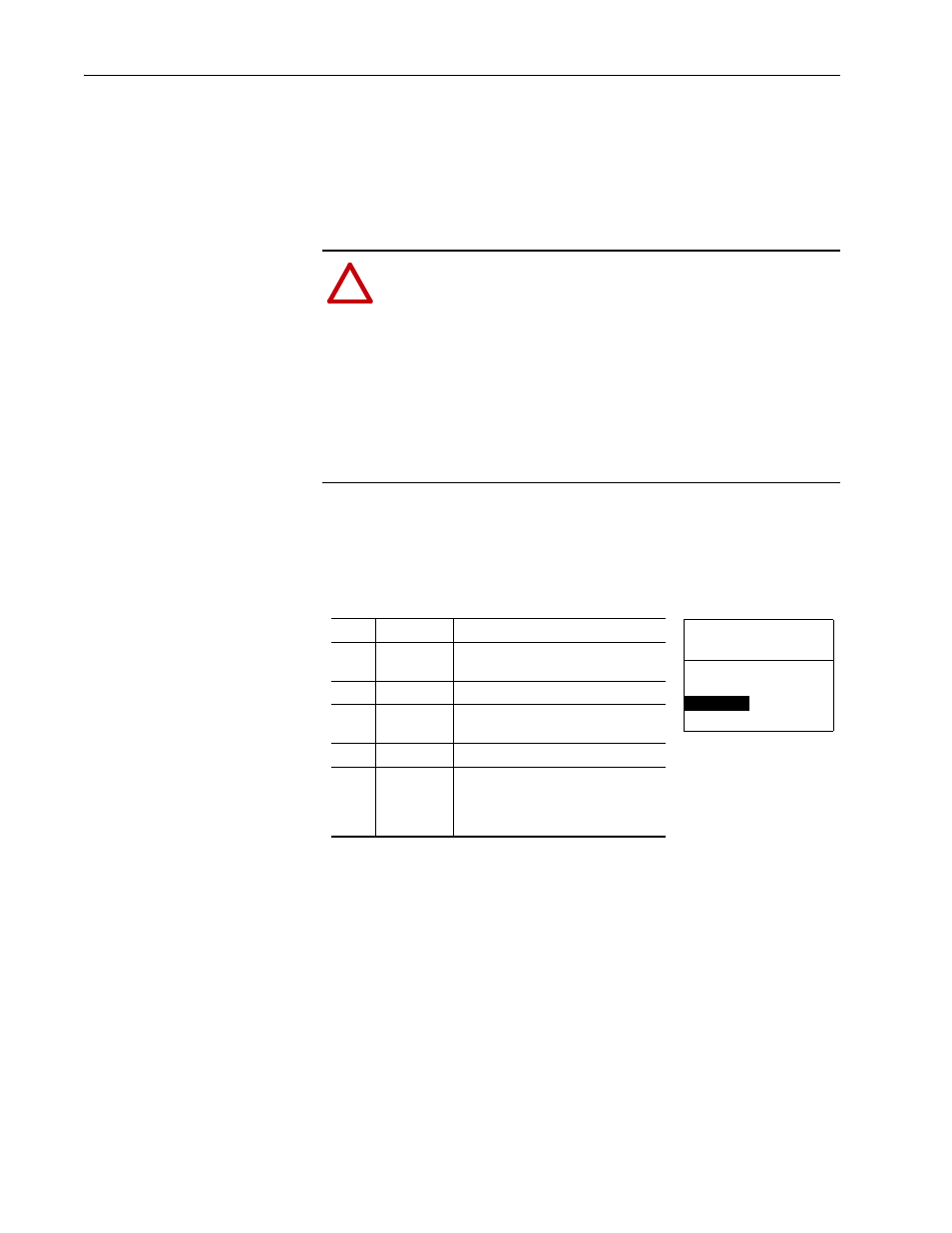
3-4
Configuring the Adapter
20-COMM-L LonWorks Adapter User Manual
Publication 20COMM-UM008B-EN-P
Setting a Communication
Fault Action
By default, when I/O communication is disrupted (for example, a cable is
disconnected), the drive responds by faulting if it is using I/O from the
network. You can configure a different response to the disrupted I/O
communication by using Parameter 6 - [Comm Flt Action]. The drive will
remain in its present state (for example, a running drive will continue to run)
until the value in Parameter 7 - [RcvHrtBeat Time] has elapsed.
Changing the Fault Action
1. Set the value of Parameter 6 - [Comm Flt Action] to an action that
meets your application requirements.
2. Set the value of Parameter 7 - [RcvHrtBeat Time] to the desired
value.
A setting of ‘0’ disables the fault action and a value greater than ‘0’
enables the fault action. If nviDrvSpeedStpt is not received by the
adapter within the value of Parameter 7 - [RcvHrtBeat Time], the
fault action in Parameter 6 - [Comm Flt Action] will be taken.
!
ATTENTION: Risk of injury or equipment damage exists.
Parameter 6 - [Comm Flt Action] and Parameter 7 -
[RcvHrtBeat Time] let you determine the action of the adapter
and connected drive if I/O communication is disrupted. By
default, Parameter 6 - [Comm Flt Action] faults the drive. You
can set this parameter so that the drive continues to run, however,
take precautions to verify that the setting of this parameter does
not create a risk of injury or equipment damage. When
commissioning the drive, verify that your system responds
correctly to various situations (for example, a disconnected
cable).
Port 5 Device
20-COMM-L
Parameter #: 06
Comm Flt Action
0
Fault
Value Action
(1)
(1)
An actual action taken requires
Parameter 7 - [RcvHrtBeat Time] to
have a value greater than ‘0’.
Description
0
Fault
The drive is faulted and stopped.
(Default)
1
Stop
The drive is stopped, but not faulted.
2
Zero Data
The drive is sent ‘0’ values for data.
This does not command a stop.
3
Hold Last
The drive continues in its present state.
4
Send Flt Cfg The drive is sent the data that you set in
the fault configuration parameters
(
Parameters 11 - [Flt Cfg Logic]
through
20 - [Flt Cfg D2 In]).
