Removing and replacing the drive – Western Digital My Book Duo User Manual User Manual
Page 78
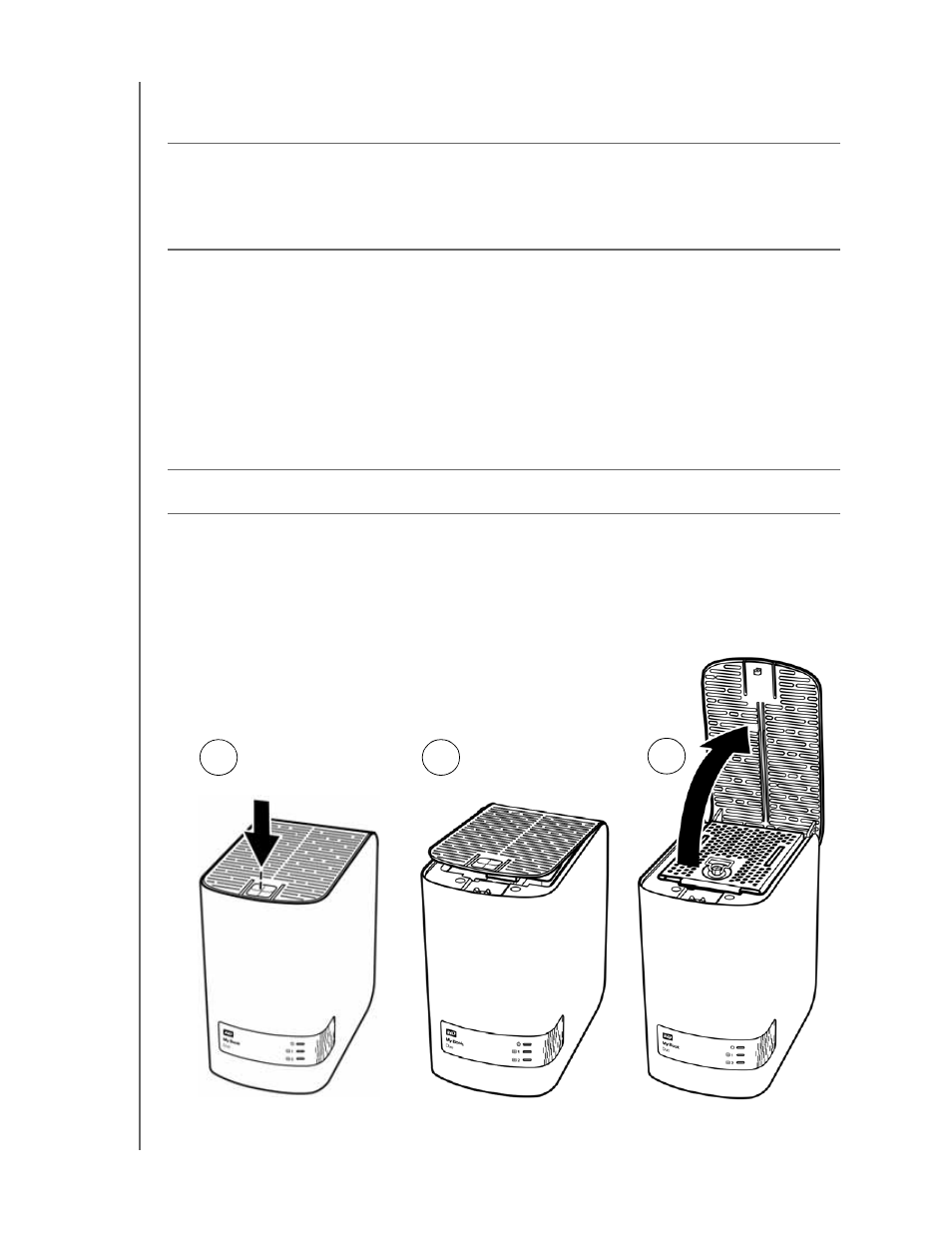
MY BOOK DUO
USER MANUAL
REPLACING A DRIVE
– 73
See steps 1 through 9 of the following procedure for removing the drive to get the serial
number.
Important:
Only use WD Red™ or WD Green™ hard drives to replace the drives in your
My Book Duo device enclosure. Also, replacement drives must be new, and the same
capacity as the drive that failed. The RAID configurations require both drives to be the
same capacity. Using any other hard drive or capacity voids the warranty for your
My Book Duo device.
Removing and Replacing the Drive
Your My Book Duo dual-drive storage device is a limited user-serviceable device. You
can easily replace the hard drives inside the enclosure.
After receiving the replacement drive, replace the failed drive as follows:
1.
If the device is password protected, remove your password to avoid conflicts with
the replacement drive. (See “Turning Off the Device Lock Feature” on page 53.)
2.
Safely dismount the device from your computer.
3.
Important: To avoid electrostatic discharge (ESD) damage, ground yourself by
touching a grounded metal object before handling the device.
4.
Disconnect the USB cables from the USB ports on the back of the device enclosure.
5.
Disconnect the AC adapter cable from the power connector.
6.
Place the device on a clean and stable surface.
7.
Firmly push down on the top cover button to release the latch and open the top
cover:
3
1
2
