Erasing the device drives – Western Digital My Book Duo User Manual User Manual
Page 60
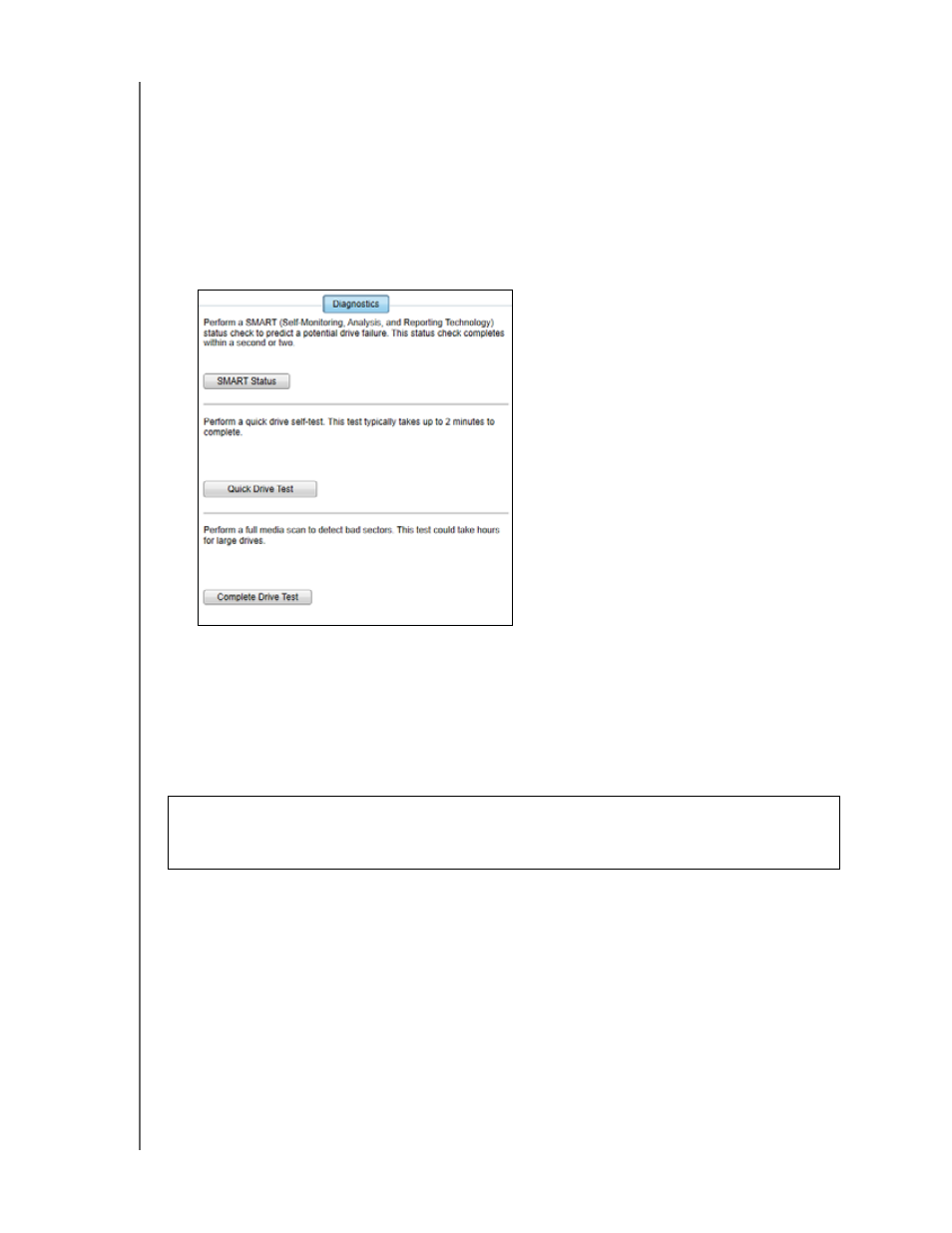
MY BOOK DUO
USER MANUAL
MANAGING AND CUSTOMIZING THE DEVICE
– 55
1.
Open the WD Drive Utilities software by clicking either:
The WD Drive Utilities desktop shortcut icon if you created one when you
installed the application
Start > All Programs > Western Digital > WD Apps > WD Drive Utilities
2.
If you have more than one supported device connected to your computer, click the
icon of the one that you want to check.
3.
Click Diagnostics to display the Diagnostics dialog:
4.
On the Diagnostics dialog, click the button for the test that you want to run:
SMART Status
Quick Drive Test
Complete Drive Test
Erasing the Device Drives
Note:
Erasing your device drives also deletes the WD software and all of the
support files, utilities, and user manual files. You can download these to
restore your device to its original configuration after erasing the drives.
(See Knowledge Base answer ID 7 at
ttp://support.wd.com
for
information about downloading and restoring the WD software and disk
image.)
CAUTION!
Erasing the device drives permanently deletes all of the data on both drives
in RAID array configurations, and on the selected drive in JBOD configurations. Always
back up the data on the device drives before erasing them.
