Restoring the wd software and disk image, Setting the device sleep timer, Upgrading the device capacity – Western Digital My Book Duo User Manual User Manual
Page 70
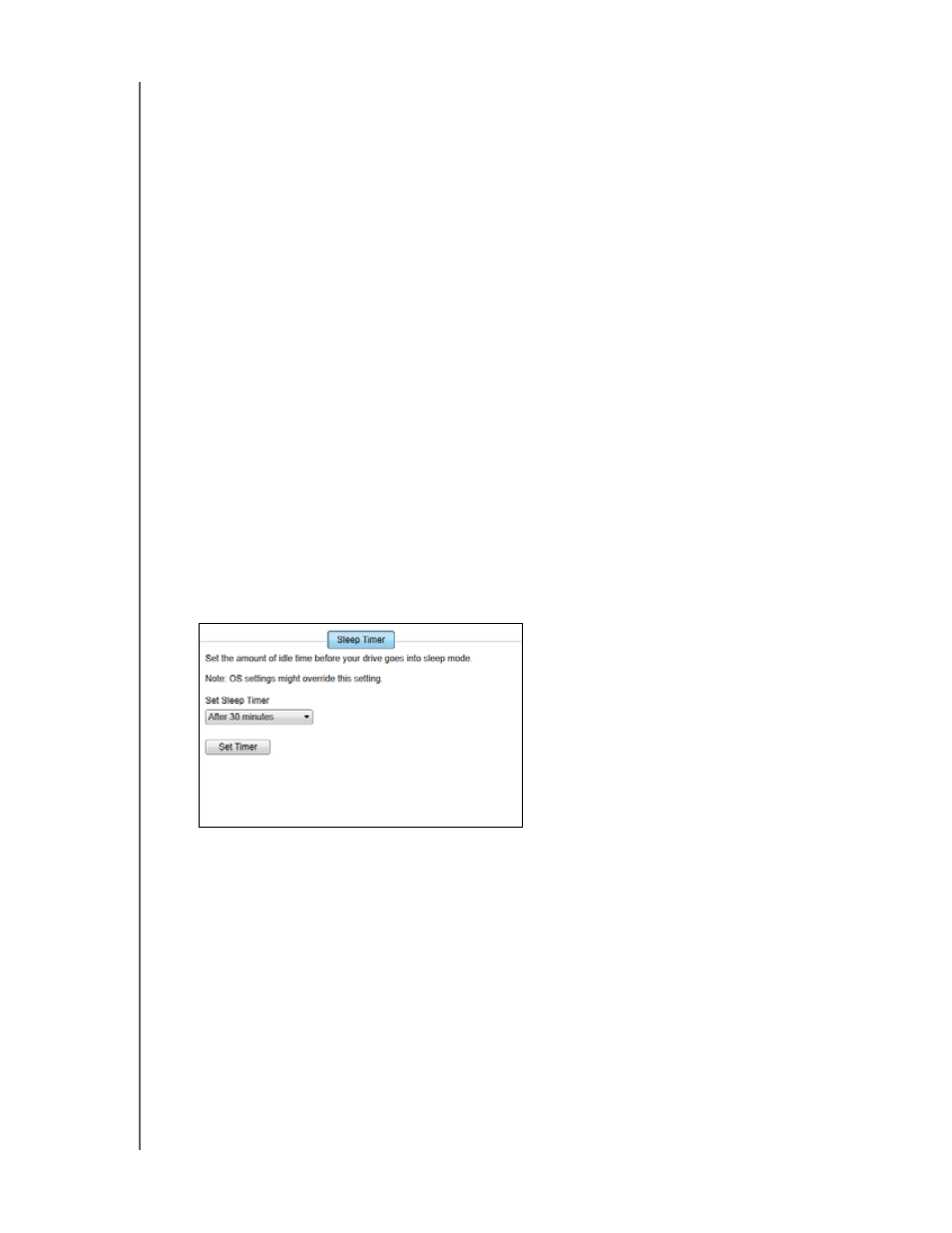
MY BOOK DUO
USER MANUAL
MANAGING AND CUSTOMIZING THE DEVICE
– 65
Restoring the WD Software and Disk Image
In addition to deleting all of the data on your device, erasing or reformatting the device
drives also removes the WD software and all of the support files, utilities, and user
manual files.
ttp://support.wdc.com
and see Knowledge Base answer
ID 7.
Setting the Device Sleep Timer
The sleep timer turns off the power to your device after a certain period of inactivity to
conserve power and minimize long-term wear on the device drives.
1.
Open the WD Drive Utilities software by clicking either:
The WD Drive Utilities desktop shortcut icon if you created one when you
installed the application
Start > All Programs > Western Digital > WD Apps > WD Drive Utilities
2.
If you have more than one supported device connected to your computer, click the
icon of the one that you want to set.
3.
Click Sleep Timer to display the Sleep Timer dialog:
4.
On the Sleep Timer dialog:
a. In the Set Sleep Timer box, select the inactivity time interval at which you want
to turn off the device.
b. Click Set Timer.
Upgrading the Device Capacity
Increasing the capacity of your My Book Duo device by installing higher capacity drives
is as easy as one-two-three:
1.
Use steps 1 through 9 of “Removing and Replacing the Drive” on page 73 to remove
both drives.
2.
Use steps 10 through 16 to install the new drives.
