Unlocking the device – Western Digital My Book Duo User Manual User Manual
Page 54
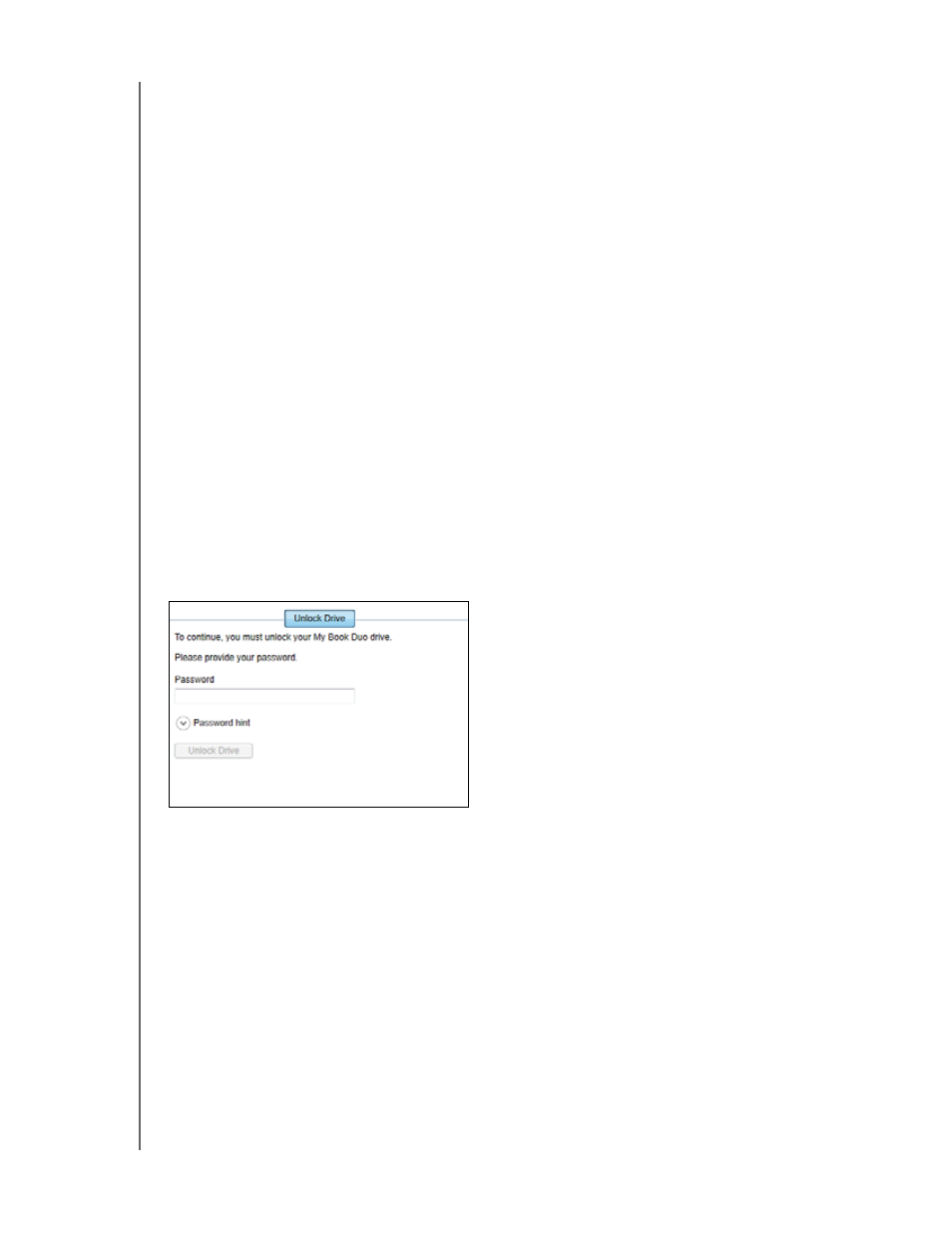
MY BOOK DUO
USER MANUAL
LOCKING AND UNLOCKING THE DEVICE
– 49
Unlocking the Device
After you have created a password to keep others from accessing the files on your
device, unless you selected the Enable auto unlock for user: check box, you will have
to type your password to unlock the device whenever:
You shut down and restart your computer
You disconnect and reconnect the device to your computer
Your computer exits the sleep mode, depending on its configuration
You will have to do this even if you do not have the WD Security software installed on
your computer.
Depending on the software configuration of your computer, there are three ways to
unlock the drive, using either the:
WD Security or WD Drive Utilities software
WD SmartWare software
WD Drive Unlock utility
With the WD Security or WD Drive Utilities Software
Whenever you shut down and restart your computer or disconnect and reconnect the
device to your computer, starting either the WD Security or WD Drive Utilities software
displays the Unlock Drive dialog:
1.
To display the Unlock Drive dialog, click either:
The WD Security desktop shortcut icon if you created one when you installed the
application or Start > All Programs > Western Digital > WD Apps >
WD Security
The WD Drive Utilities desktop shortcut icon if you created one when you
installed the application or Start > All Programs > Western Digital > WD Apps
> WD Drive Utilities
2.
If you have more than one supported device connected to your computer, click the
icon of the one that is locked to display the Unlock Drive dialog.
3.
On the Unlock Drive dialog:
a. Type your password in the Password box.
b. Click Unlock Drive.
