Western Digital My Book Duo User Manual User Manual
Page 28
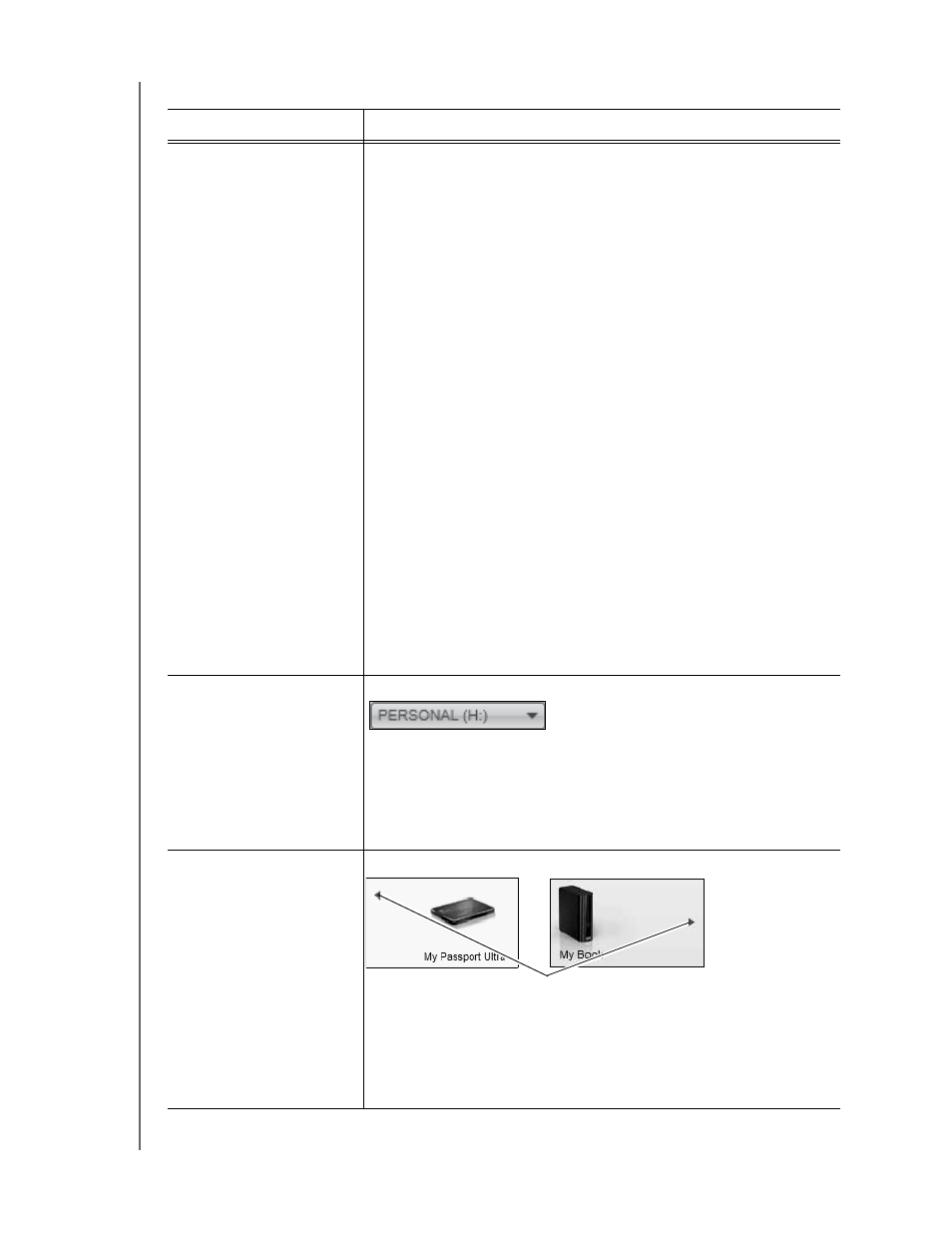
MY BOOK DUO
USER MANUAL
WD SMARTWARE SOFTWARE FUNCTIONAL OVERVIEW
– 23
Backup target device icon
(continued)
Right-clicking a direct-attached device icon displays a menu with
the following options:
Open—Displays the device listing in your computer’s file
management utility
Properties—Displays the Windows Drive Properties dialog
Safely remove—Prepares your system to disconnect the drive
Note:
The Safely remove option is not available for
non-WD drives.
Right-clicking a network-attached device icon displays a menu
with the following options:
Open—To display the device listing in your computer’s file
management utility
Dashboard—To display the Web interface for configuring the
device
Map—To display the Windows Map Network Drive dialog
Create Shortcut—To add a shortcut to the device to your
desktop display
Alerts—To display the WD SmartWare WD Alerts reports
Properties—To display the Device Details and Troubleshooting
information for the device
Right-clicking the Dropbox folder icon displays a link to the
Dropbox Login Required dialog for configuring your Dropbox
account for access by the WD SmartWare Pro software.
Backup target device
selector
Not shown in Figure 9 on page 19:
The backup target device selector appears under the icon for each
supported backup target device that has more than one drive
partition or network share. The drive partition or network share that
you select is the target for subsequent backup operations and the
source for subsequent retrieve operations.
Device display scroll
pointers
Not shown in Figure 9 on page 19:
One installation of the WD SmartWare software supports as many
external devices as you system can handle. When the number of
connected devices exceeds the display capacity, the
WD SmartWare software displays left/right device display scroll
pointers so you can see them all.
(Continued)
Table 1. Home Tab Functional Description (Continued)
Display Component
Description
Scroll Pointers
