Western Digital My Book Duo User Manual User Manual
Page 46
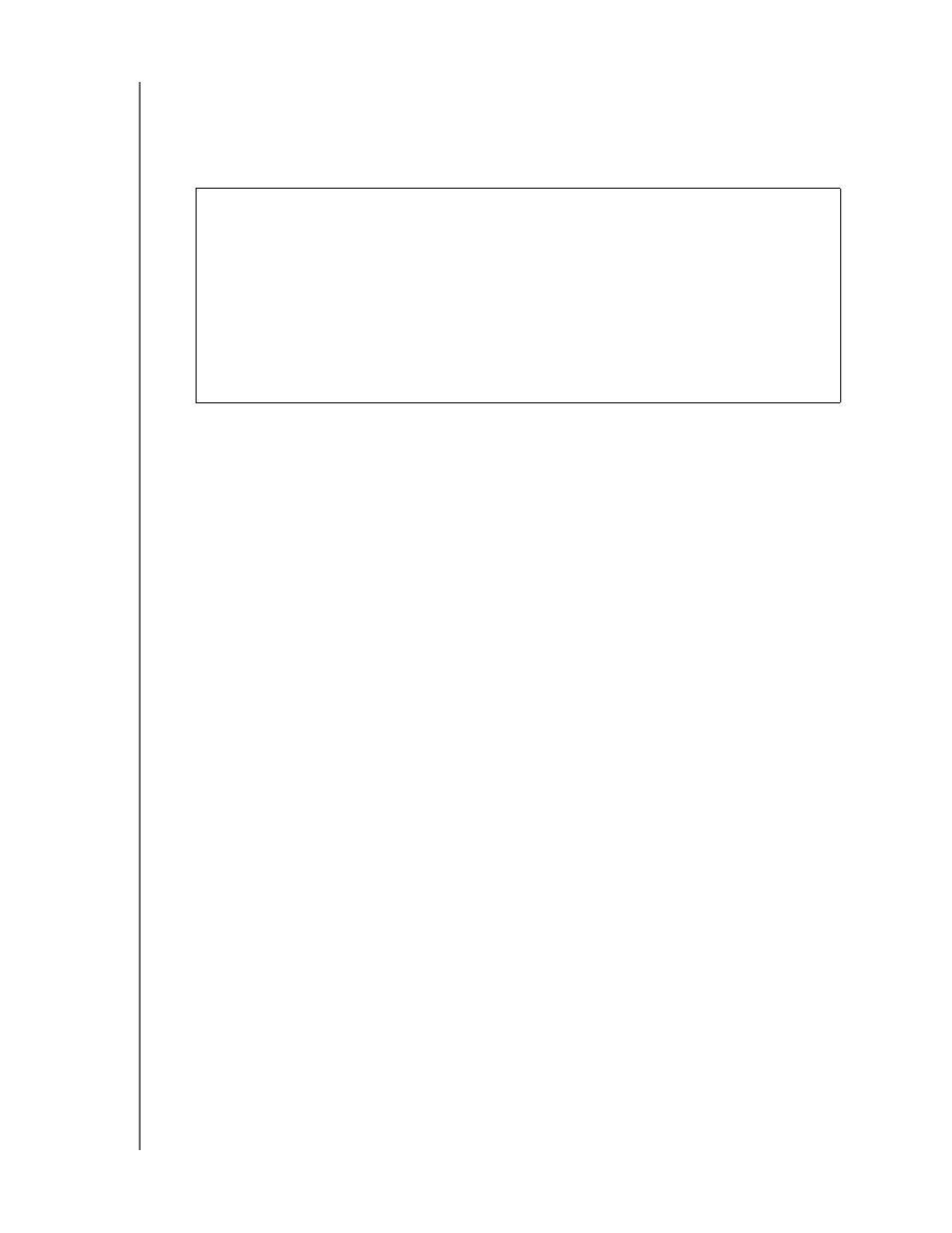
MY BOOK DUO
USER MANUAL
BACKING UP FILES
– 41
Some applications and running processes can keep files from being backed up. If
you cannot determine why some of your files were not backed up, try:
Saving and closing all of your open files
Closing all running applications—including your email program and Web browser
13.
If you clicked Disable Backup at step 11, the disable backup confirmation prompt
reminds you that the WD SmartWare software runs your backup job in the
background so you can continue using your computer for other things during the
backup.
To continue, click either:
No to disregard your request and do not disable the backup
Yes to follow through with your request and disable the backup
14.
If you backed up files by category and the backup source device has more than one
internal hard drive or multiple drive partitions, repeat the backup procedure for each
one.
Important:
Appearance of a Caution message indicating that the backup target
device is full means that there is not enough free space on the
device to complete the backup. The best long-term solution would
be to relegate the device to long-term archive storage and:
a.
Click the Help tab.
b. Click the WD Store link to view the Western Digital Online Store
website.
c.
Click External Hard Drives and select the best drive to suit your
future requirements.
