Managing the device configuration, Checking the device status – Western Digital My Book Duo User Manual User Manual
Page 65
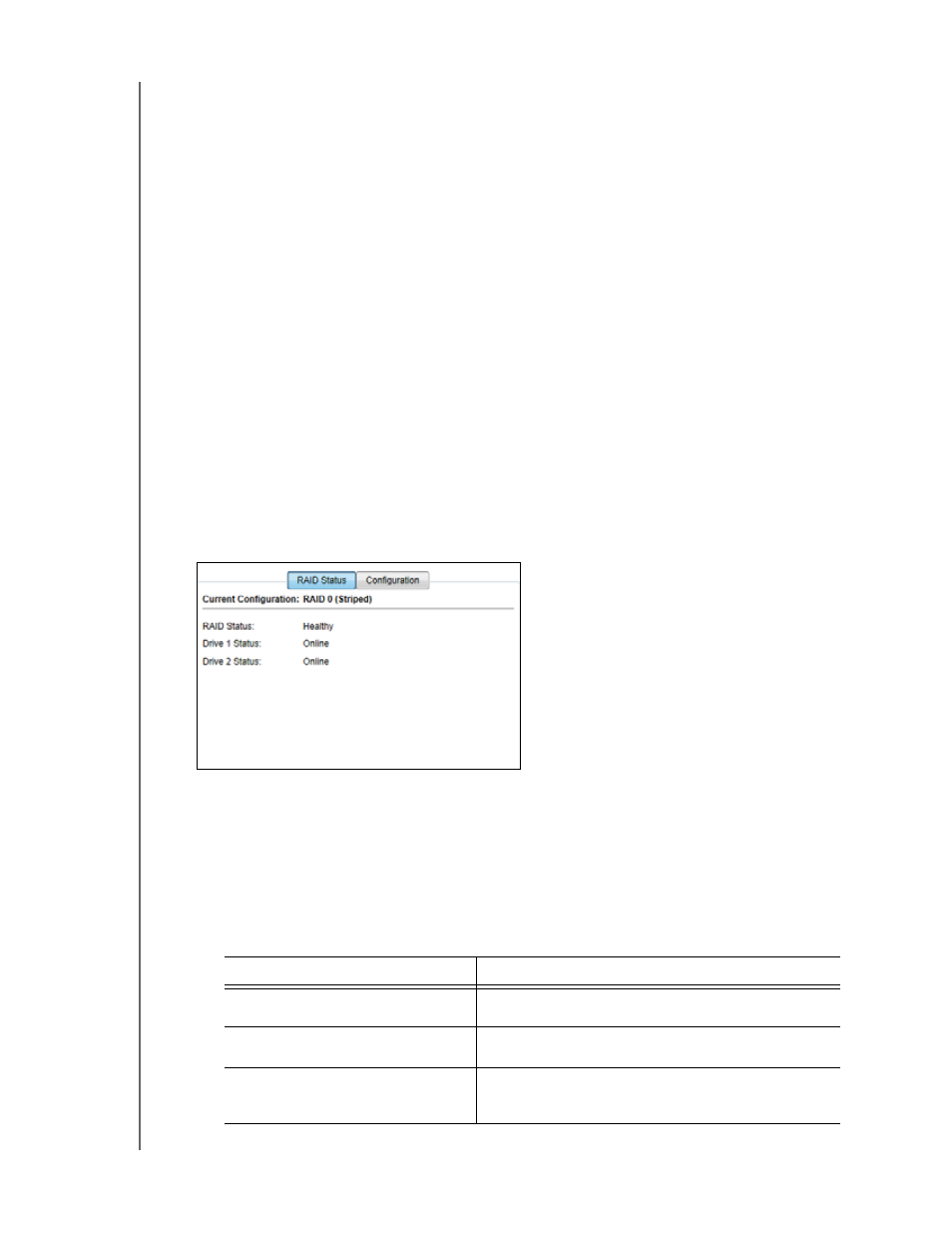
MY BOOK DUO
USER MANUAL
MANAGING AND CUSTOMIZING THE DEVICE
– 60
Managing the Device Configuration
The initial/default configuration of your My Book Duo device is as a striped RAID 0 disk
array for high-speed/maximum-storage performance. You can reconfigure the device as
either:
A mirrored RAID 1 disk array for maximum-protection/reduced-storage performance
JBOD individual drives that can be accessed independently for enhanced flexibility
Checking the Device Status
The WD Drive Utilities software provides a status indication of the device configuration
and each device drive.
1.
Open the WD Drive Utilities software by clicking either:
The WD Drive Utilities desktop shortcut icon if you created one when you
installed the application
Start > All Programs > Western Digital > WD Apps > WD Drive Utilities
2.
If you have more than one supported device connected to your computer, click the
icon of the one that you want to check.
3.
Click RAID Management > RAID Status:
4.
The status display shows:
Current Configuration as either:
-
RAID 0 (Striped)
-
RAID 1 (Mirrored)
-
JBOD (Individual Drives)
RAID Status where:
This status indication . . .
Signifies that . . .
Cannot Access Data
The RAID disk array has errors and your data is
not accessible.
Data Lost Detected
The RAID disk array contains errors and the drives
have corrupted data.
Degraded
The RAID disk array is degraded but your data is
still accessible. Install a supported WD drive and
rebuild the RAID disk array.
(Continued)
