Western Digital My Book Duo User Manual User Manual
Page 49
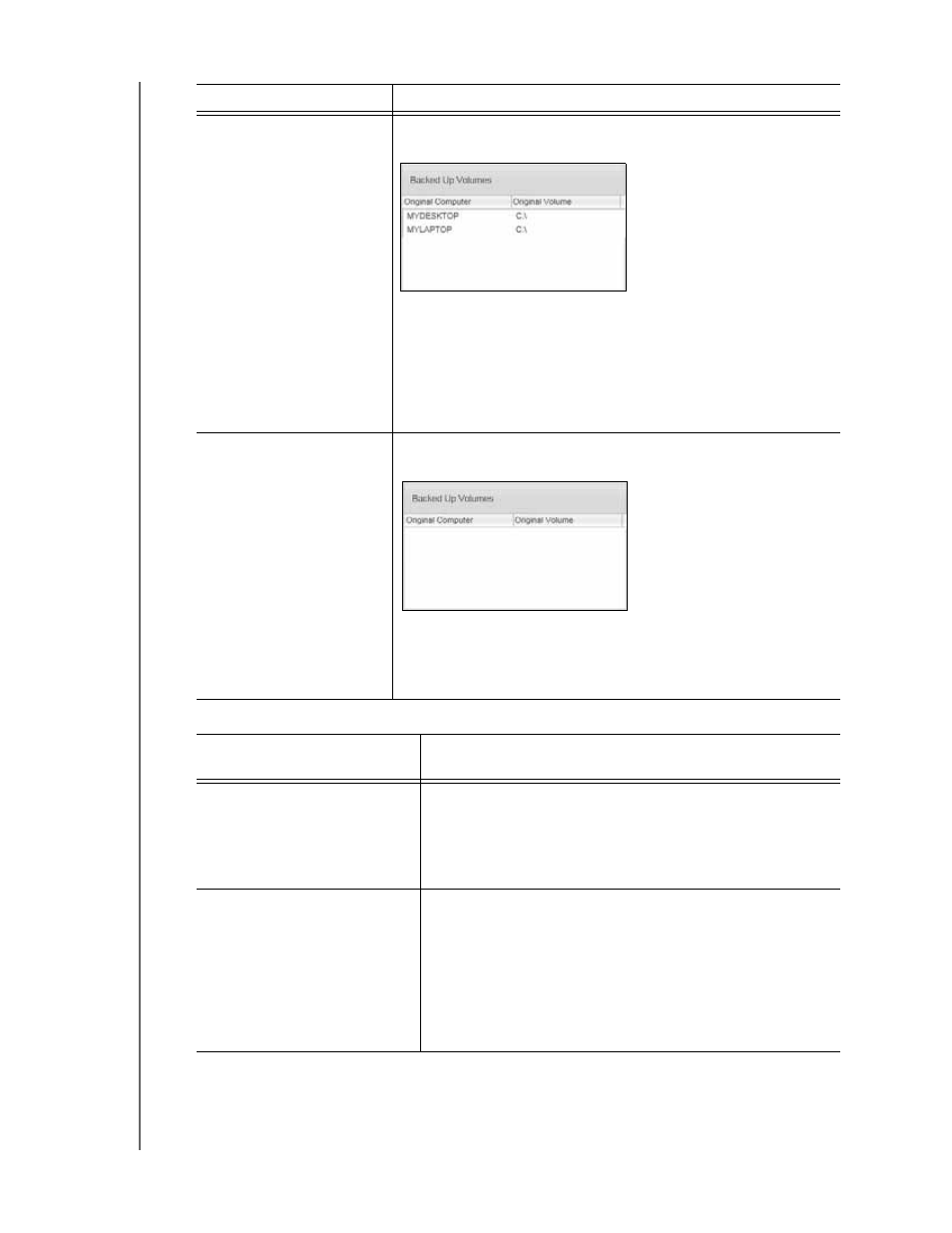
MY BOOK DUO
USER MANUAL
RETRIEVING FILES
– 44
4.
On the Select a destination for retrieved files dialog:
Created multiple backup
volumes on the selected
retrieve source
(backup target) device
from either:
Different internal
hard drives or hard
drive partitions on
the backup source
device
Different backup
source devices
Select a volume to retrieve from dialog with the available
volumes listed in the Backed Up Volumes selection box:
In this case:
a.
In the Backed Up Volumes selection box, select the
volume that you want to retrieve files from.
b.
Click Next to display the Select a destination for retrieved
files dialog.
c.
Proceed to step 4.
Not run a backup on the
selected retrieve source
(backup target) device,
The Select a volume to retrieve from dialog with nothing listed
in the Backed Up Volumes selection box:
You cannot retrieve files from a device that does not have a
backup volume. Click the Home tab and return to step 2 on
page 42 to select the
device
that has the files you want to
retrieve.
IF you want to copy your
retrieved files to . . .
THEN select the . . . option.
Their original locations on the
selected retrieve destination
(backup source) device,
To the Original Places
Note:
The To the Original Places option is not available
if you selected a backup volume from a different
backup source device or a remote Dropbox folder
at step 3 on page 43.
A retrieved content folder,
To a Retrieved Content Folder
The default folder is Retrieved Contents in the My
Documents folder for your user name.
If you want to specify a different folder:
a.
Click Browse and use the browse function to identify
the new folder.
b.
Click Apply.
IF you have . . .
THEN the WD SmartWare software displays the . . .
