Western Digital My Book Duo User Manual User Manual
Page 45
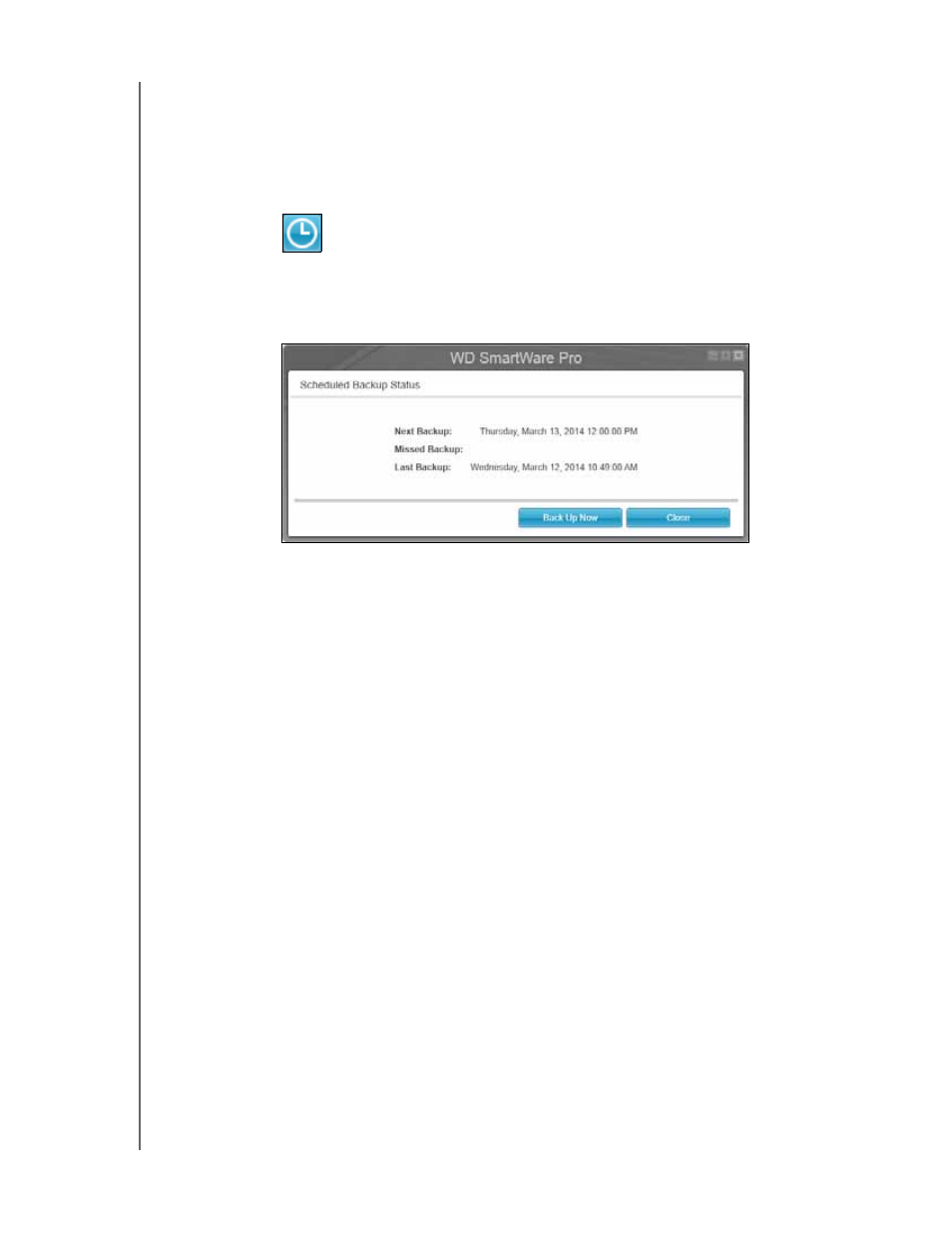
MY BOOK DUO
USER MANUAL
BACKING UP FILES
– 40
e. Click Enable Backup to begin backing up the selected files or folders on the
selected backup source device, at the specified backup frequency, and proceed
to step 11 on page 40.
Note: If you configured a scheduled backup at step 5 on page 34, the
WD SmartWare software adds a backup schedule reminder button
to the Backup screen:
Clicking the reminder button displays the Scheduled Backup
Status dialog that shows the date and time of your next scheduled
backup, the last backup that might have been missed, and the last
completed backup:
Click Back Up Now if you want to bypass the schedule and run the
backup now.
11.
During the backup:
A progress bar and message indicate the amount of data that has been backed
up.
For a category backup:
-
The blue background for categories of files in the content gauge for the backup
source device changes to yellow/amber for all of the files that have not yet
been backed up.
-
The gray background for categories of files in the content gauge for the
backup target device changes to blue as the backup completes.
You can do other things with your computer, as the WD SmartWare software
backs up your files in the background.
The Enable Backup toggle button changes to Disable Backup for disabling the
backup.
12.
Appearance of a backup successfully finished message means that the backup
completed normally.
If any files could not be backed up, the WD SmartWare software displays a:
Caution message indicating the number of files involved
View link that you can click to see a list of the files and the reasons they were not
backed up
