3 desktop icons overview, Webcctv installation manual – Quadrox WebCCTV Installation Manual User Manual
Page 9
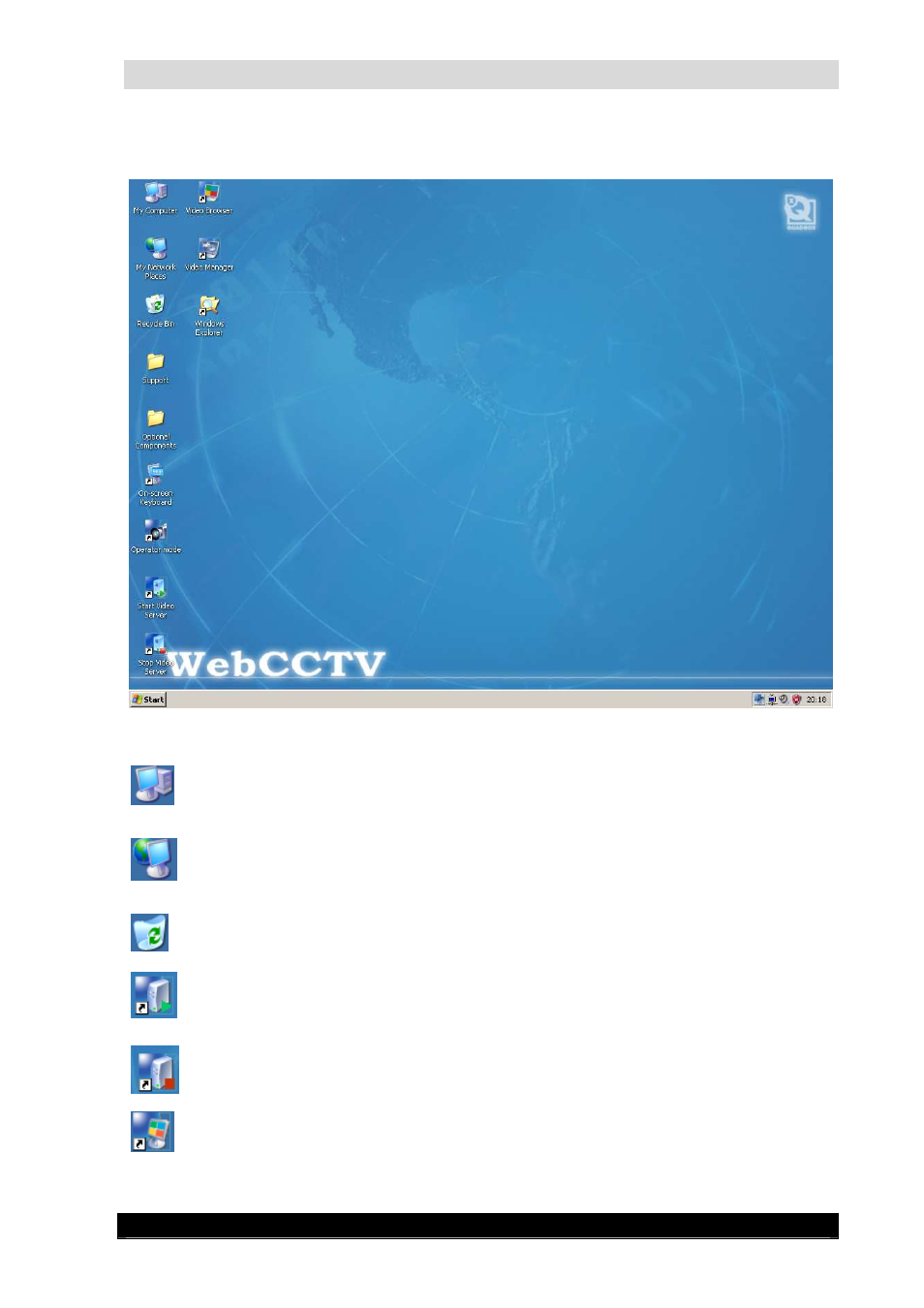
WebCCTV Installation Manual
9
Version 4.4 Series
2.2.3
Desktop icons overview
WebCCTV’s Desktop Screen
My Computer. By double-clicking this icon, the user can see an overview of all
configured disk drives/partitions on the WebCCTV.
My Network Places. By double-clicking this icon, the user can see an overview of
all Network places visited. By right clicking and then choosing ‘Properties’, the user
can see an overview of all network connections possible and can adjust the TCP/IP
settings of the WebCCTV.
Recycle Bin. Temporarily stores all deleted files and folders prior to permanent
deletion.
Start Video Server. By double-clicking this icon, the user can start the
WebCCTV’s video server. If the video server is already started, double-clicking
doesn’t change anything.
Stop Video Server. By double-clicking this icon, the user can stop the WebCCTV’s
video server. If the video server is already stopped, double-clicking doesn’t change
anything.
Video Browser. By double-clicking this icon, the user starts the WebCCTV web-
application on the local WebCCTV.
