Webcctv installation manual, Version 4.4 series – Quadrox WebCCTV Installation Manual User Manual
Page 35
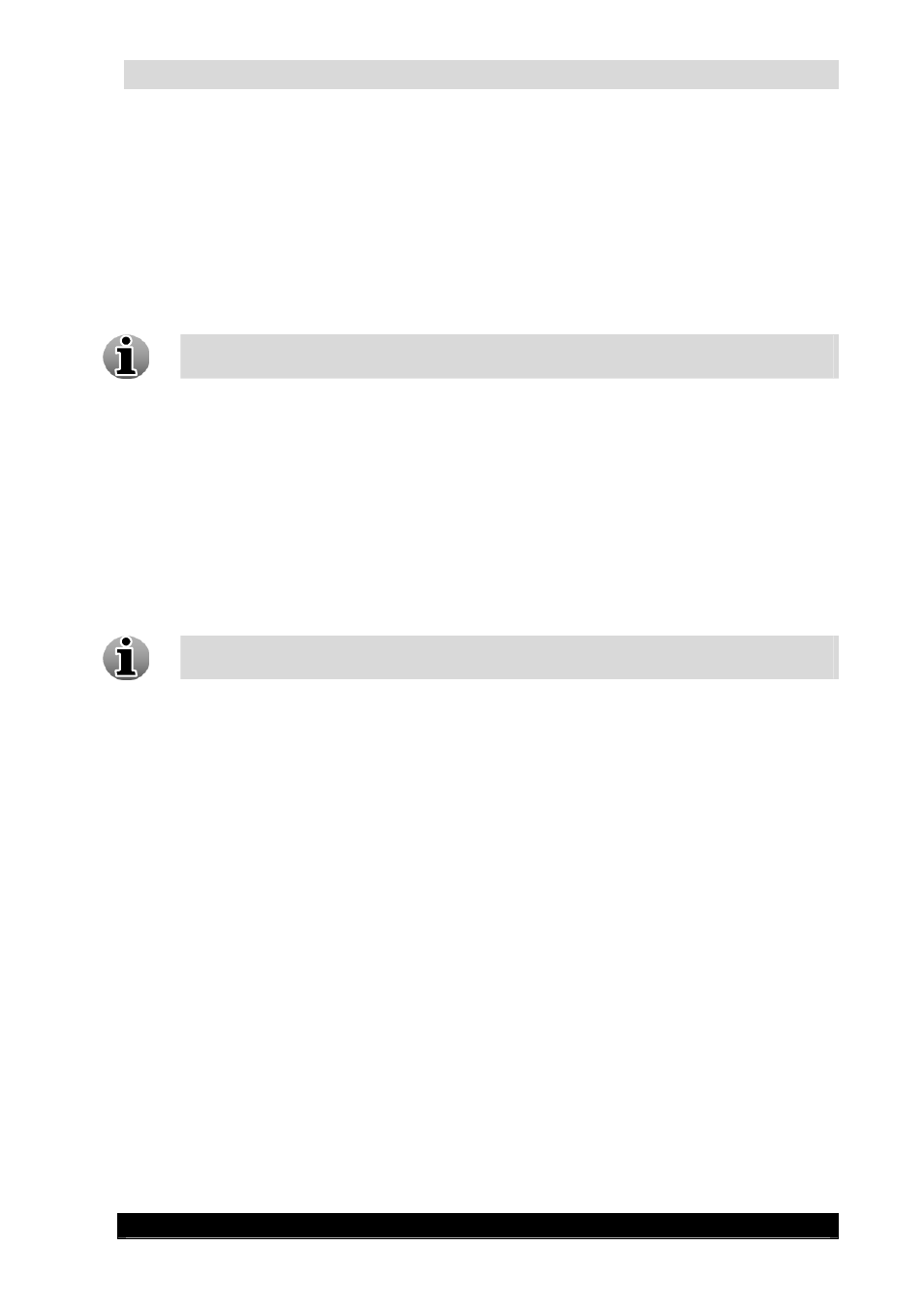
WebCCTV Installation Manual
35
Version 4.4 Series
After restart, the WebCCTV unit boots from the Recovery DVD – you can easily recognize
this by special Quadrox logo on the screen, which contains the red line Recovery DVD. After
the WebCCTV is fully booted from the Recovery DVD, you will see a menu installation menu
with two buttons – Install and Reboot will appear:
1.
Press the Install button to begin the installation process.
A standard looking Wizard page will appear and guide you through the initial configuration
parameters. Here you can define your WebCCTV name, network setting, time zone and enter
the Activation Code if you have already obtained it.
You cannot request and Activation code at this stage as the Recovery DVD can’t
generate an Authentication Request code. You can request an Activation Code later.
2.
Go through the Wizard pages and start the installation process.
3.
After the first part of the installation has been completed, the machine starts to emit
sounds (beeps).
4.
Press the OK button to reboot machine. The CD/DVD-Rom tray will eject. Remove
the Recovery DVD from the CD/DVD-ROM. The tray will close automatically and the
system will reboot.
Now the machine boots for the first time and performs the self-configuration procedure. The
self-configured procedure takes 10-20 minutes and it’s considered finished when the initial
logon prompt appears. The default password is webcctvnvr.
The default password becomes zebcctvnvr if you have an ‘AZERTY’ keyboard. See
Chapter 2.3.6 how to change this to Azerty settings.
5.
Wait until the machine finishes its self-configuration.
6.
Use the “Save Settings DVD” to reinstall settings. If the settings are not saved on this
CD or on a USB stick or comparable storage device, they will have to be configured
manually. Check the User Manual for more information about restoring settings.
7.
Configure the IP address and users.
