Webcctv installation manual, Version 4.4 series, Extending hard disk volume screen – Quadrox WebCCTV Installation Manual User Manual
Page 43: Extend volume wizard screen
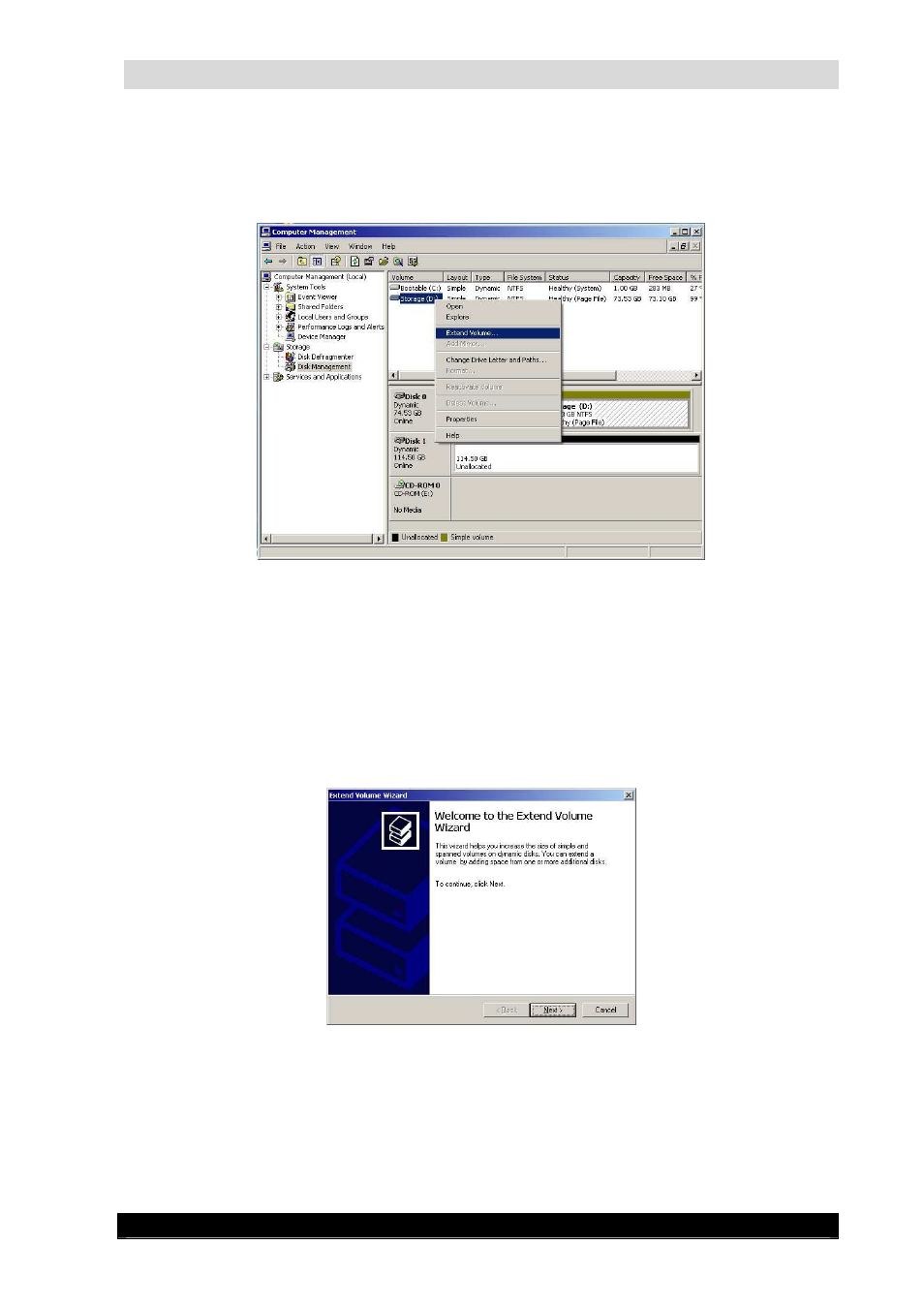
WebCCTV Installation Manual
43
Version 4.4 Series
7.
After the WebCCTV has restarted, logon again as Administrator and open the
Computer Management application again. Select Disk Management from the left
pane. In the right pane, right click Storage (D:) and select ‘Extended Volume…’ on
the popup menu.
Extending Hard Disk Volume Screen
During this step, it is possible that instead of the graphic shown above, that you may get a
graphic that displays: Bootable (C); Bootable (F); Bootable (D); Bootable (G).
You will need to remove everything from Drive 2 before you start the expansion. To do this,
click on the bottom pane of the Disk Manager on each of the F and G partitions and select
Delete Partition. When you have no partitions on Disk 2 you may proceed to Step 12.
8.
The Extended Volume Wizard opens. Click Next >.
Extend Volume Wizard Screen
