6 changing keyboard settings, Webcctv installation manual – Quadrox WebCCTV Installation Manual User Manual
Page 14
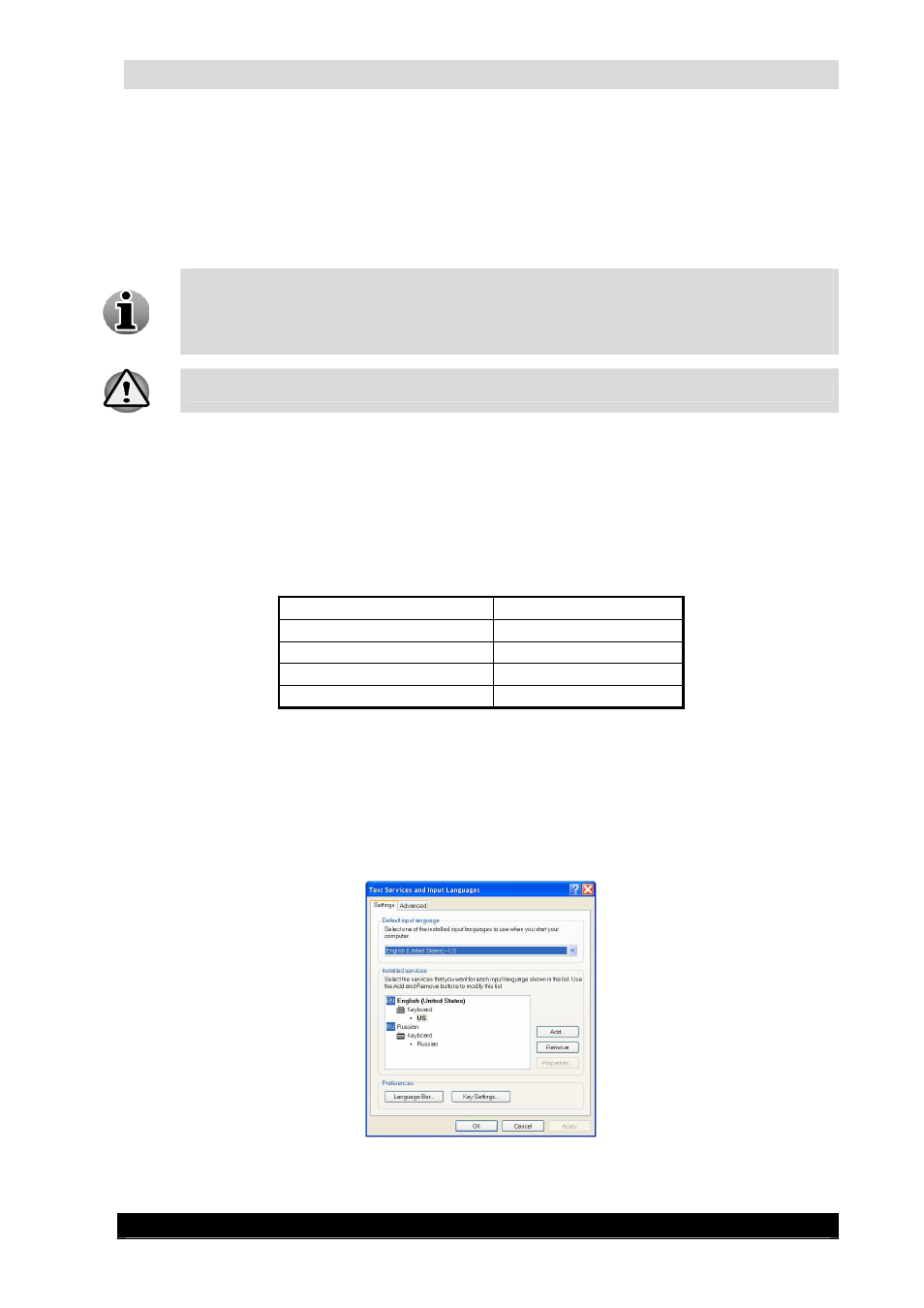
WebCCTV Installation Manual
14
Version 4.4 Series
Check the box ‘Automatically synchronize with an Internet time server’.
Enter the name or IP-address of a known time server into the 'Server' edit box. Note
that when using a name in the IP-address settings of the WebCCTV server, a correct
DNS IP-address should be supplied. Otherwise this name will never be resolved/found.
If you use an IP-address there is no need to provide a DNS server.
Click OK to save the ‘Internet Time’ changes.
The default Internet Time Server is time.windows.com; however you can use other
time servers for synchronization, such as those provided below:
time.nist.gov (IP-address: 192.43.244.18)
utcnist.colorado.edu (IP-address: 128.138.140.44)
Make sure that there is no computer in the network with the same IP address.
2.2.6
Changing keyboard settings
Open the Support folder on the desktop. Double click on the desired keyboard icon and follow
the instructions. Once completed, your keyboard settings are changed. The following keyboard
layout icons can be found in the support folder:
Dutch (Belgium)
German
Dutch
Italian
English
Russian
French (Belgium)
Spanish
French
Ukrainian
If you don’t find an icon for your desired keyboard layout (Language), follow the steps below:
In Control Panel, in the left upper corner click the link ‘Switch to Classic view’.
When in classic view, select Regional and Language Options from the right-hand list.
In the Regional and Language Options dialog, select the ‘Languages’ tab.
When on the ‘Languages’ tab, click the ‘Details’ button. The following window
appears:
Keyboard Settings Screen
