5 camera problems, 6 webcctv software problems, Webcctv installation manual – Quadrox WebCCTV Installation Manual User Manual
Page 72
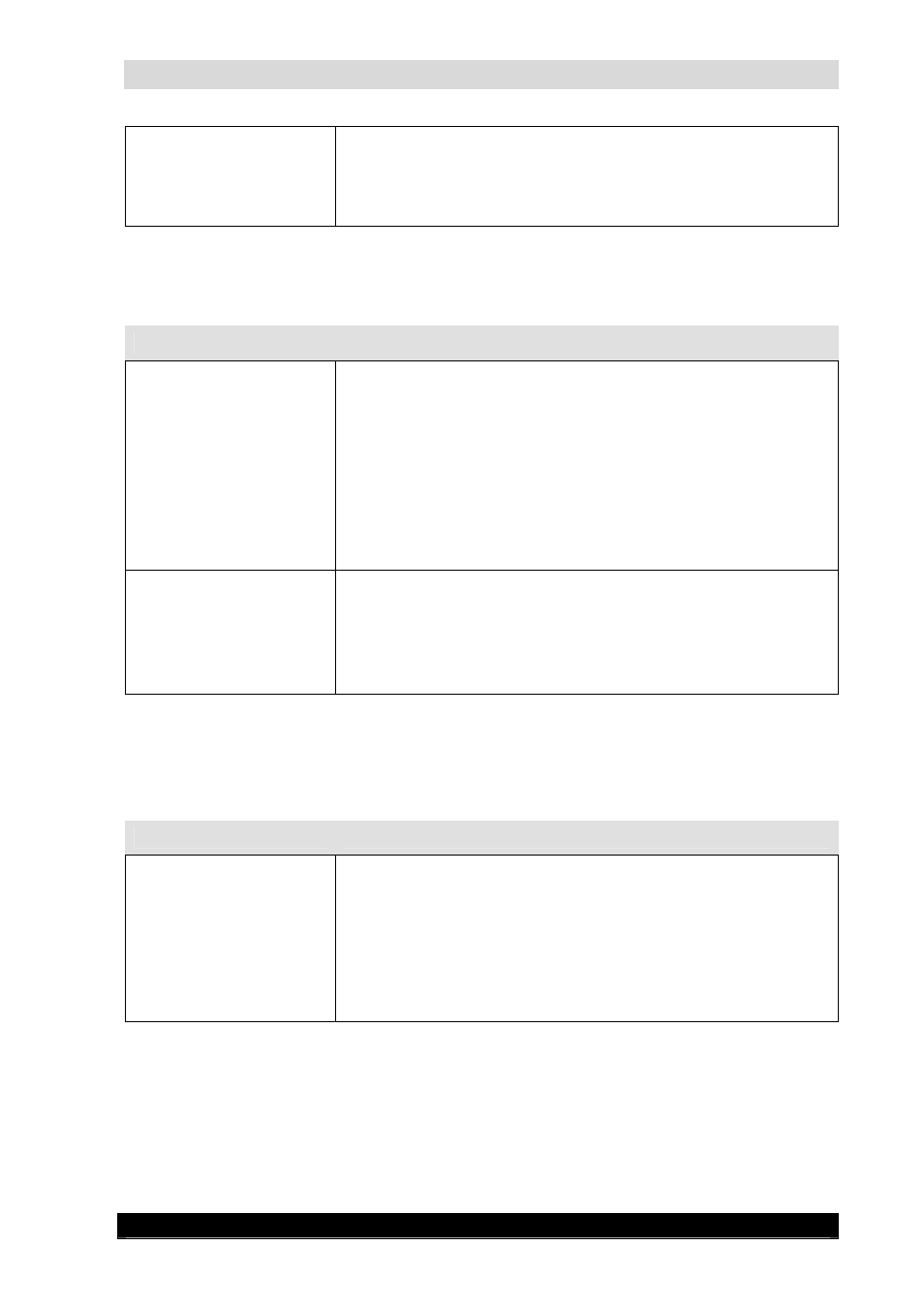
WebCCTV Installation Manual
72
Version 4.4 Series
A message pops up: “The
connection was actively
refused
by
the
WebCCTV server. ”
•
Your firewall blocks WebCCTV signals
o
Check whether all firewalls (server and client
side) are correctly configured.
7.2.5
Camera problems
Problem
Possible causes and resolutions
No or unstable images
•
Camera not properly connected
o
Check the connections (network, coax cable)
o
If the cable or connectors are damaged, replace
the cable.
o
In case of analogue cameras, check whether the
cable is under voltage
•
Camera is turned off
o
Connect the camera to a working power outlet
o
Turn on the camera
The image is out of focus
or trembles
•
Lens is not properly adjusted
o
Try to adjust the camera to show more a focused
picture.
•
Camera not properly connected
o
See above for resolutions
For other problems, please check the documentation of the camera manufacturer.
7.2.6
WebCCTV software problems
Problem
Possible causes and resolutions
The buttons of the web
application don’t work
•
Internet Explorer hangs up
o
Close the browser and try again
•
WebCCTV server malfunctions
o
Restart the server with the icons on the
WebCCTV desktop
o
If the problem persists, reboot the WebCCTV
o
If the problem persists, contact Quadrox support
