Using the tool bar, Using_the_tool_bar – Precision Turbo and Engine BigStuff3 GEN3 PRO SEFI (LS1) System Hardware & BigComm Software User Manual
Page 25
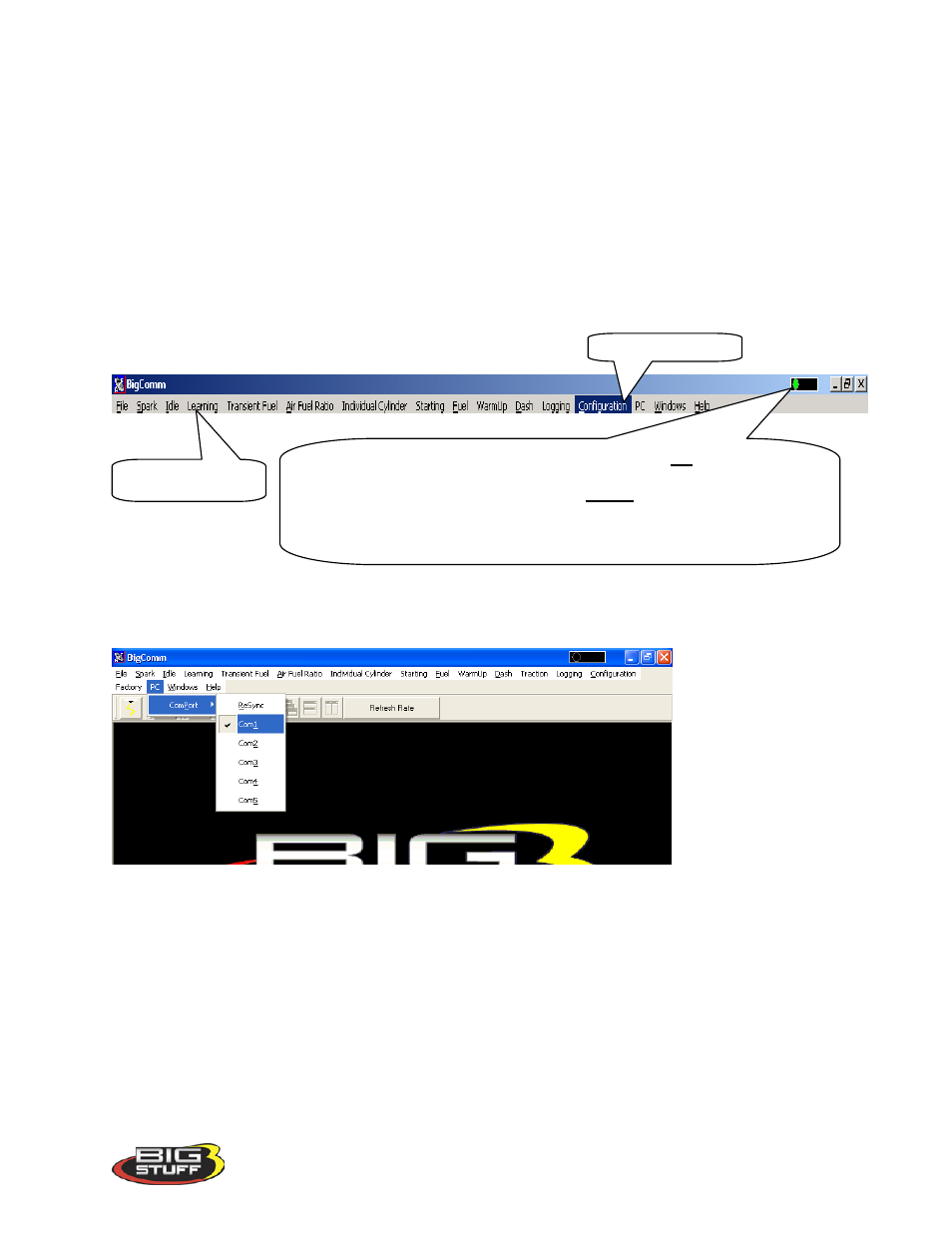
BigStuff3 Pro SEFI System (LS1)
Version 1.0
24
pin-to-9 pin serial adapters are readily available at Radio Shack or comparable stores. Radio
Shack’s USB port to 9-pin serial adapter is part number 26-183 (+/-$40.00).
Prior to establishing communication with the GEN3 ECU, the PC’s COM port, needs to be
selected. In order to complete the PC COM port selection a quick overview of the Tool Bar is
required. The configuration tables within the BigComm software are accessed using the
BigComm Tool Bar explained below.
11. Using the Tool Bar
The Tool Bar is located at the very top of the BigComm Main Menu screen. All of the
BigComm software functionality is accessed using the Tool Bar and associated drop down
screens.
Left mouse click on PC on the main tool bar. Select the COMPort, then COM1. For most PC’s,
COM 1 will be the available port. Close the BigComm software.
If the Com Port selected is not available, the following message will appear.
A
green
sliding ball indicates “On-line” communication has been established
between the Big Stuff ECU and an external computer.
A
red
sliding ball indicates communication has not been established between
the Big Stuff ECU and an external computer.
A
blue
sliding ball indicates “Off-line” No communication has been
established between the Big Stuff ECU and an external computer.
BigComm Tool Bar
PC Drop Down
