Configure log, Configure_log – Precision Turbo and Engine BigStuff3 GEN3 PRO SEFI (LS1) System Hardware & BigComm Software User Manual
Page 105
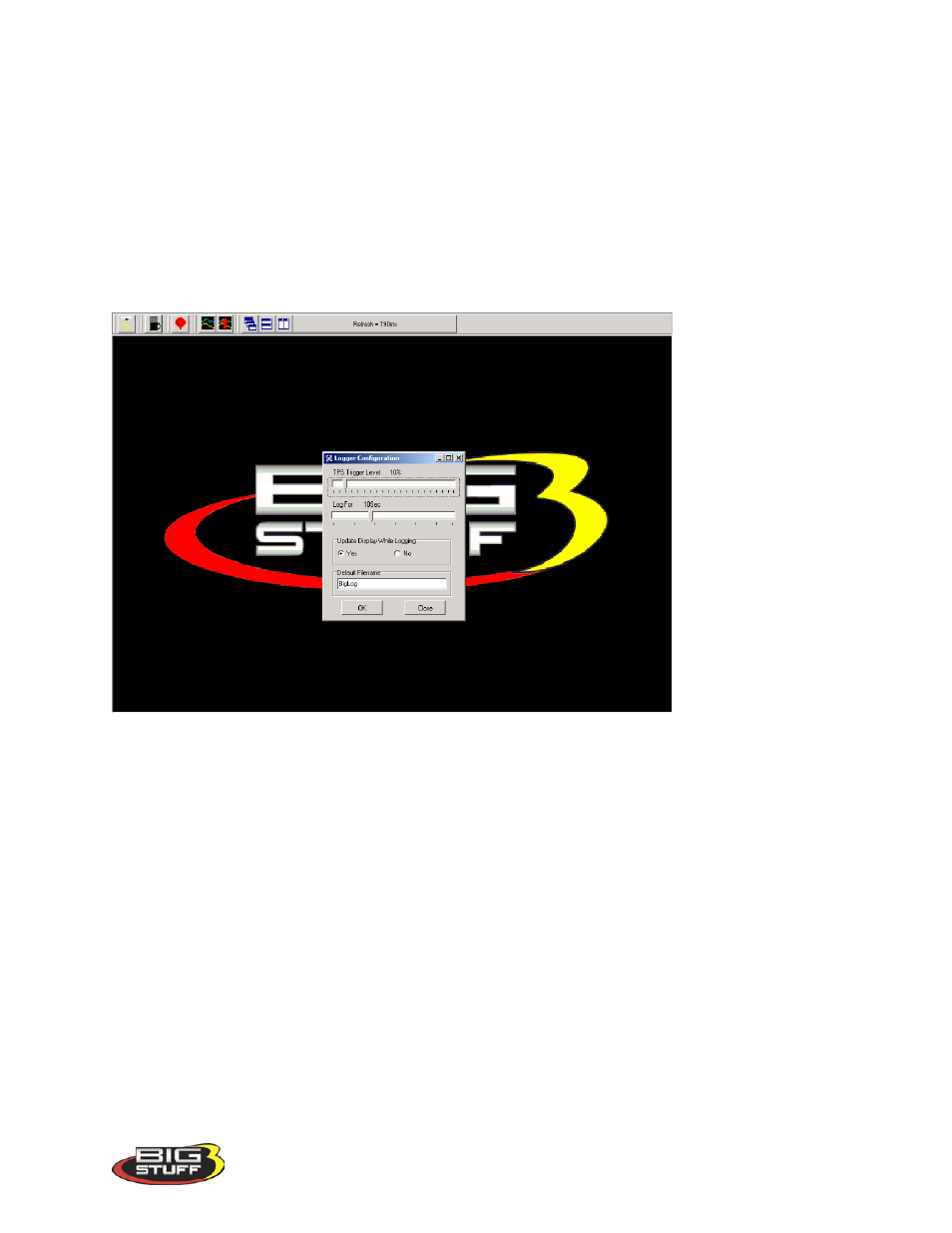
BigStuff3 Pro SEFI System (LS1)
Version 1.0
104
• Record Log – Starts logging data.
• View Log From File - View logged data from a user defined file name.
The logging options are further explained below.
74. Configure Log
From the tool bar on Main Menu screen, left click on the “Logging”. When the drop down
screen opens, hold the left mouse button down and slide the mouse until Configure Log is
highlighted. Release the mouse button. The screen below will open.
Using the Throttle Position Sensor (TPS) as a Load input, the user can automatically trigger the
BigComm software’s data-logging feature. Place the left mouse cursor on the “TPS Trigger
Level” slide bar. Depress the left mouse button and slide it to the desired TPS % value or
threshold. The logging feature will automatically start once the selected % TPS value is
exceeded.
Before exiting this window the following, additional logging parameters should set:
• “Log-For” Setting – This setting dictates how long the ECU will log the data (Zero (0)
to thirty (30) seconds). To set the data Log period, place the mouse cursor on the “Log
For” slide bar. Keep the left mouse button depressed, and move the slide bar left or right
to achieve the desired data log time frame.
• Update Display While Logging – Determines whether or not the logged data will be
displayed in the Log Window screen. Select Yes to display or No, not to display.
• Set Default File Name - The default file name for the data being logged. A default file
name needs to established and saved. Once a default file name is set, the ECU will
