C. programming your orangutan, D. assembling the kit version, Section 5.c – Pololu Orangutan SVP User Manual
Page 19
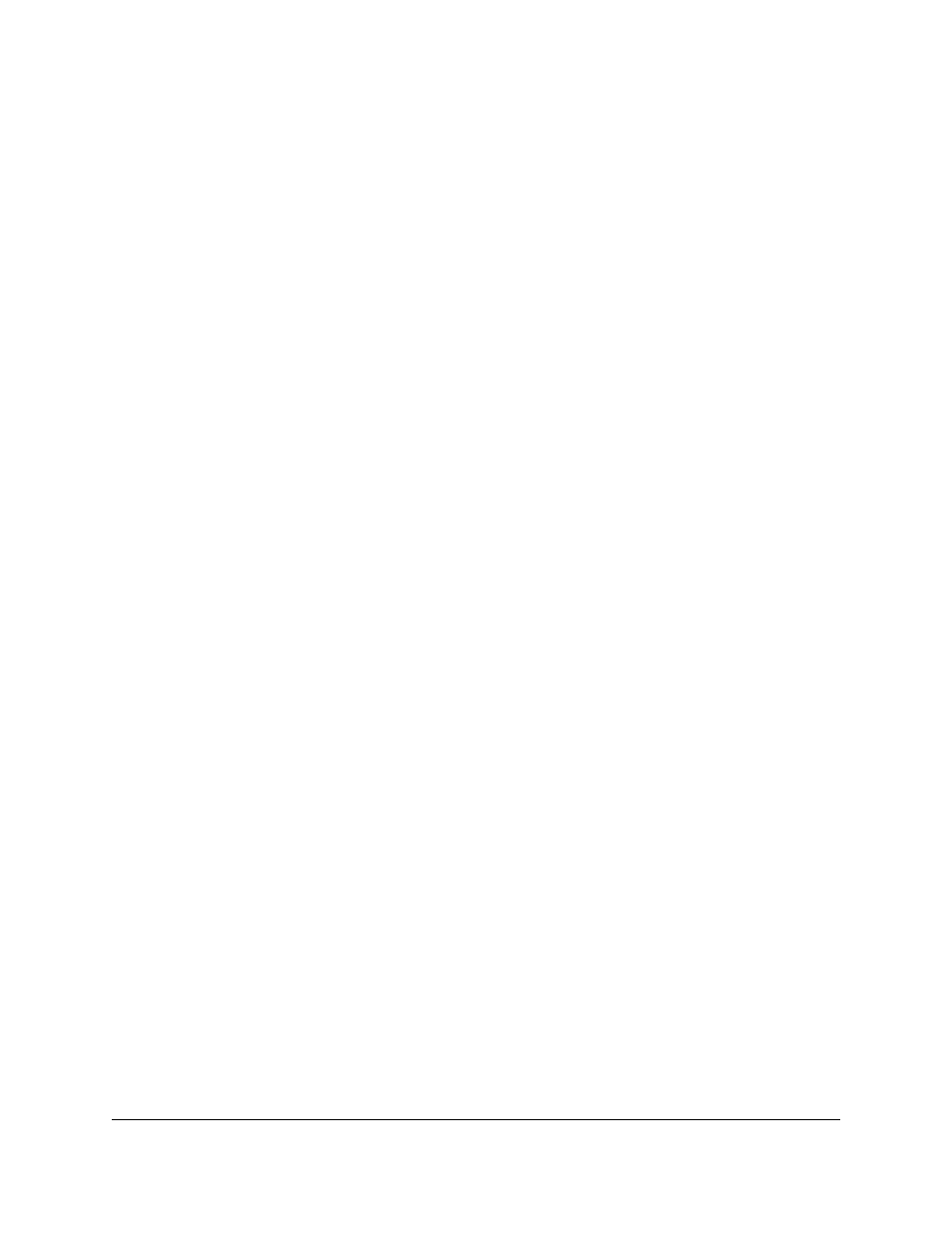
Button button (marked PC3 on the underside of the board) to proceed to the main menu. Press the Top Button
(marked PC5) or the Bottom Button (marked PC2) to scroll forward or backward through the menu, and press
the Middle Button to make a selection or to exit one of the demos. There are nine demos accessible from the
menu:
1. Analog Inputs: This demo displays voltage readings from the Orangutan SVP’s 13 analog inputs as a
bar graph. The inputs are in this order: PA7, PA6, PA5, PA4, PA3, PA2, PA1, PA0, trimpot, A, B, C, D. You
can press the top button to enable/disable the pull-up resistors on PA0—PA7.
2. Battery Voltage: This demo displays the battery voltage in millivolts.
3. Digital Inputs: This demo displays the digital readings from some of the user-accessible digital input
lines. The pull-up resistors are enabled, so each line should read 1 if they are not connected to anything. If
you connect a wire between one of these lines and ground, you should see its reading go to zero (be careful
not to cause a short circuit).
4. LEDs: Blinks the red and green user LEDs.
5. Trimpot: Displays the position of the user trimmer potentiometer, which is located in the upper left
corner of the board, as a number between 0 and 1023. While displaying the value, this demo also blinks the
LEDs and plays a note whose frequency is a function of the current reading. It is easiest to turn the trimpot
using a 2 mm flat-head screwdriver.
6. Motors: Hold down the bottom or top buttons to run motors 1 or 2, respectively, or hold down
both buttons to run both motors simultaneously. The motors will gradually ramp up to speed; in your
own programs, you can switch them on much more suddenly. Tap the bottom or top buttons to switch
the corresponding motor to reverse (the button name becomes lowercase if pressing it will drive the
corresponding motor in reverse).
7. Music: Plays a song while scrolling a text display. This demonstrates the ability of the Orangutan to play
music in the background.
8. Timer: A simple stopwatch. Press the bottom button to start or stop the stopwatch and the top button to
reset. The stopwatch continues to count while you are exploring the other demos.
9. USB: Demonstrates the USB connection between the Orangutan SVP and a computer. Plug the
Orangutan SVP in to USB. Any bytes you send on the Pololu Orangutan SVP USB Communications Port
(
) will be displayed on the screen, and echoed back to the computer so you can see them in your
terminal program. The red LED indicates the state of the DTR handshaking line, and the green LED indicates
the state of the RTS handshaking line.
The source code for the demo program is included with the
in the
examples\atmega324p\svp-demo-program
or
examples\atmega1284p\svp-demo-program
directory,
depending on whether you have the SVP-324 or SVP-1284.
5.c. Programming your Orangutan
Please see the
for tutorials on how
to get started programming your Orangutan SVP’s on-board ATmega324P or ATmega1284PA microcontroller
in Windows, Linux, and Mac OS X. That guide also covers the
5.d. Assembling the kit version
This section is a guide to the connection points where you will likely want to solder hardware on to the kit version
of the Orangutan SVP.
The Orangutan SVP kit version comes with these parts:
Pololu Orangutan SVP User's Guide
© 2001–2012 Pololu Corporation
5. Getting Started
Page 19 of 37
