Omnitron Systems Technology Converter GXTM User Manual User Manual
Page 23
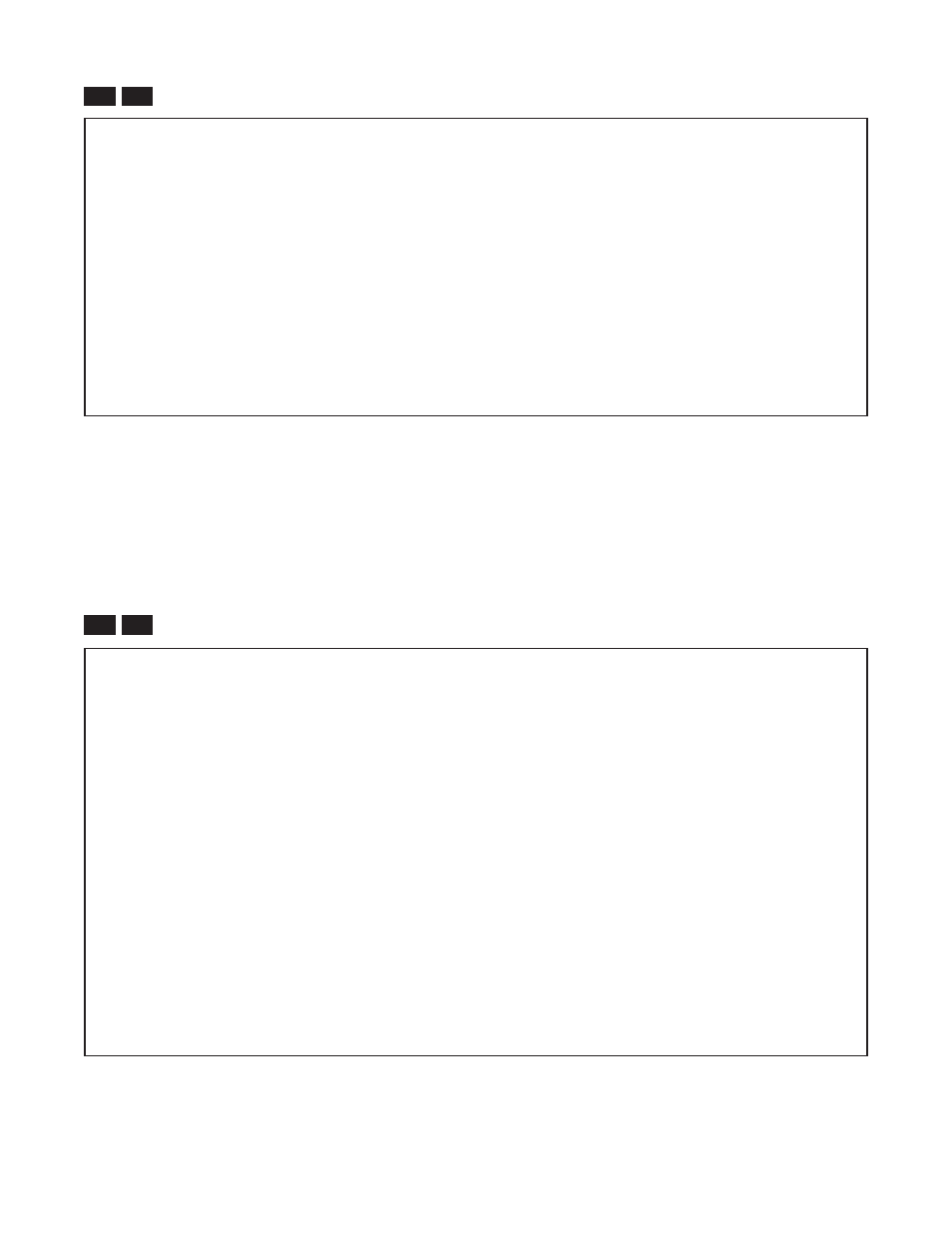
PI
SA
IP and Control Preferences Screen
iConverter, Serial Agent
1: Set IP
192.168.1.220
2: Set Subnet Mask
255.255.255.0
3: Set Gateway
192.168.1.1
4: Chassis Number
1
5: Chassis Name (also sysName)
GX/TM
6: Enable/Disable TELNET
Enabled
7: Enable/Disable FTP
Disabled
8: Enable/Disable Soft Switch Reload
Disabled
9: TELNET Password
*****
10: FTP Password
11: Serial Password
Enter Choice, Management Options Screen(0), (H)elp, E(x)it >6
Disable TELNET (Y/N)?>
To save the new values, select 0 and press
select 6 and press
The GX/TM may be accessed and configured via Telnet using any standard Telnet client. Only one Telnet
session can be active at a time. An inactive Telnet session terminates automatically after 5 minutes.
3.4.5.3
Updating the GX/TM Firmware via the Serial Console Port
To update the GX/TM firmware from the Serial Console Port, select 10 at the Management Options
screen, press <ENTER>. The GX/TM will display the following:
PI
SA
Management Options
iConverter, Serial Agent
Network Management
1: Chassis and Module Management
2: Set Module Identifier
Management Module Preferences
3: IP and Control Preferences
4: SNMP Preferences
5: Abandon Preference Changes
6: Save Preference Changes
7: Restore to Factory Defaults
8: Restart Management Module
9: Other Networking Features
Management Module Maintenance
10: Firmware Update
11: Set Date/Time
IP Address = 192.168.1.220
Chassis Number = 1
Enter Choice, (H)elp, E(x)it > 10
UPDATE: Are you sure? (Y/N) > Y
Please Xmodem file now:
From the terminal program, use the Xmodem protocol to send the new GXTM-xxx.bin firmware file to the
GX/TM module (where xxx represents the release level of the software).
Once the file transfer begins, the data uploads to the GX/TM. The process takes about five minutes over a
serial connection.
Page 23
