Lenze I/O system 1000 User Manual
Page 22
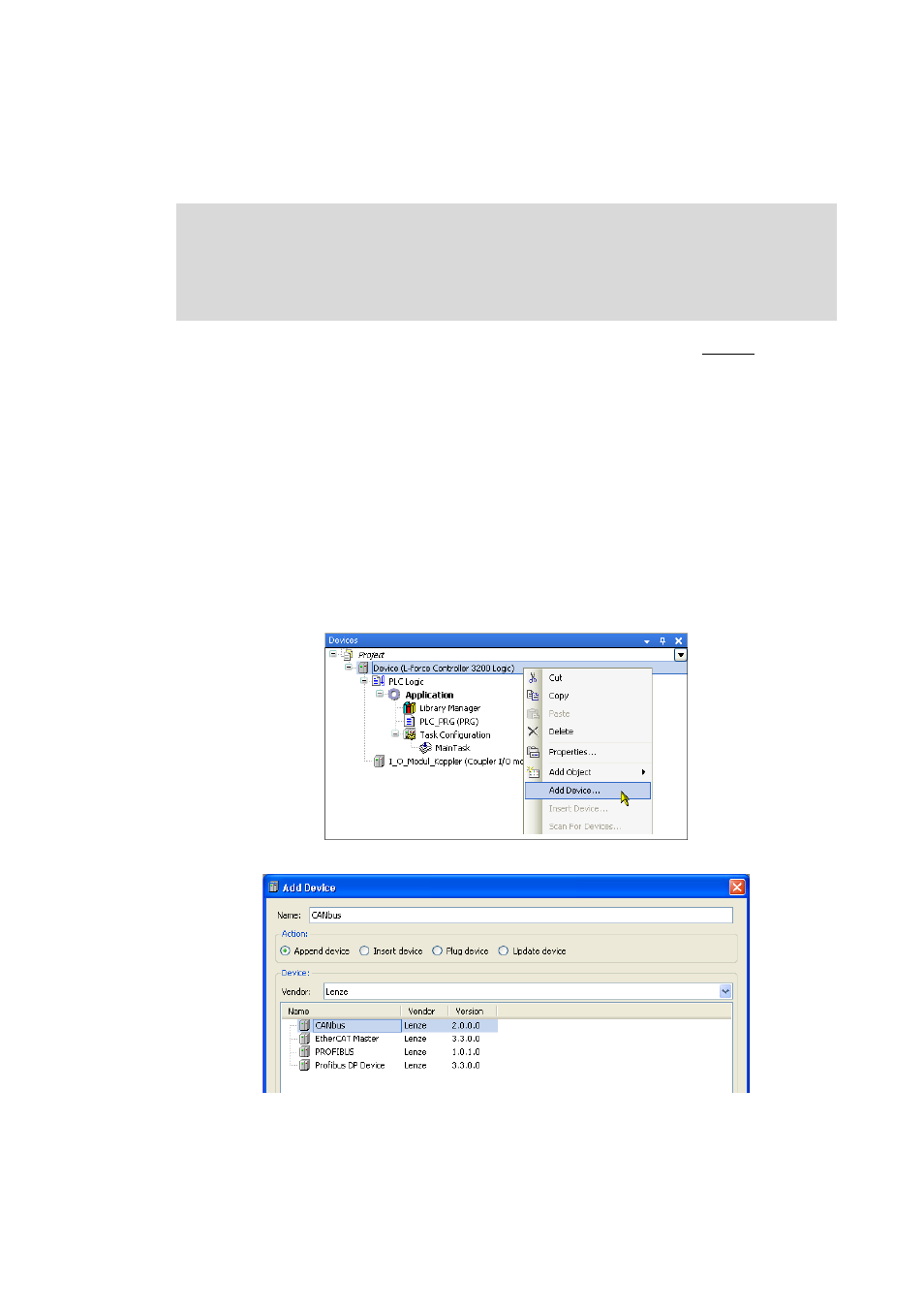
4
Mapping the real station structure in the »PLC Designer«
4.4
Configuring I/O modules on the CANopen bus coupler module
22
Lenze · I/O system 1000 · commissioning guidelines for the PLC Designer · DMS 1.2 EN · 11/2012 · TD05
_ _ _ _ _ _ _ _ _ _ _ _ _ _ _ _ _ _ _ _ _ _ _ _ _ _ _ _ _ _ _ _ _ _ _ _ _ _ _ _ _ _ _ _ _ _ _ _ _ _ _ _ _ _ _ _ _ _ _ _ _ _ _ _
4.4
Configuring I/O modules on the CANopen bus coupler module
The following step-by-step instructions describe by means of an example the manual mapping of
the available station layout in the device view of the »PLC Designer».
Tip!
When an online connection has been established to the L-force Controller, you can also
start an automatic search for available devices via fieldbus scan by executing the Search
devices... command after adding the CANopen master (step 6) in the context menu of the
CANopen master.
How to map the station layout in the device view of the »PLC Designer»:
Adding the CANbus
1. Go to the context menu of the L-force Controller and execute the Add device... command:
2. Select the "CANbus" device in the Add device dialog box:
3. Click Add device to add the selected device to the L-force Controller.
• The Add device dialog box remains open.
Note!
An L-force Controller in the CANopen network is to be configured in the »PLC Designer«
since the complete configuration is written to the connected slaves when the L-force
Controller is started. During this process, previous settings in slaves are overwritten.
