3 establish communication, Establish communication, 3establish communication – Lenze I/O system 1000 User Manual
Page 12
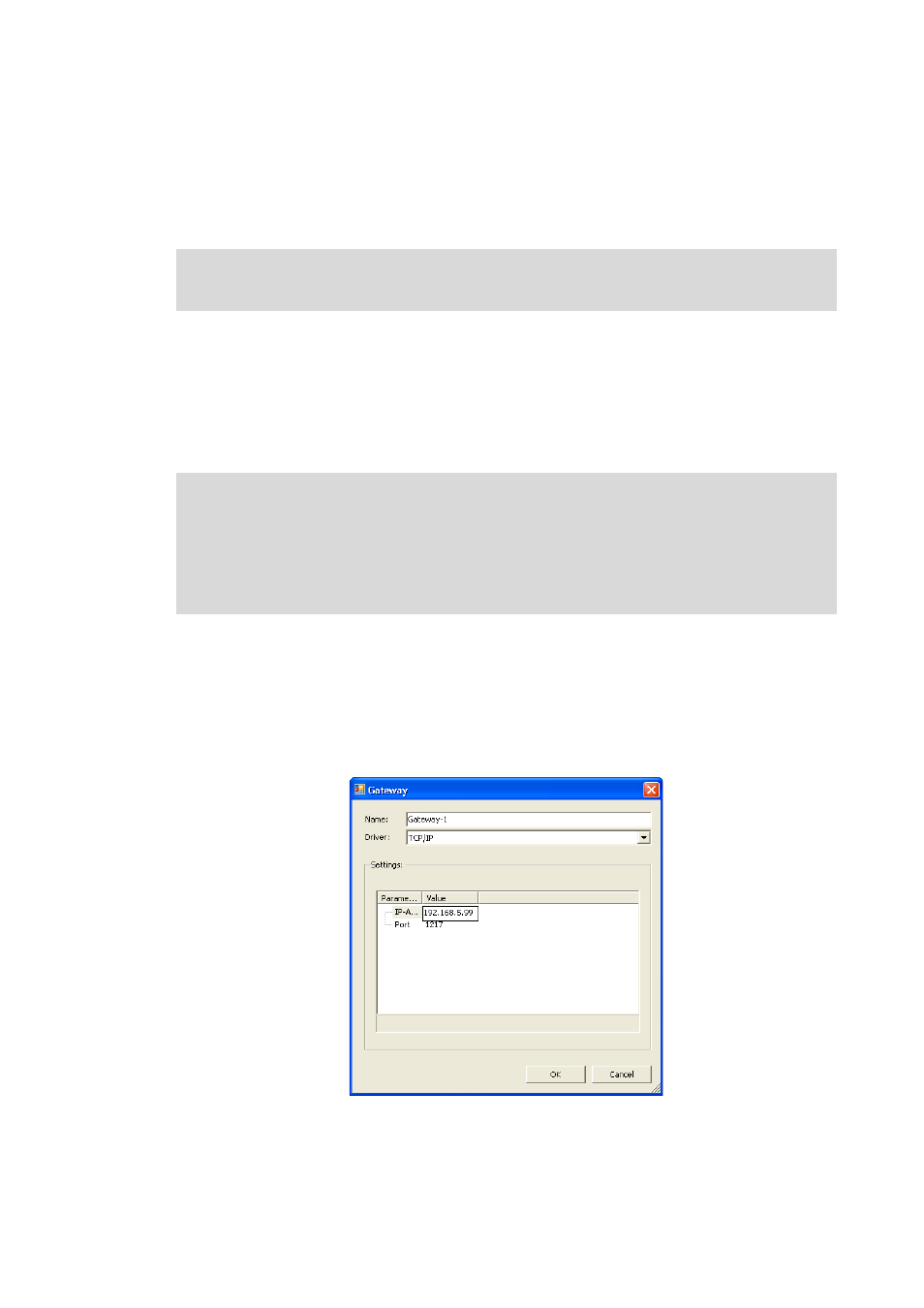
3
Establish communication
3.1
Establishing communication with the L-force Controller
12
Lenze · I/O system 1000 · commissioning guidelines for the PLC Designer · DMS 1.2 EN · 11/2012 · TD05
_ _ _ _ _ _ _ _ _ _ _ _ _ _ _ _ _ _ _ _ _ _ _ _ _ _ _ _ _ _ _ _ _ _ _ _ _ _ _ _ _ _ _ _ _ _ _ _ _ _ _ _ _ _ _ _ _ _ _ _ _ _ _ _
3
Establish communication
This chapter describes how to establish a communication between the Engineering PC with the
installed »PLC Designer« and the I/O system 1000.
3.1
Establishing communication with the L-force Controller
• Connect the Engineering PC with the L-force Controller via a network cable, as the »PLC
Designer« accesses the L-force Controller via Ethernet.
• Make the IP settings with the »PLC Designer«.
How to check the communication settings:
1. Double-click the L-force Controller in the Device view to open the settings and properties of
the device in the Editor view.
2. Make the desired settings on the Communication settings tab.
• Click the Add gateway button to insert a gateway.
• Enter the desired IP address of the L-force Controller.
3. Click OK to add the L-force Controller as gateway.
The system manual for the I/O system 1000 contains detailed information on the
communication via the respective fieldbus (CANopen, EtherCAT, ...).
Note!
Please observe the following predefined IP addresses when commissioning your IPC for
the first time:
• Engineering PC: 192.168.5.100
• L-force Controller: 192.168.5.99
