3 screen divider, 4 output area, Screen divider – Lenze Cam Designer Professional User Manual
Page 20: Output area, Cam designer professional
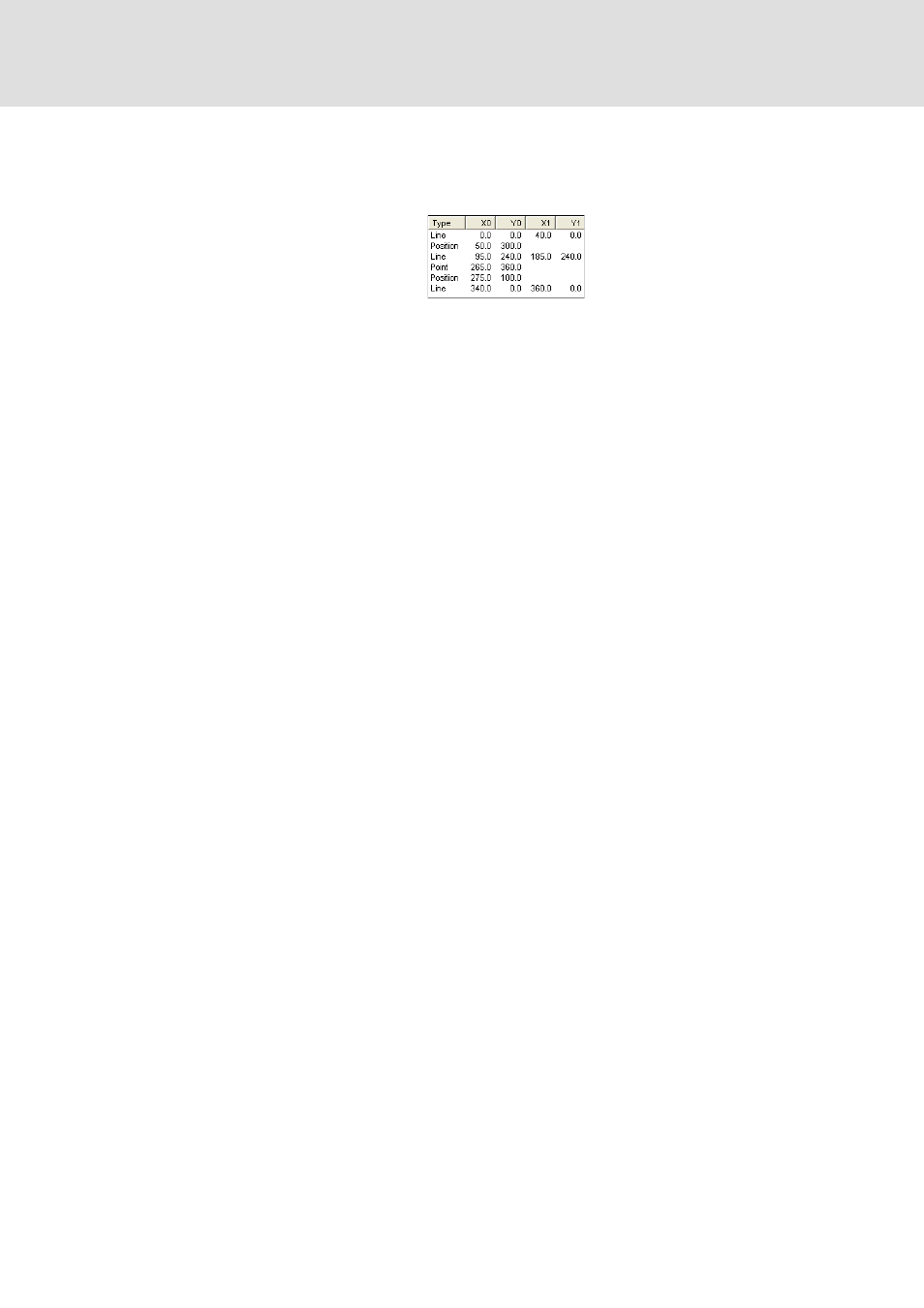
Cam Designer Professional
User interface
CAM Designer
20
3.0 EN - 08/2005
L
Object
This tab shows the list of all objects of the slave axis selected in the active mode. Optional-
ly, the objects of the lower levels, highlighted in grey, can also be shown.
Each line in the list contains the object type and coordinates of the object. The lines are
sorted according to the X values (master) as standard. A different sort sequence can be
achieved by a mouse-click on the fields in the headline.
It is possible to select one or several objects in the list by means of the mouse. The se-
lection is also transferred to the graph of the worksheet.
A click with the right mouse button on the corresponding object opens a submenu
which contains various functions. The property dialogs of the objects can be opened,
the object can be copied or deleted.
In the Objects tab, the lines, profiles etc. can be edited.
5.3.3
Screen divider
The screen divider is the border between two non-overlapping windows. In the »Cam De-
signer Professional« there is a screen divider between the worksheet, time derivations and
the object list.
5.3.4
Output area
The display is optional.
This area displays the time derivations of the objects from the worksheet.
In this area, the cams of the individual tracks for the target systems Servo PLC and ECS
EA can be created and edited.
