3 title bar, 4 menu bar, 5 workspace – Lenze Cam Designer Professional User Manual
Page 12: Cam designer professional
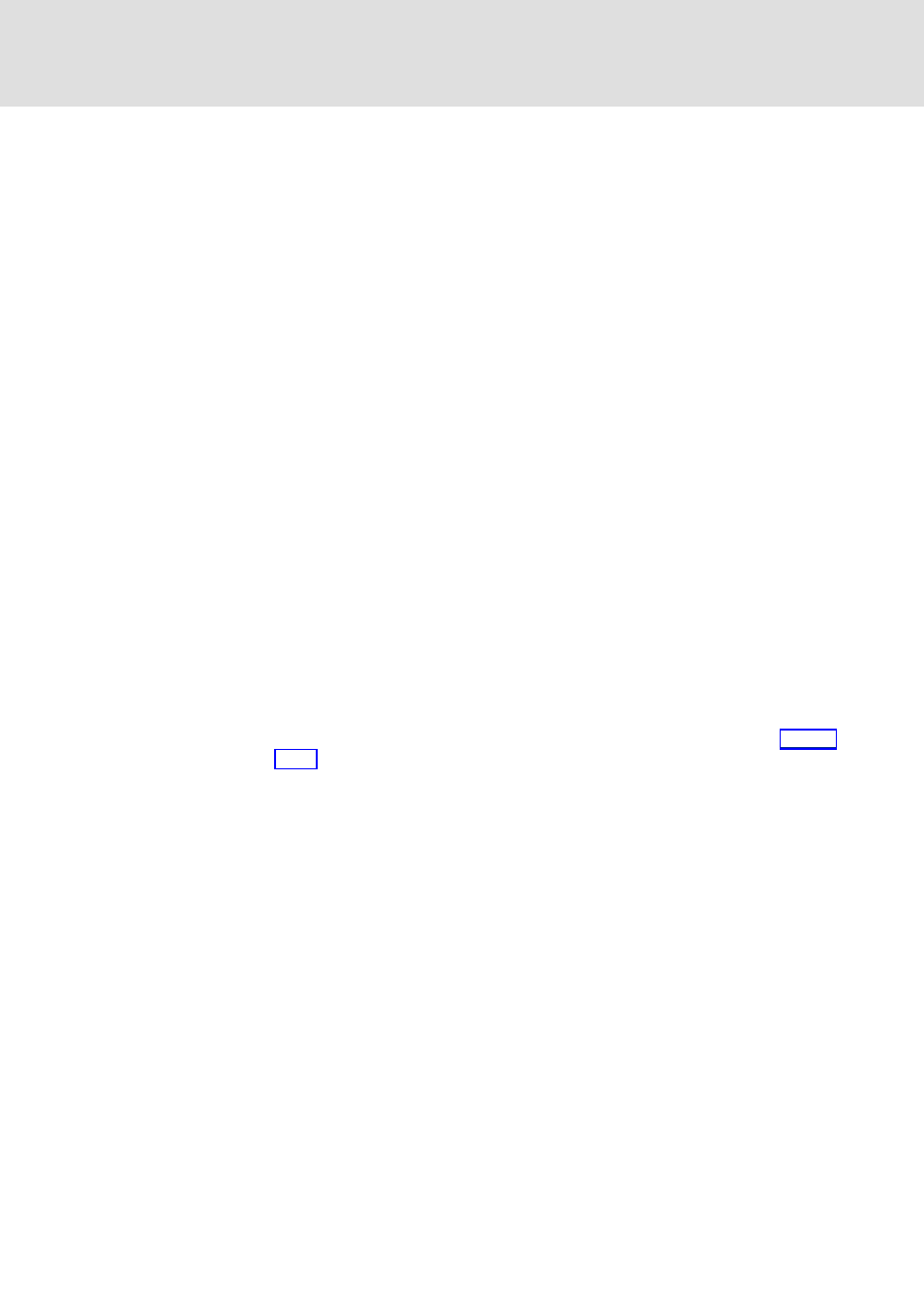
Cam Designer Professional
User interface
General settings
12
3.0 EN - 08/2005
L
5.1.3
Title bar
The title bar at the top of the application window shows the program icon and the program
name on the left and the window icons on the right.
With a click on the Window icons you can change the representation of the
application window as follows:
– Icon in the task bar ( )
– Full screen ( )
– Window size ( )
A click on the program icon opens the system menu which also includes commands for
positioning and changing the size of the application window.
A click on the window icon or a double-click on the program icon exits the »Cam De-
signer Professional«
5.1.4
Menu bar
The menu commands can be accessed via the menu bar.
A click on an item of the main menu opens the corresponding menu and lists the menu
items contained in it.
Click a menu item to execute the corresponding function.
– Menu items which are displayed in light grey are currently deactivated because the
execution of the corresponding function would not make any sense in the current
program state.
Tip!
Many frequently used functions can be executed faster by means of the
icons.
5.1.5
Workspace
The document windows (worksheets) are displayed in the workspace.
When the»Cam Designer Professional« is started, the workspace is blank because there
are no open projects.
The worksheet is the area for entering and editing graphic objects.
