Belkin N+ PM00781EA F5D8635-4 User Manual
Page 85
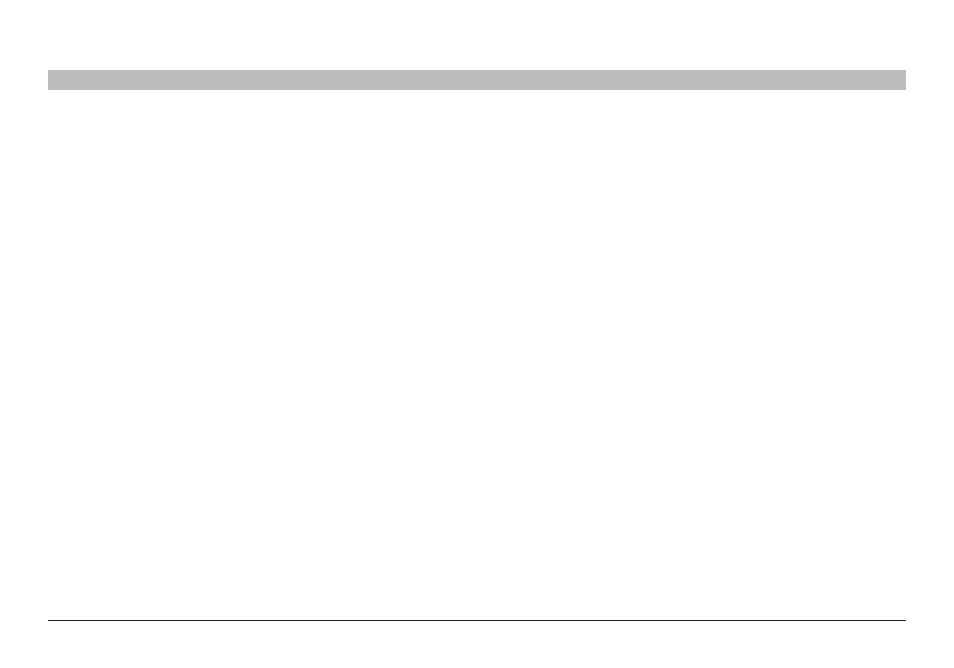
83
N+ Wireless Modem Router
sections
table of contents
1
2
3
4
5
6
7
8
10
9
TRoUblesHooTINg
I am having difficulty setting up Wireless Protected access (WPa)
security on a belkin wireless client card for a home network .
Clients must use the same key that the Router uses . For instance, if the
key is “Smith Family Network Key” in the Router, the clients must also
use that same key .
1 . Double-click the Signal Indicator icon to bring up the “Wireless
Network” screen . The “Advanced” button will allow you to view and
configure more options of your card .
2 . Once the “Advanced” button is clicked, the Belkin Wireless Utility will
appear . This Utility will allow you to manage all the advanced features
of the Belkin Wireless Card .
3 . Under the “Wireless Network Properties” tab, select a network name
from the “Available Networks” list and click the “Properties” button .
4 . Under “Network Authentication”, select “WPA-PSK (no server) .
5 . Type your WPA key in the “Network key” box .
Important: WPA-PSK is a mixture of numbers and letters from A-Z and
0-9 . For WPA-PSK you can enter eight to 63 characters . This network
key needs to match the key you assign to your Router .
6 . Click “OK, then “Apply” to save the settings .
I am NoT using a belkin client card for a home network and I am
having difficulty setting up Wireless Protected access (WPa)
security .
If you are not using a Belkin Wireless Desktop or Wireless Notebook
Network Card that is not equipped with WPA-enabled software, a
file from Microsoft called “Windows XP Support Patch for Wireless
Protected Access” is available for free download . Download the patch
from Microsoft by searching the knowledge base for Windows XP WPA .
Note: The file that Microsoft has made available works only with
Windows XP . Other operating systems are not supported at this time .
You also need to ensure that the wireless card’s manufacturer supports
WPA and that you have downloaded and installed the latest driver from
their support site .
Supported Operating Systems:
• Windows XP Professional
• Windows XP Home Edition
2 . Right-clicking on the “Wireless Networks” tab will display the
following screen . Ensure the “Use Windows to configure my wireless
network settings” check box is checked . [need image]
3 . Under the “Wireless Networks” tab, click the “Configure” button and
you will see the following screen . [need image]
4 . For a home or small business user, select “WPA-PSK” under
“Network Administration” .
Note: Select WPA (with radius server) if you are using this computer to
connect to a corporate network that supports an authentication server
such as a radius server . Please consult your network administrator for
further information .
1 . Under Windows XP, click “Start > Control Panel >
Network Connections” .
