Belkin N+ PM00781EA F5D8635-4 User Manual
Page 43
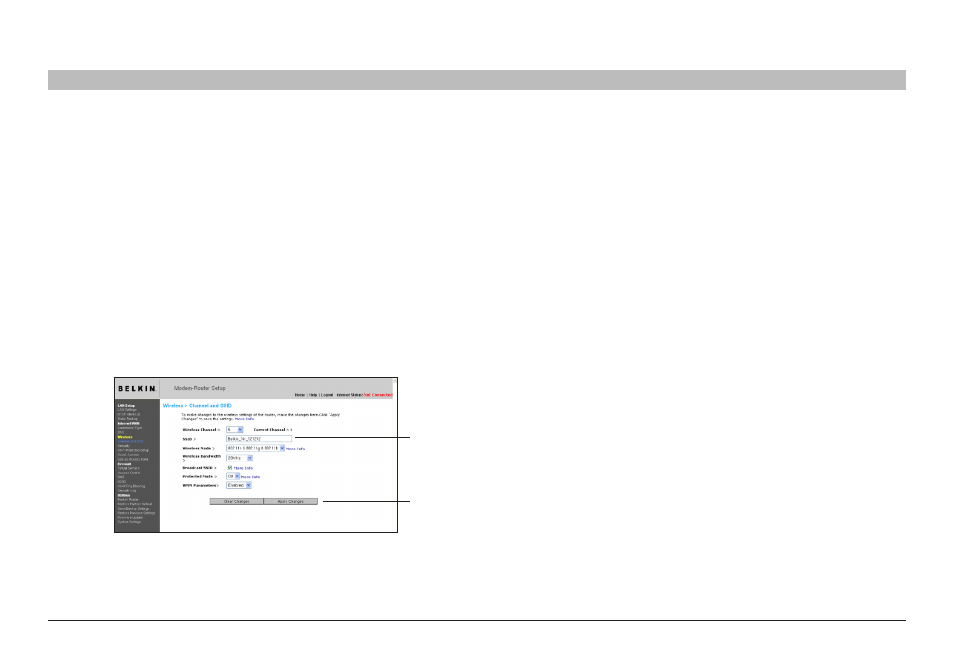
41
N+ Wireless Modem Router
sections
table of contents
1
2
3
4
5
7
8
9
10
6
UsINg THe Web-based adVaNCed UseR INTeRfaCe
Changing the Wireless Channel
There are a number of operating channels from which you can choose—
in the United Kingdom (and most of Europe) and Australia, there are 13 .
In other countries, there are other channel requirements . Your Router is
configured to operate on the proper channels for the country in which
you reside . The channel can be changed if needed . If there are other
wireless networks operating in your area, your network should be set to
operate on a channel that is different than the other wireless networks .
extension Channel
The IEEE 802 .11n draft specification allows the use of a secondary
channel to double the bandwidth (see “Using the Bandwidth Switch”
on the next page) . An appropriate extension channel will be displayed
when operating in 40MHz mode (see “Using the Wireless Mode Switch”
below) . The channel can be changed if needed .
Using the Wireless Mode switch
This switch allows you to set the Router’s wireless modes . There are
several modes .
Note: Some modes may require firmware updates to be enabled .
1) off
This mode will turn OFF the Router’s access point, so no wireless
devices can join the network . Turning off the wireless function of your
Router is a great way to secure your network when you are away from
home for a long period of time, or don’t want to use the wireless feature
of the Router at a certain time .
Changing the Wireless Network Name (ssId)
To identify your wireless network, a name called the SSID is used .
The SSID is your network name . The default network name of the
Router is “Belkin N1 Wireless” followed by six digits that are unique
to your Router . Your network name will look something like “Belkin_
N1_Wireless_123456” . You can change this to anything you choose,
or you can leave it unchanged . Keep in mind, if you decide to change
your wireless network name, and there are other wireless networks
operating in your area, your network name needs to be different from
other wireless networks that may be operating in your area . To change
the SSID, type in the SSID that you want to use in the SSID field
(1)
and click “Apply Changes”
(2) . The change is immediate . If you make a
change to the SSID, your wireless-equipped computers may also need
to be reconfigured to connect to your new network name . Refer to the
documentation of your wireless network adapter for information on
making this change .
(1)
(2)
Note: Please periodically check for new Router firmware updates
from the “Utilities > Firmware update” page . Newer firmware can fix
problems, add wireless features, and/or improve wireless performance
(see page 61) .
