Belkin N+ PM00781EA F5D8635-4 User Manual
Page 47
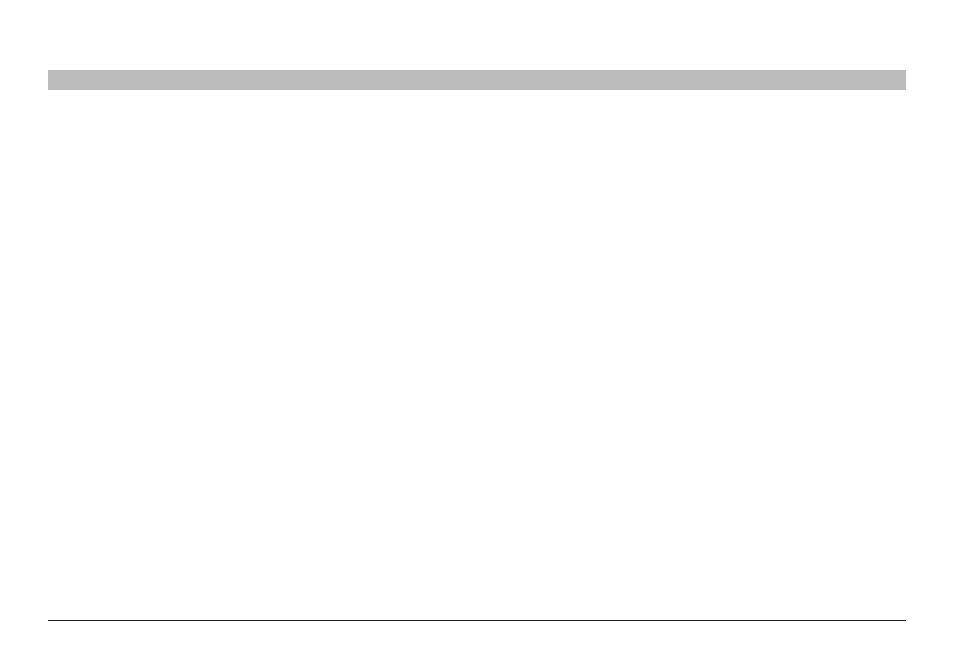
45
N+ Wireless Modem Router
sections
table of contents
1
2
3
4
5
7
8
9
10
6
UsINg THe Web-based adVaNCed UseR INTeRfaCe
WPa2 Requirements
IMPoRTaNT: In order to use WPA2 security, all your computers
and wireless client adapters must be upgraded with patches, driver,
and client utility software that supported WPA2 . At the time of this
User Manual’s publication, a couple security patches are available,
for free download, from Microsoft
®
. These patches work only with
the Windows XP operating system . Other operating systems are not
supported at this time .
For Windows XP computers that do not have Service Pack 2 (SP2),
a file from Microsoft called “Windows XP Support Patch for Wireless
Protected Access (KB 826942)” is available for free download at
http://support .microsoft .com/kb/826942
For Windows XP with Service Pack 2, Microsoft has released a free
download to update the wireless client components to support WPA2
(KB971021) . The update is available from:
http://support .microsoft .com/kb/917021
IMPoRTaNT: You also need to ensure that all your wireless client
cards/adapters support WPA2, and that you have downloaded and
installed the latest driver . Most of the Belkin wireless cards have
driver updates available for download from the Belkin support site:
www .belkin .com/networking .
setting WPa/WPa2-Personal (PsK)
Like WPA security, WPA2 is available in both WPA2-Personal (PSK)
mode and WPA2-Enterprise (RADIUS) mode . Typically, WPA2-Personal
(PSK) is the mode that will be used in a home environment, while WPA2-
Enterprise (RADIUS) is implemented in a business environment where
an external radius server distributes the network key to the clients
automatically . This guide will focus on WPA2-Personal (PSK) usage .
Please refer to the User Manual for more information about wireless
security and different types of wireless security .
1 . After you’ve set up your Router, go to the “Security” page under
“Wireless” and select “WPA/WPA2-Personal (PSK)” from the
“Security Mode” drop-down menu .
2 . For “Authentication”, select “WPA-PSK”, “WPA2-PSK”, or “WPA-PSK
+ WPA2-PSK” . This setting will have to be identical on the wireless
clients that you set up . “WPA-PSK + WPA2-PSK” mode will allow the
Router to support clients running either WPA or WPA2 security .
3 . For “Encryption Technique”, select “TKIP”, “AES”, or “TKIP+AES” .
This setting will have to be identical on the wireless clients that you
set up .
4 . Enter your pre-shared key (PSK) . This can be from eight to 63
characters and can be letters, numbers, or symbols . This same
key must be used on all of the wireless clients that you set up . For
example, your PSK might be something like: “Smith family network
key” . Click “Apply Changes” to finish . You must now set all wireless
clients to match these settings .
