Belkin N+ PM00781EA F5D8635-4 User Manual
Page 41
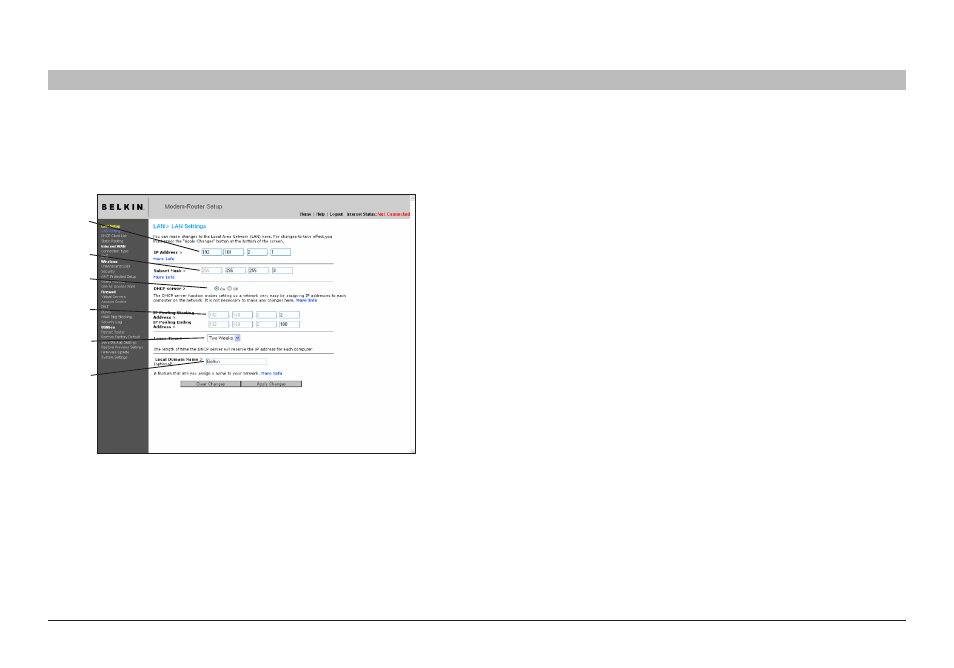
39
N+ Wireless Modem Router
sections
table of contents
1
2
3
4
5
7
8
9
10
6
UsINg THe Web-based adVaNCed UseR INTeRfaCe
192 .168 .x .x (where x is anything between 0 and 255)
10 .x .x .x (where x is anything between 0 and 255)
2 . subnet Mask
There is no need to change the subnet mask . This is a unique, advanced
feature of your Belkin Router . It is possible to change the subnet mask
if necessary; however, do NOT make changes to the subnet mask
unless you have a specific reason to do so . The default setting is
“255 .255 .255 .0” .
3 . dHCP server
The DHCP server function makes setting up a network very easy by
assigning IP addresses to each computer on the network automatically .
The default setting is “On” . The DHCP server can be turned OFF if
necessary; however, in order to do so you must manually set a static
IP address for each computer on your network . To turn off the DHCP
server, select “Off” and click “Apply Changes” .
4 . IP Pool
The range of IP addresses set aside for dynamic assignment to the
computers on your network . The default is 2–100 (99 computers) . If you
want to change this number, you can do so by entering a new starting
and ending IP address and clicking on “Apply Changes” . The DHCP
server can assign 100 IP addresses automatically . This means that
you cannot specify an IP address pool larger than 100 computers . For
example, starting at 50 means you have to end at 150 or lower so as not
to exceed the 100-client limit . The starting IP address must be lower in
number than the ending IP address .
Changing laN settings
All settings for the internal LAN setup of the Router can be viewed and
changed here .
(1)
(2)
(3)
(4)
(5)
(6)
1 . IP address
The “IP address” is the internal IP address of the Router . The default IP
address is “192 .168 .2 .1” . To access the advanced setup interface, type
this IP address into the address bar of your browser . This address can
be changed if needed . To change the IP address, type in the new IP
address and click “Apply Changes” . The IP address you choose should
be a non-routable IP . Examples of a non-routable IP are:
