Controlling, How to display a projector address, How to program an address into the rcu – Barco R9001390 User Manual
Page 26: Picture controls with direct access
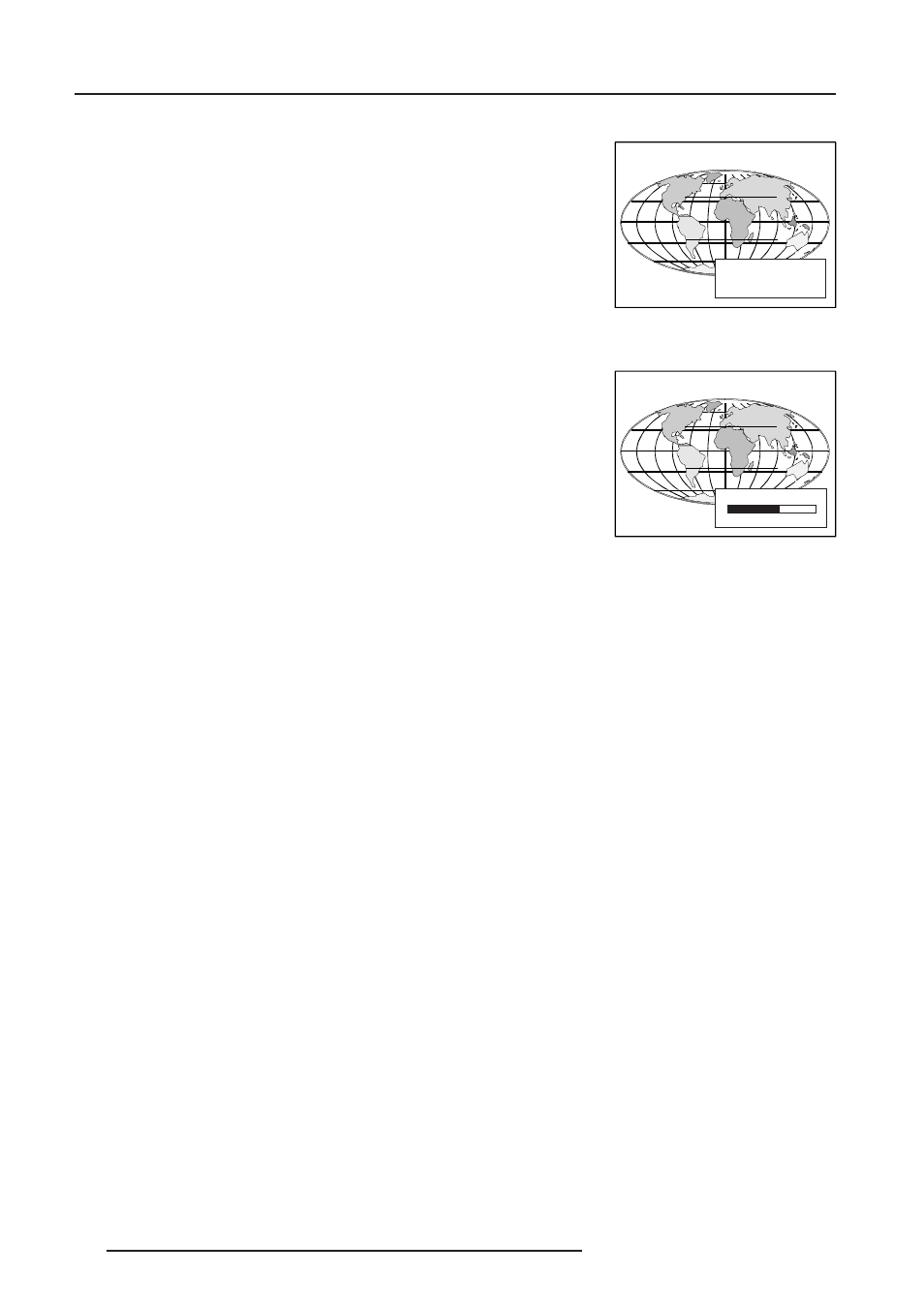
6-2
Controlling
5975938 BARCOREALITY 9200TCR+ 020798
0
127
How to Display a Projector Address?
Press the ADDRESS key (recessed key on the RCU) with a pencil. The projector's
address will be displayed in a 'Text box'. This text box disappears after a few seconds.
To continue using the RCU, it is necessary to enter the same address with the digit
buttons (address between 0 and 9). For example : if the Address key displays projector
address 003, then press "3" digit button on the RCU to set the RCU's address to match
the projector's address. Do not press digit 003. This will address the remote to '0' and
control all the projectors in the room.
How to Program an Address into the RCU?
Press the ADDRESS key (recessed key on the RCU) with a pencil and enter the address
with the digit buttons. That address can be any digit between 0 and 9.
Picture Controls with Direct Access.
When an image control is pressed, a text box with a bar scale, icon and function name
of the control, e.g. 'brightness...' appears on the screen (only if text is ON). See example
screen. The length of the bar scale and the value of the numeric indication indicate the
current memorized setting for this source. The bar scale changes as the control disc
on the RCU is pressed or the + or - buttons on the local keypad.
Brightness Control
A correct 'brightness' setting is important for good image reproduction.
Use the + button for a higher brightness.
Use the - button for a lower brightness.
Contrast Control
A correct 'contrast' setting is important for good image reproduction.
Adjust the contrast to the level you prefer, according to room lighting conditions.
Use the + button for a higher contrast.
Use the - button for lower contrast.
Color Saturation
Color saturation is only active for Video, S-Video and Component Video. Adjust the color
intensity of the picture.
Use the + button for richer colors.
Use the - button for lighter colors.
Tint Control
Tint is only active for Video and S-Video when using the NTSC 4.43 or NTSC 3.58 system.
Use the + button
Use the - button.
Sharpness Control.
Use the + button for a sharper picture.
Use the - button for a softer picture.
Phase Control
Use the control + and - button to adjust the phase of the displayed image to climate pixel
jitter on computer generated images.
Note : this contol has no effect on Video images.
PROJECTOR ADDRESS
001
BRIGHTNESS
