Error animation, Printer jam or paper jam, Error animation printer jam or paper jam – Brother DCP-395CN User Manual
Page 88
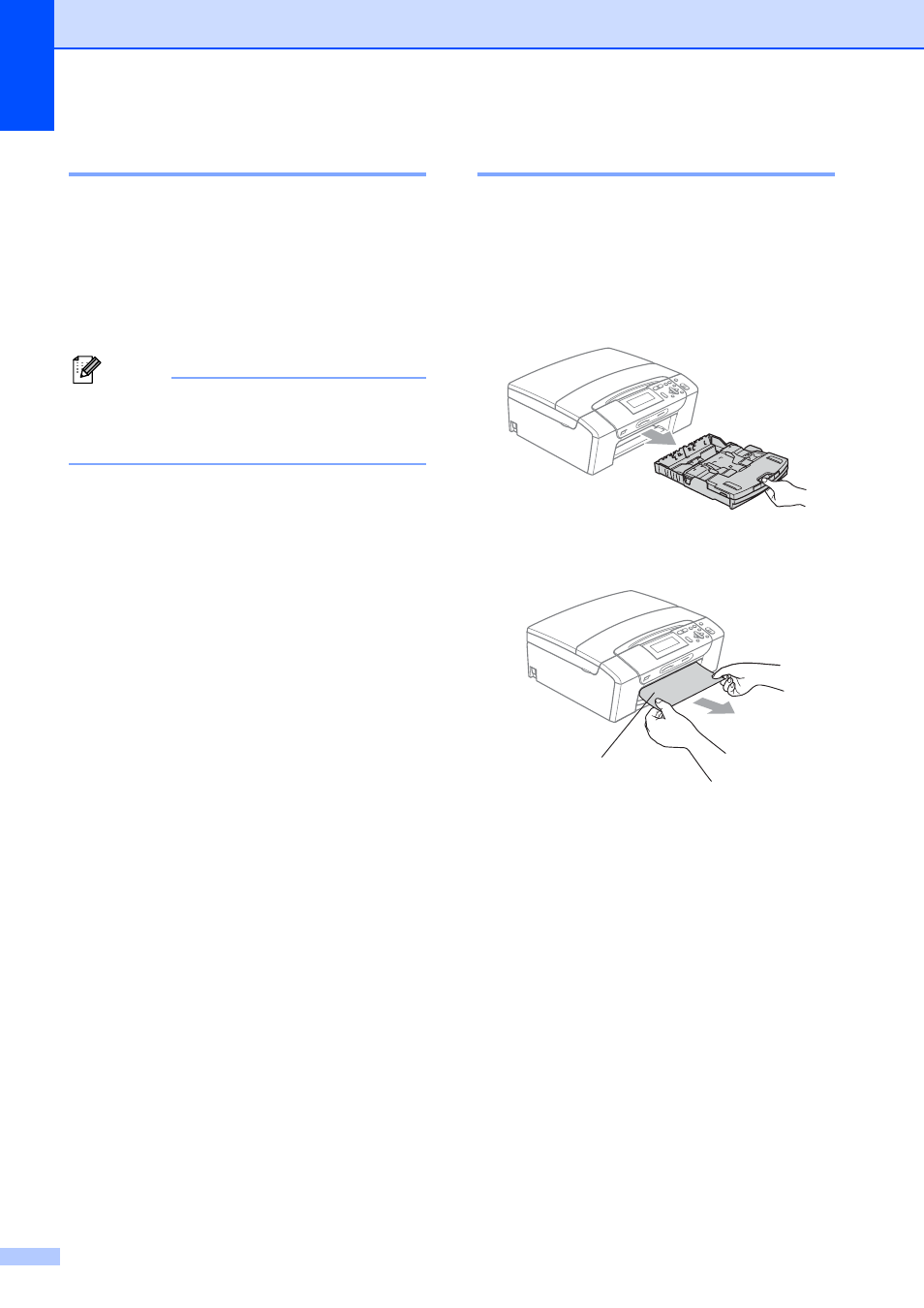
80
Error animation
B
Error animations display step-by-step
instructions when paper gets jammed. You
can read the steps at your own pace by
pressing c to see the next step and d to go
backward. If you do not press a key, after
1 minute the animation starts running
automatically again.
Note
You can press d, c or OK to pause the
auto-animation and go back to step-by-
step mode.
Printer jam or paper jam
B
Take out the jammed paper depending on
where it is jammed in the machine.
a
If the paper support flap is open, close it,
and then close the paper support. Pull
the paper tray completely out of the
machine.
b
Pull out the jammed paper (1) and press
Stop/Exit.
c
Reset the machine by lifting the scanner
cover from the front of the machine and
then closing it.
If you cannot remove the jammed
paper from the front side, or the error
message still appears on the LCD
after you remove the jammed paper,
please go to the next step.
1
