Loading photo paper – Brother DCP-395CN User Manual
Page 21
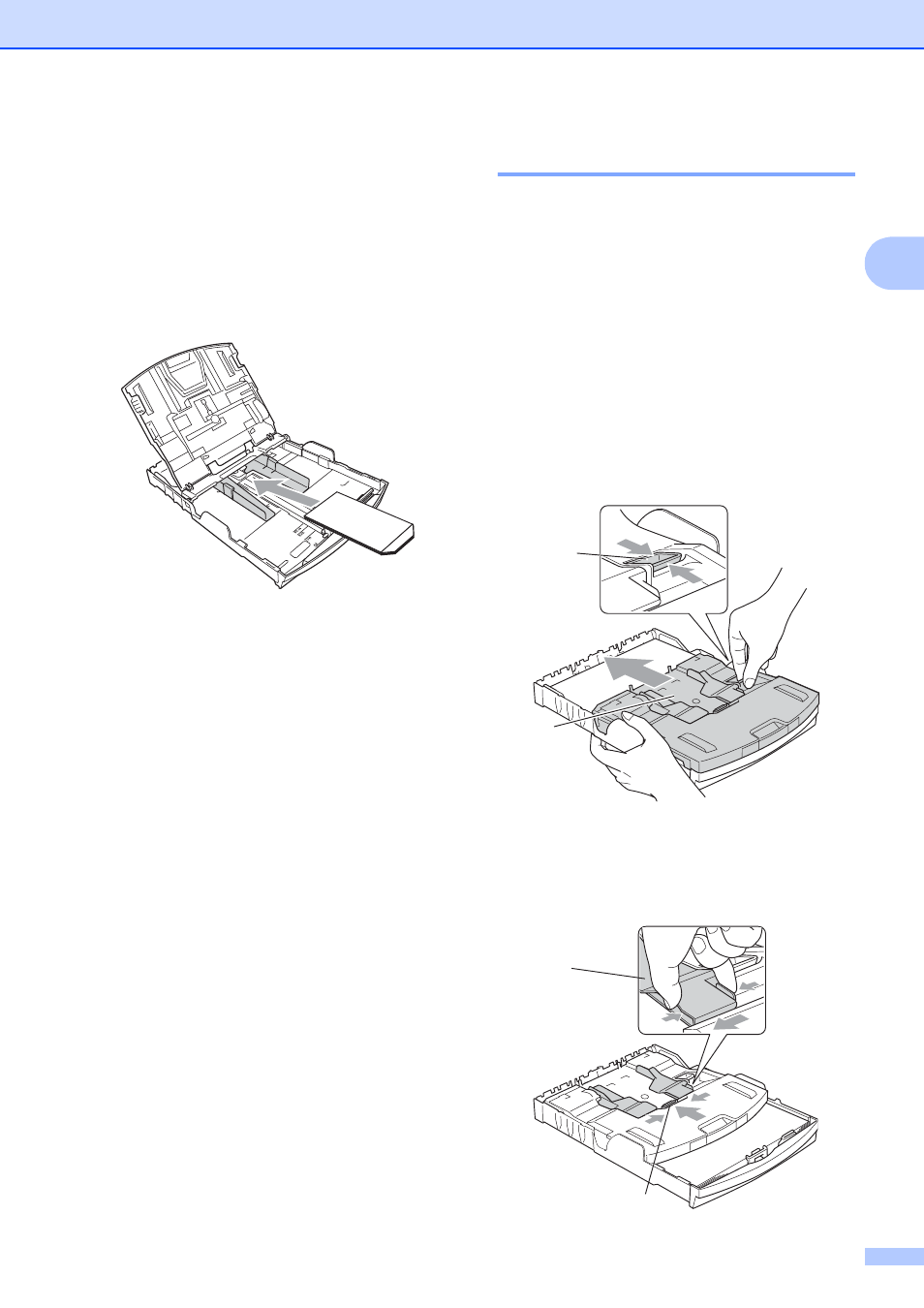
Loading paper and documents
13
2
If you have problems printing on
envelopes with the flap on the short
edge, try the following suggestions:
2
a
Open the envelope flap.
b
Put the envelope into the paper tray with
the address side down and the flap
positioned as shown in the illustration.
c
Adjust the size and margin in your
application.
Loading photo paper
2
Use the photo paper tray which has been
assembled on the top of the output paper tray
cover to print on Photo (10
× 15 cm) and
Photo L (89
× 127 mm) size paper. When you
use the photo paper tray, you do not have to
take out the paper that is in the tray beneath
it.
a
Squeeze the blue photo paper tray
release button (1) using your right index
finger and thumb and push the photo
paper tray forward until it clicks into the
photo printing position (2).
b
Press and slide the paper side
guides (1) and paper length guide (2) to
fit the paper size.
3 Photo Paper Tray
2
1
3
2
1
- HL-2240 (522 pages)
- HL-2240 (21 pages)
- HL-2240 (150 pages)
- HL-2240 (2 pages)
- HL 5370DW (172 pages)
- HL-2170W (138 pages)
- HL 5370DW (203 pages)
- HL 2270DW (35 pages)
- HL 2270DW (47 pages)
- HL 5370DW (55 pages)
- HL-2170W (52 pages)
- HL-2170W (137 pages)
- PT-1290 (1 page)
- DCP-385C (122 pages)
- MFC 6890CDW (256 pages)
- DCP-585CW (132 pages)
- DCP-385C (2 pages)
- DCP-383C (7 pages)
- Pocket Jet6 PJ-622 (48 pages)
- Pocket Jet6 PJ-622 (32 pages)
- Pocket Jet6 PJ-622 (11 pages)
- Pocket Jet6Plus PJ-623 (76 pages)
- PT-2100 (58 pages)
- PT-2700 (34 pages)
- PT-2700 (62 pages)
- PT-2700 (90 pages)
- PT-2700 (180 pages)
- HL 5450DN (2 pages)
- HL 5450DN (2 pages)
- DCP-8110DN (22 pages)
- HL 5450DN (168 pages)
- DCP-8110DN (36 pages)
- HL 5470DW (177 pages)
- HL 5450DN (120 pages)
- DCP-8110DN (13 pages)
- HL 5470DW (34 pages)
- HL-S7000DN (9 pages)
- HL 5470DW (30 pages)
- MFC-J835DW (13 pages)
- HL-6050D (179 pages)
- HL-6050D (37 pages)
- HL-7050N (17 pages)
- HL-6050DN (138 pages)
- PT-1280 (1 page)
- PT-9800PCN (32 pages)
