Setting your changes as a new default, Restoring all settings to the factory settings, Scan to a memory card or usb flash memory drive – Brother DCP-395CN User Manual
Page 59: Entering scan mode, 5setting your changes as a new default
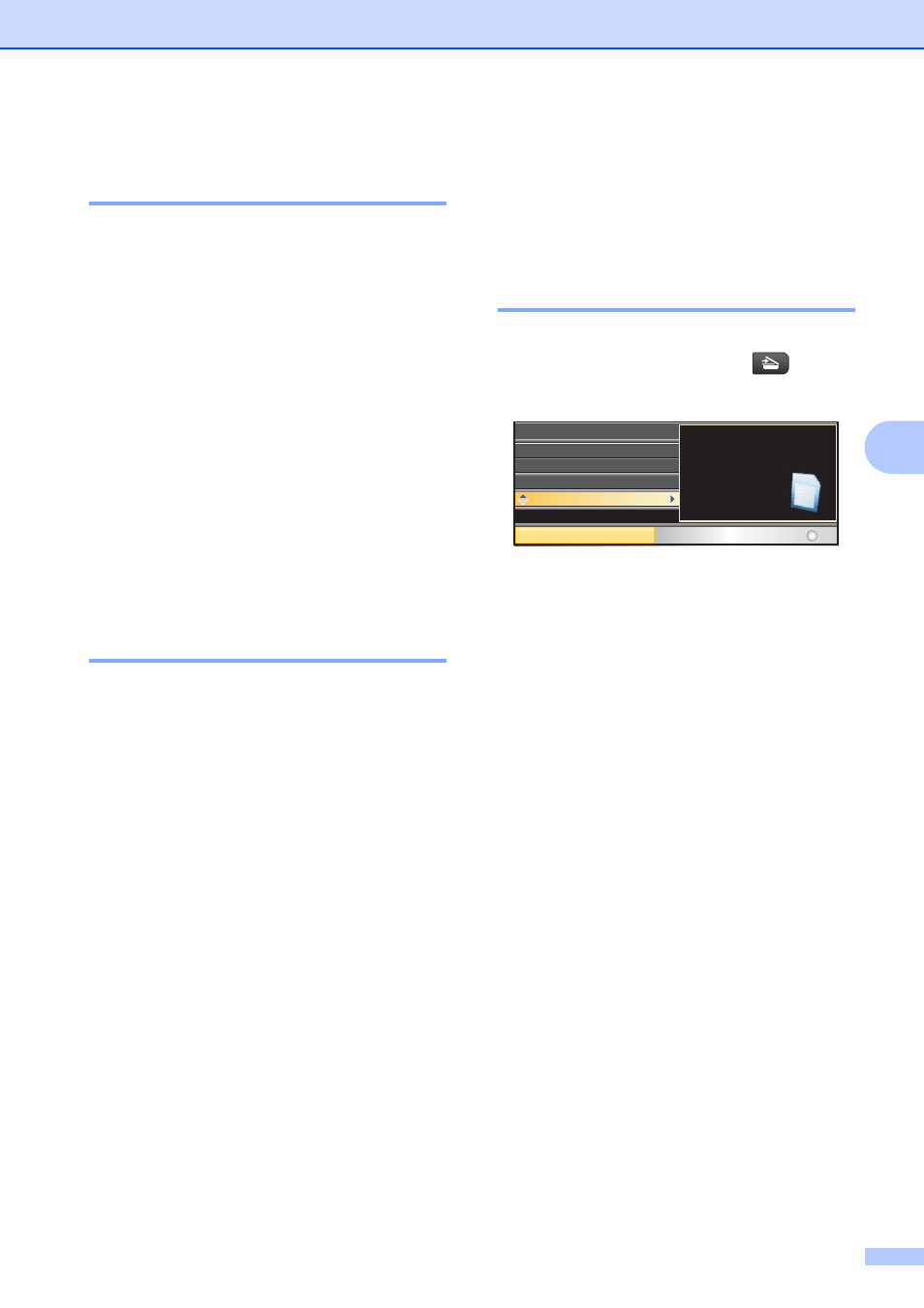
Printing photos from a memory card or USB Flash memory drive
51
5
Setting your changes as a
new default
5
You can save the print settings you use most
often by setting them as the default settings.
These settings will stay until you change
them again.
a
Press a or b to choose your new setting.
Press OK.
Repeat this step for each setting you
want to change.
b
After changing the last setting, press a
or b to choose Set New Default.
Press OK.
c
Press + to choose Yes.
d
Press Stop/Exit.
Restoring all settings to the
factory settings
5
You can restore all the settings you have
changed to the factory settings. These
settings will stay until you change them again.
a
Press a or b to choose
Factory Reset.
Press OK.
b
Press + to choose Yes.
c
Press Stop/Exit.
Scan to a memory card
or USB Flash memory
drive
5
Entering Scan mode
5
When you want to scan to a memory card or
USB Flash memory drive, press
(Scan).
The LCD shows:
Press a or b to choose Scan to Media.
Press OK.
If you are not connected to your computer
only the Scan to Media selection will appear
on the LCD.
(See Using the Scan key in the Software
User’s Guide on the CD-ROM for details
about the other menu options.)
Scan to Image
Scan to Image
SCAN
Scan to OCR
Scan to OCR
Scan to File
Scan to File
Scan to E-mail
Scan to E-mail
Scan to Media
Scan to Media
Select & Press
OK
Scan a document
Scan a document
directly to a media
directly to a media
card or USB
card or USB
flash
flash
memory.
memory.
