Entering photocapture mode, Print images, View photos – Brother DCP-395CN User Manual
Page 47: 5entering photocapture mode
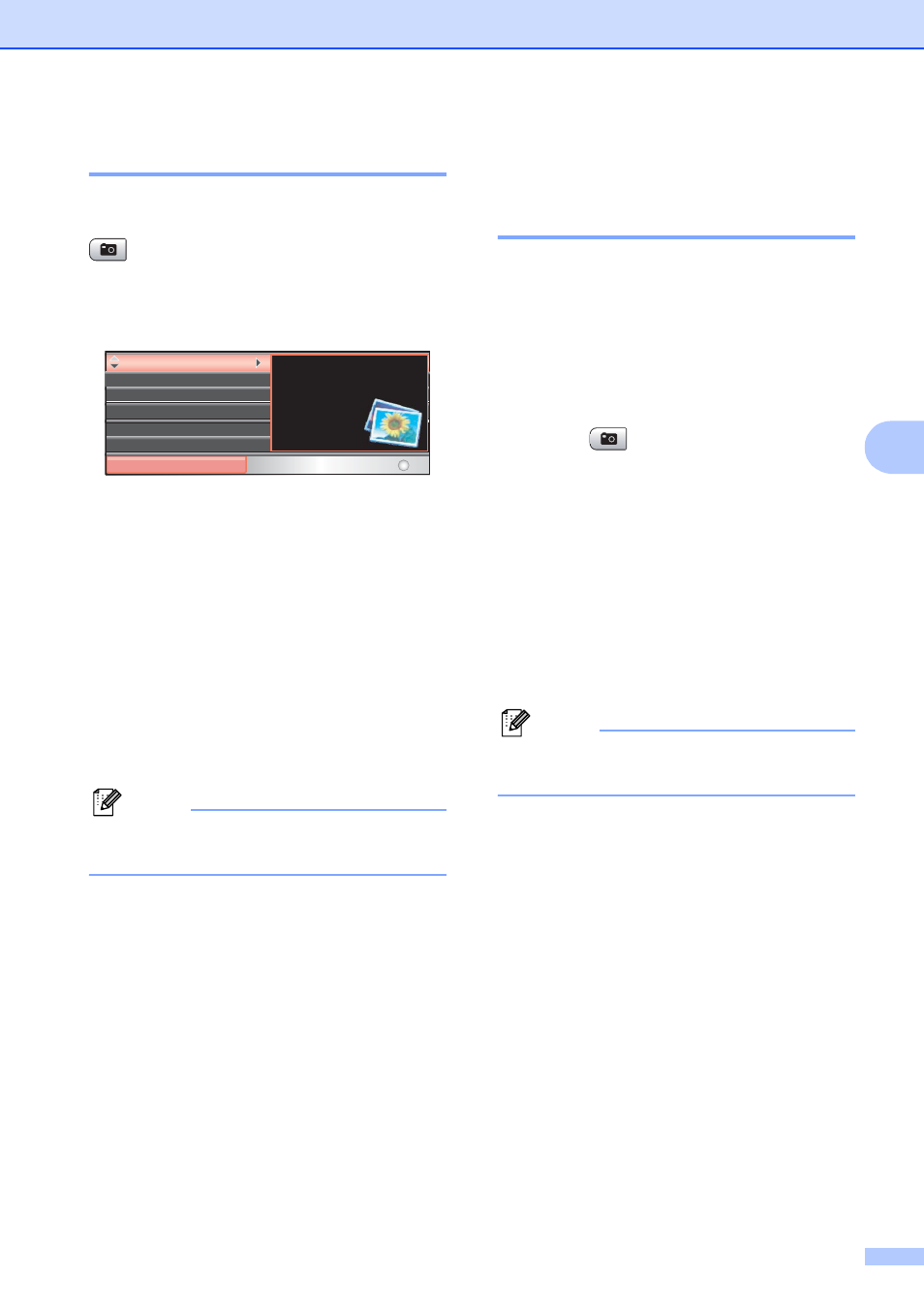
Printing photos from a memory card or USB Flash memory drive
39
5
Entering PhotoCapture mode
5
After you insert the memory card or USB
Flash memory drive, press the
(Photo Capture) key to illuminate it in
blue and display the PhotoCapture options on
the LCD.
The LCD shows:
Press a or b to scroll through the
Photo Capture key options.
View Photo(s) (See page 39.)
Print Index (See page 40.)
Print Photos (See page 41.)
Enhance Photos (See page 41.)
Search by Date (See page 44.)
Print All Photos (See page 45.)
Slide Show (See page 45.)
Trimming (See page 46.)
Note
If your digital camera supports DPOF
printing, see DPOF printing on page 46.
When the option you want is highlighted,
press OK.
Print Images
5
View Photos
5
You can preview your photos on the LCD
before you print them. If your photos are large
files there may be a delay before each photo
is displayed on the LCD.
a
Make sure you have put the memory
card or USB Flash memory drive in the
correct slot.
Press (Photo Capture).
b
Press a or b to choose
View Photo(s).
Press OK.
c
Press d or c to choose your photo.
d
Press + or - repeatedly to enter the
number of copies you want.
e
Repeat steps c and d until you have
chosen all the photos.
Note
Press Clear/Back to go back to the
previous level.
f
After you have chosen all the photos, do
one of the following:
Press OK and change the print
settings. (See page 47.)
If you do not want to change any
settings, press Colour Start to print.
View Photo(s)
PHOTO
Select & Press
OK
Print Photos
Print Photos
Print Index
Print Index
Enhance Photos
Enhance Photos
View photos on the LCD
View photos on the LCD
and select the images
and select the images
you want to
you want to
print.
print.
Search by Date
Search by Date
Print All Photos
Print All Photos
