Copying difficulties, Scanning difficulties, Printing (continued) – Brother DCP-395CN User Manual
Page 82
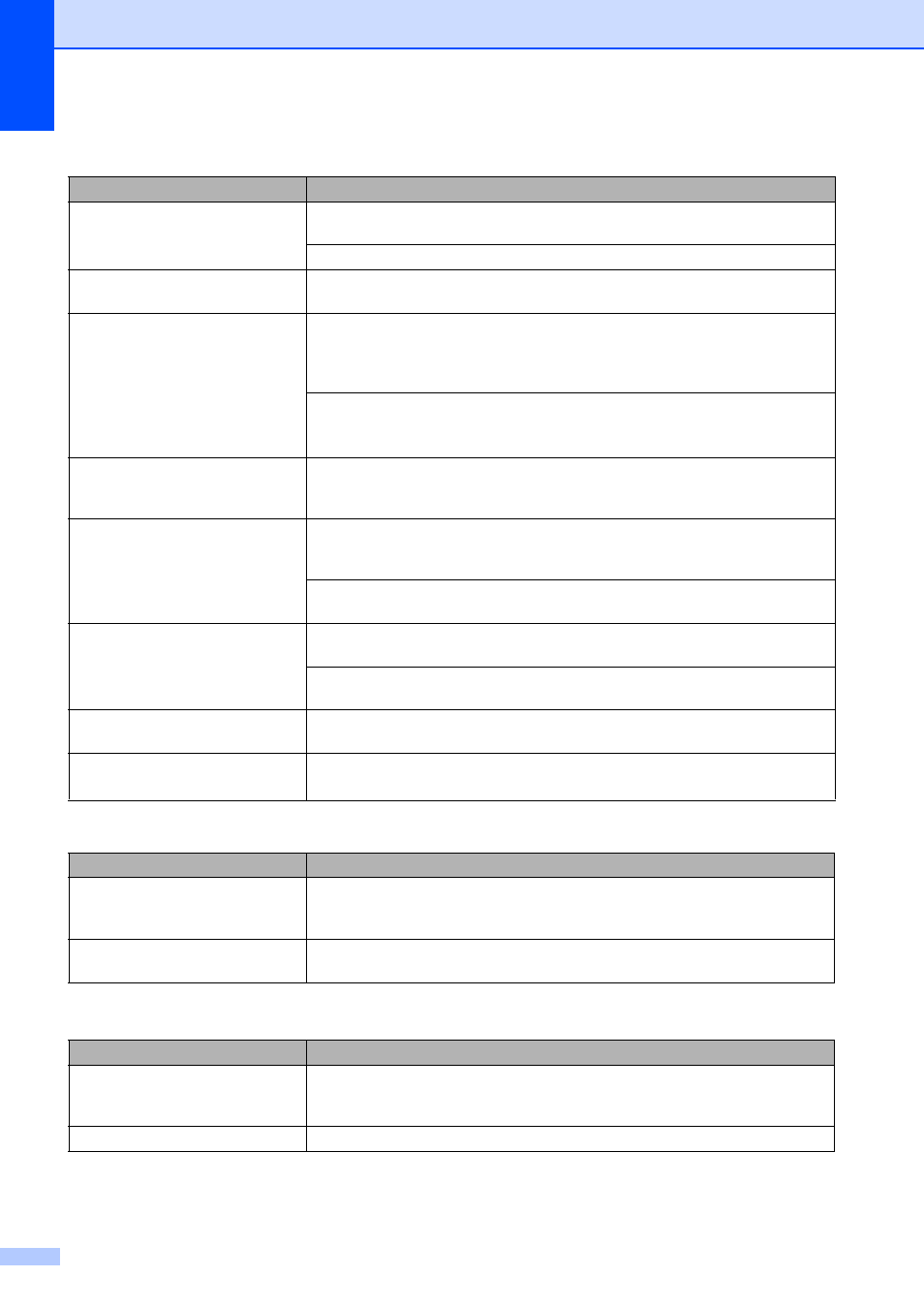
74
The printouts are wrinkled.
In the printer driver Advanced tab, click Colour Settings, and uncheck
Bi-Directional Printing.
Make sure you are using Brother Original Innobella™ ink.
Cannot perform ‘Page Layout’
printing.
Check that the paper size setting in the application and in the printer driver are the
same.
Print speed is too slow.
Try changing the printer driver setting. The highest resolution needs longer data
processing, sending and printing time. Try the other quality settings in the printer
driver Advanced tab. Also, click the Colour Settings, and make sure you
uncheck Colour Enhancement.
Turn the borderless feature off. Borderless printing is slower than normal printing.
(See Printing for Windows
®
or Printing and Faxing for Macintosh in the Software
User's Guide on the CD-ROM.)
Colour Enhancement is not
working correctly.
If the image data is not full colour in your application (such as 256 colour), Colour
Enhancement will not work. Use at least 24 bit colour data with the Colour
Enhancement feature.
Photo paper does not feed
properly.
When you print on Brother Photo paper, load one extra sheet of the same photo
paper in the paper tray. An extra sheet has been included in the paper package
for this purpose.
Clean the paper pick-up rollers. (See Cleaning the paper pick-up rollers
on page 87.)
Machine feeds multiple pages.
Make sure the paper is loaded correctly in the paper tray. (See Loading paper and
other print media on page 9.)
Check that more than two types of paper are not loaded in the paper tray at any
one time.
Printed pages are not stacked
neatly.
Make sure you are using the paper support flap. (See Loading paper and other
print media on page 9.)
Machine does not print from
Adobe
®
Illustrator
®
.
Try to reduce the print resolution. (See Printing for Windows
®
or Printing and
Faxing for Macintosh in the Software User's Guide on the CD-ROM.)
Copying Difficulties
Difficulty
Suggestions
Vertical black lines or streaks
appear on copies.
Vertical black lines or streaks on copies are typically caused by dirt or correction
fluid on the scanner. Clean scanner glass and white plastic above it. (See
Cleaning the scanner glass on page 86.)
Fit to Page does not work properly. Make sure the document is not skewed on the scanner glass. Reposition the
document and try again.
Scanning Difficulties
Difficulty
Suggestions
TWAIN/WIA errors appear when
starting to scan.
Make sure the Brother TWAIN/WIA driver is chosen as the primary source. In
PaperPort™ 11SE with OCR, click File, Scan or Get Photo and click Select to
choose the Brother TWAIN/WIA driver.
OCR does not work.
Try increasing the scanner resolution.
Printing (continued)
Difficulty
Suggestions
