Book copy, Watermark copy, Using a template data – Brother DCP-395CN User Manual
Page 40: Book copy watermark copy
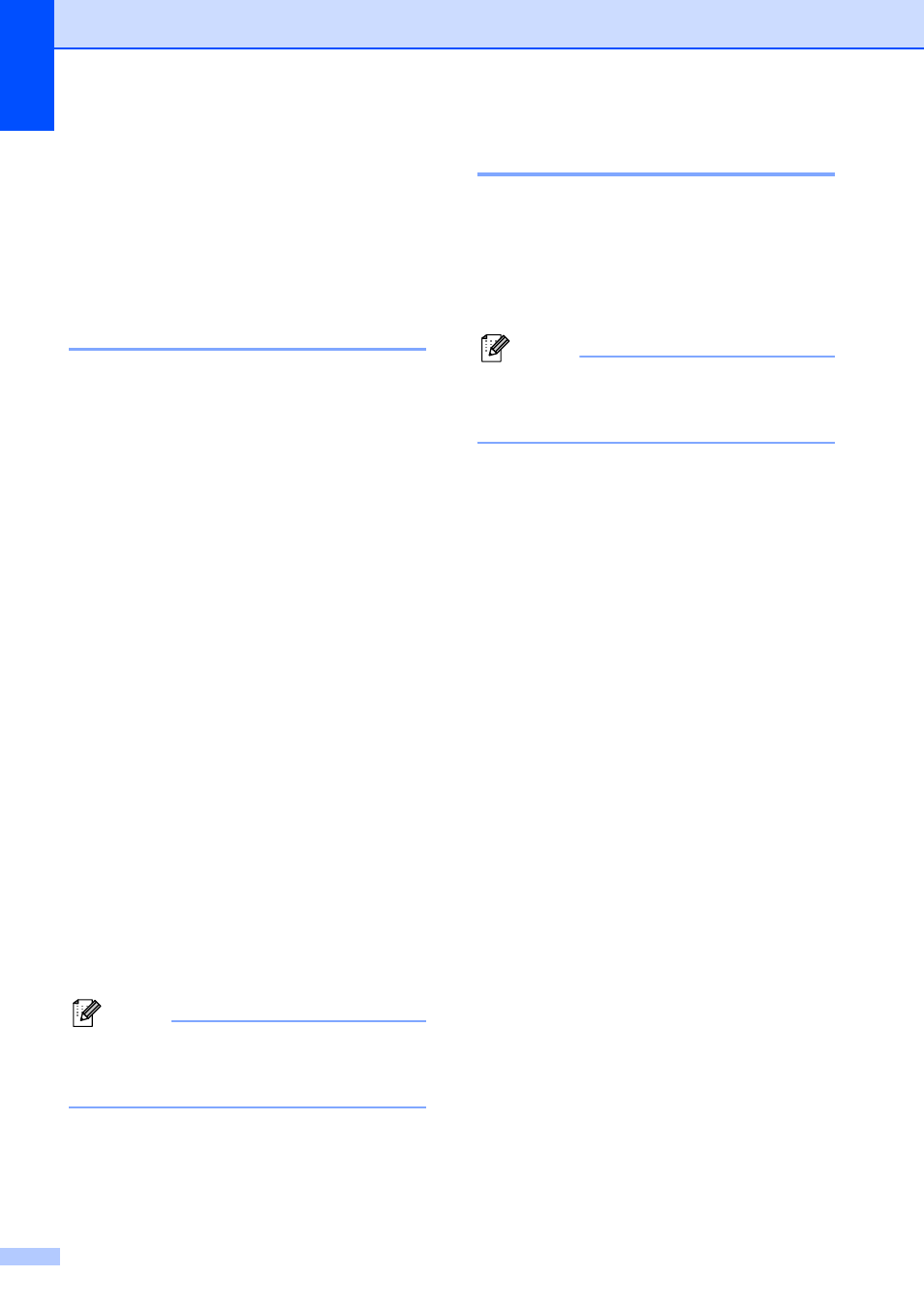
Chapter 4
32
d
Press d or c to choose Letter, Legal,
A4, A5 or 10x15cm.
Press OK.
e
If you do not want to change additional
settings, press Mono Start or
Colour Start.
Book Copy
4
Book copy corrects dark borders and skew.
Your machine can correct the data
automatically or you can make specific
corrections.
a
Load your document.
b
Enter the number of copies you want.
c
Press a or b to choose Book Copy.
d
Do one of the following:
If you want to correct the data
yourself, press d or c to choose
On(Preview).
Press OK.
Press Mono Start or Colour Start
and go to step e.
If you want the machine to correct
the data automatically, press d or c
to choose On and press OK.
Go to step f.
e
Adjust the skewed data using d or c.
Remove the shadows by using a or b.
f
If you have finished making corrections,
press Mono Start or Colour Start.
Note
Page Layout, Ink Save Mode,
Fit to Page and Watermark Copy
are not available with Book Copy.
Watermark Copy
4
You can place a logo or text into your
document as a Watermark. You can select
one of the template watermarks
(CONFIDENTIAL, DRAFT or COPY), data from
your media cards or USB Flash memory
drive, or scanned data.
Note
Fit to Page, Page Layout,
Ink Save Mode and Book Copy are
not available with Watermark Copy.
Using a template data
4
a
Load your document.
b
Enter the number of copies you want.
c
Press a or b to choose
Watermark Copy.
Press OK.
d
Press d or c to choose On.
e
Press a or b to choose
Current Setting.
Press OK.
f
Press a or b to choose Template.
Press OK.
g
Change the settings from the options
displayed on the LCD if required.
h
If you do not want to change additional
settings, press Mono Start or
Colour Start.
