Sepia, Search by date – Brother DCP-395CN User Manual
Page 52
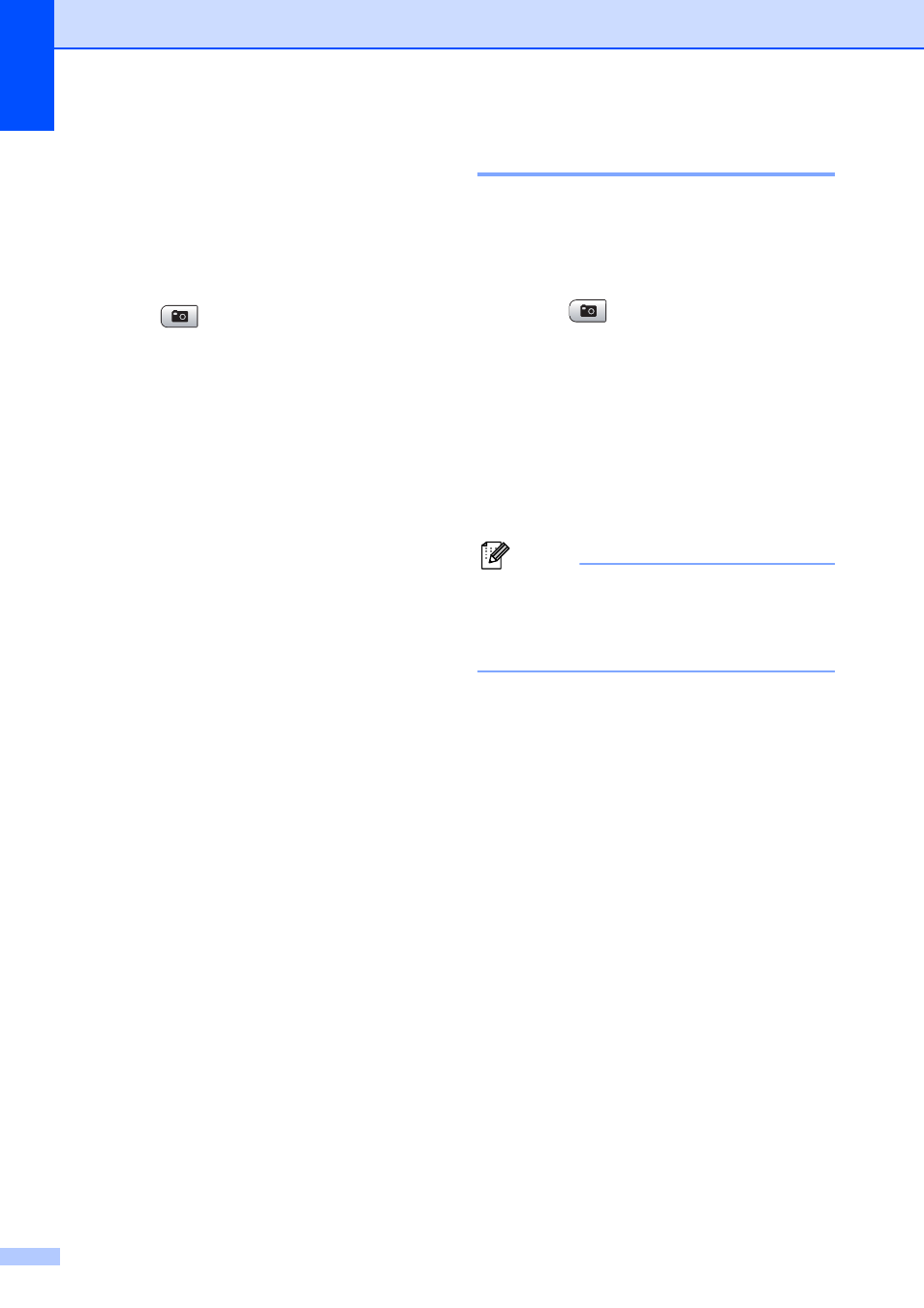
Chapter 5
44
Sepia
5
You can convert the colour of your photo to
sepia.
a
Make sure you have put the memory
card or USB Flash memory drive in the
correct slot.
Press (Photo Capture).
b
Press a or b to choose
Enhance Photos.
Press OK.
c
Press d or c to choose your photo.
Press OK.
d
Press a or b to choose Sepia.
Press OK.
e
Press OK. Then press + or - repeatedly
to enter the number of copies you want.
f
Do one of the following:
Press OK and change the print
settings. (See page 47.)
If you do not want to change any
settings, press Colour Start to print.
Search by Date
5
You can find your photos based on date.
a
Make sure you have put the memory
card or USB Flash memory drive in the
correct slot.
Press (Photo Capture).
b
Press a or b to choose
Search by Date.
Press OK.
c
Press a or b to choose the date that you
want to search from.
Press OK.
d
Press d or c to choose your photo.
Note
You can view photos with other dates by
pressing d or c continuously. Press d to
view an older photo and c to view a more
recent photo.
e
Press + or - repeatedly to enter the
number of copies you want.
f
Repeat steps d and e until you have
chosen all your photos.
g
After you have chosen all your photos,
do one of the following:
Press OK and change the print
settings. (See page 47.)
If you do not want to change any
settings, press Colour Start to print.
