Storing speed dial numbers – Brother T74 User Manual
Page 25
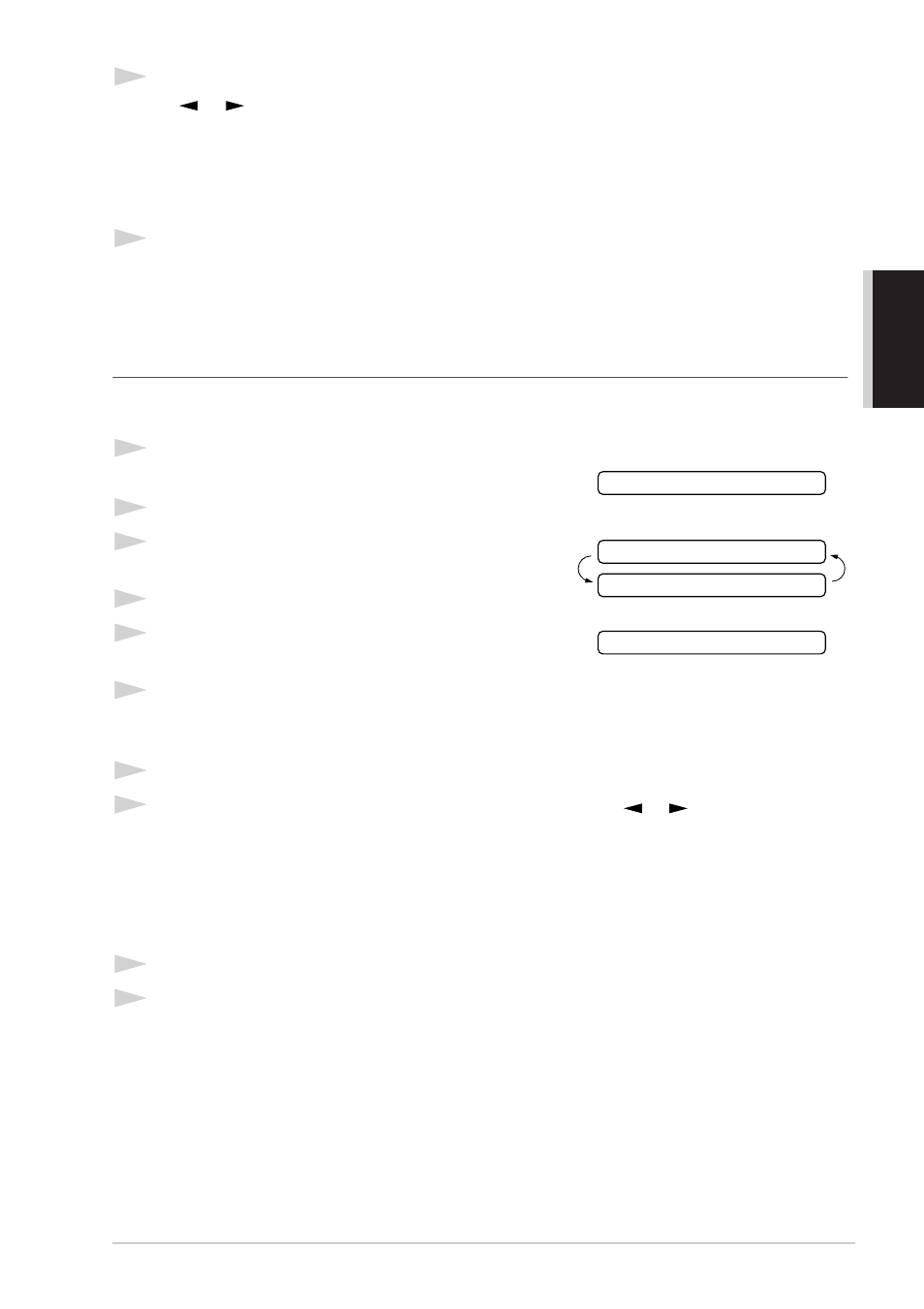
B
ASIC USE
Setup
19
5
Press
Menu/Set
. The screen prompts you to select the type of number this is.
Use
or
to select the type you want.
6
Press
Menu/Set
. Return to Step 2 to store another One Touch dial number—
OR
—Press
Stop
to exit.
When you dial a One Touch dial number, the screen displays the name you’ve stored, or, if you
haven’t stored a name, the number you’ve stored.
Storing Speed Dial Numbers
You can store Speed Dial numbers, which you dial by pressing only four keys. There are 50 Speed
Dial locations. Even if you lose electrical power, numbers stored in memory will not be lost.
1
Press
Menu/Set
,
6
,
2
.
The screen prompts you to enter a location.
2
Use the dial pad to enter a two-digit location (00–50).
3
Press
Menu/Set
. The screen displays your entry, then
prompts you to enter the number you’re storing.
4
Enter the number (up to 20 digits).
5
Press
Menu/Set
. The screen now prompts you to store
a name with this number.
6
Use the dial pad to enter the name (up to 15 characters).
You can use the chart of
to help you enter letters. ––
OR
–– Press
Menu/Set
and go to Step 8 to store the number without a name.
7
Press
Menu/Set
.
8
The screen prompts you to select the type of number this is. Use
or
to select the type you
want.
9
Press
Menu/Set
.
10
Return to Step 2 to store another Speed Dial number. ––OR–– Press
Stop
to exit.
FAX
a fax only number
TEL
a telephone (voice) number
F/T
both a fax and telephone (voice) number
FAX
a fax number
TEL
a telephone (voice) number
F/T
both a fax and telephone number
SPEED-DIAL? #
#05:
ENTER & SET
NAME:
