Attaching other displays - devices (charms bar), C - 19 – chiliGREEN W550SU2 User Manual
Page 247
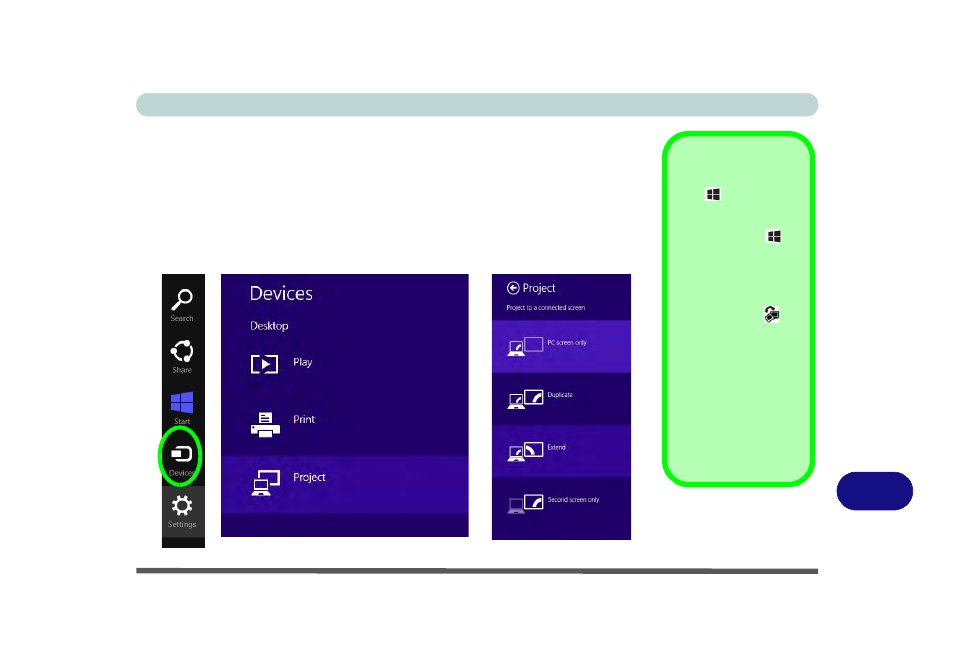
Video Driver Controls
Attaching Other Displays - Devices (Charms Bar) C - 19
C
Attaching Other Displays - Devices (Charms Bar)
You can configure attached displays from Devices (in the Charms Bar)
.
1.
Attach your external display to the HDMI-Out port/external monitor port, and turn it on.
2.
Go the Charms Bar, select Devices.
3.
Click Project (you may need to click Second Screen).
4.
Click on any one of the options from the menu to select PC screen only,
Duplicate, Extend or Second screen only.
Windows Logo Key
+ P Key
Combination
You can use the
+ P
key combination to
quickly bring up the Sec-
ond Screen menu.
You can also use the
Display Switch
but-
ton in the Control Cen-
ter to access the menu
and select the appropri-
ate attached display
mode.
You can also use the Fn
+F7 key combination to
quickly access the Sec-
ond Screen menu in
Windows 8.
Figure C - 17
Second Screen
(Devices)
- 15 4 M660SU MU2 (224 pages)
- P55I (76 pages)
- 15 4 M665SE (190 pages)
- 15 4 M665NC (154 pages)
- D610S U (209 pages)
- M400A (162 pages)
- QW6 (198 pages)
- Neo3 (7 pages)
- M730T (216 pages)
- 12 TN120R (240 pages)
- 12 M72xR (232 pages)
- X8100 (216 pages)
- X8100 (246 pages)
- W860CU (290 pages)
- W270BUQ (104 pages)
- W270BUQ (242 pages)
- P170HM (196 pages)
- P170HM (322 pages)
- MS1763 (50 pages)
- MS1762 (54 pages)
- MS1761 (111 pages)
- MS1761 (110 pages)
- MS1758 (48 pages)
- MS1755 (47 pages)
- MS1754 (105 pages)
- MS1736 (96 pages)
- MS1736 (90 pages)
- MS1733 (97 pages)
- MS1733 (102 pages)
- M770K (210 pages)
- M660SRU (226 pages)
- M57xRU (218 pages)
- E7130 (188 pages)
- E7130 (61 pages)
- 9270D (109 pages)
- X7 (198 pages)
- X500H (22 pages)
- X300H (22 pages)
- W760K (230 pages)
- W550SU2 (114 pages)
- W25BBZ W8 (103 pages)
- W25BBZ W7 (312 pages)
- W25BBZ W8 (312 pages)
- W251CZQ (113 pages)
