Pc camera audio setup – chiliGREEN W550SU2 User Manual
Page 146
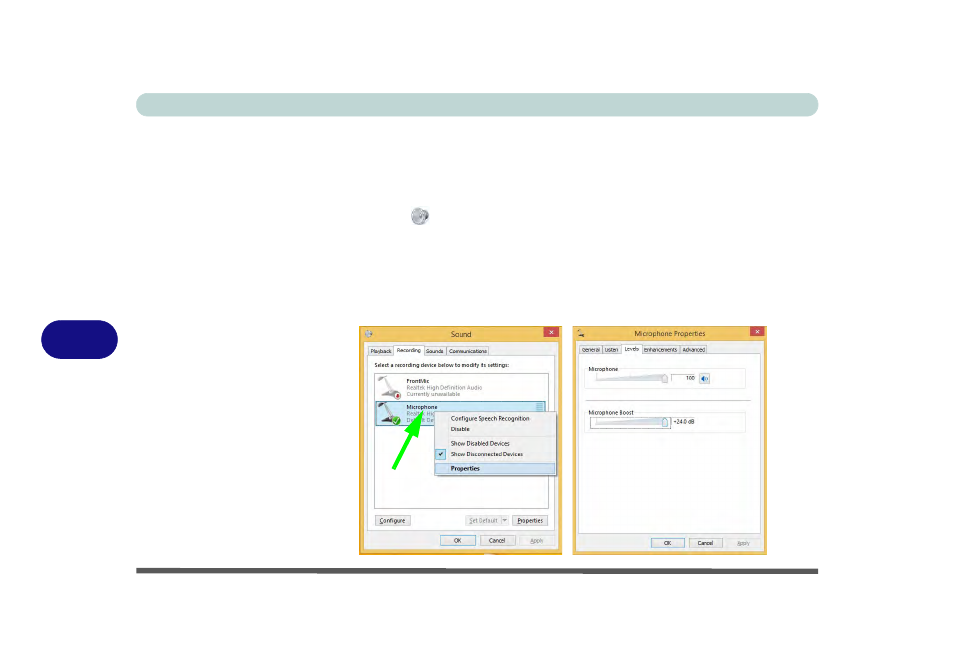
Modules & Options
7 - 4 PC Camera Module
7
PC Camera Audio Setup
If you want to capture video & audio with your camera, it is necessary to setup the
audio recording options in Windows.
1.
Go to the Control Panel.
2.
Click Sound
(Hardware and Sound) and click Recording (tab).
3.
Right-click hold and release Microphone (Realtek High Definition Audio) and
make sure the item is not disabled.
4.
Double-click Microphone (or select Properties from the right-click menu).
5.
Click Levels (tab), and adjust the Microphone and Microphone Boost sliders to
the level required.
6.
Click OK and close the control panels.
Figure 7 - 1
Audio Setup for PC
Camera
Right-click
See also other documents in the category chiliGREEN Notebooks:
- 15 4 M660SU MU2 (224 pages)
- P55I (76 pages)
- 15 4 M665SE (190 pages)
- 15 4 M665NC (154 pages)
- D610S U (209 pages)
- M400A (162 pages)
- QW6 (198 pages)
- Neo3 (7 pages)
- M730T (216 pages)
- 12 TN120R (240 pages)
- 12 M72xR (232 pages)
- X8100 (216 pages)
- X8100 (246 pages)
- W860CU (290 pages)
- W270BUQ (242 pages)
- W270BUQ (104 pages)
- P170HM (196 pages)
- P170HM (322 pages)
- MS1763 (50 pages)
- MS1762 (54 pages)
- MS1761 (110 pages)
- MS1761 (111 pages)
- MS1758 (48 pages)
- MS1755 (47 pages)
- MS1754 (105 pages)
- MS1736 (96 pages)
- MS1736 (90 pages)
- MS1733 (97 pages)
- MS1733 (102 pages)
- M770K (210 pages)
- M660SRU (226 pages)
- M57xRU (218 pages)
- E7130 (61 pages)
- E7130 (188 pages)
- 9270D (109 pages)
- X7 (198 pages)
- X500H (22 pages)
- X300H (22 pages)
- W760K (230 pages)
- W550SU2 (114 pages)
- W25BBZ W7 (312 pages)
- W25BBZ W8 (103 pages)
- W25BBZ W8 (312 pages)
- W251CZQ (113 pages)
