Application quick buttons – chiliGREEN 17 M670SU MK2 User Manual
Page 174
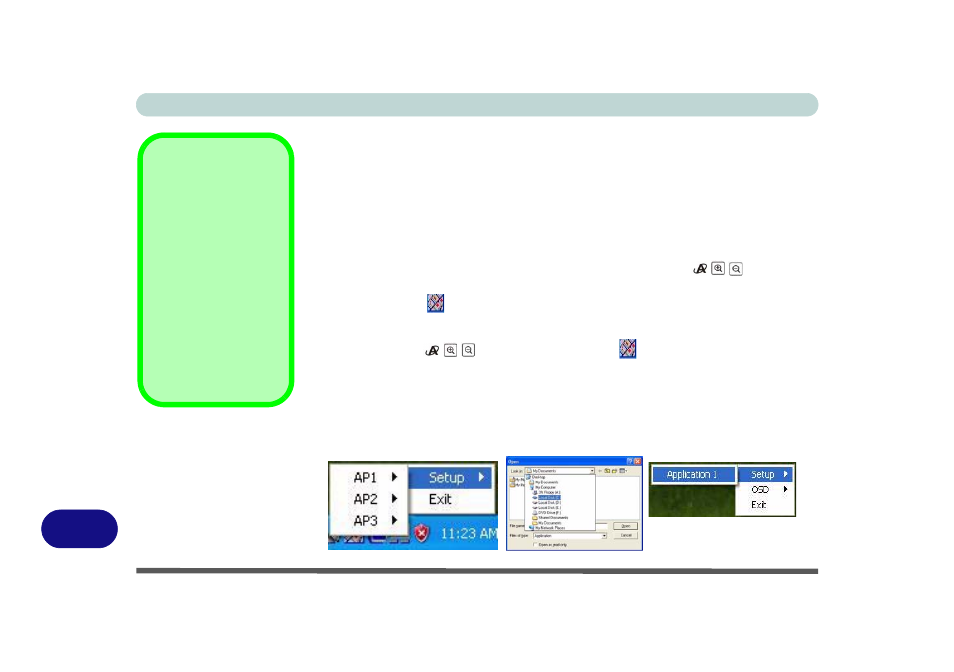
Windows XP Information
E - 6 Application Quick Buttons
E
Application Quick Buttons
Note that the application quick button utility is designed to allow use of the hot key
buttons in absence of the optional PC Camera (the quick button utility will only ap-
pear if no PC Camera is installed). You will need to install the Quick Button Util-
ity (see
“Quick Button Utility” on page E - 39
) to enable the functions.
The quick buttons give instant access to user-defined applications, with one quick
button press. To configure a program to open when the buttons
are pressed,
follow the instructions below.
The quick buttons will function as long as the program
is running (the icon
will appear in the taskbar). If the program is not running you
will need to restart the computer.
1. Press a button
or right-click the icon
in the taskbar.
2. Select Setup from the menu, scroll to AP1/2/3 (or just Application 1 for Model C
computers) and select Custom.
3. An Open dialog box will appear on the screen.
4. Browse to the directory where the desired application.exe (see sidebar) program
exists.
5. Double-Click on the program file or choose Open.
Application.exe
You will need to locate
the actual application
executable (.exe) file,
not just the shortcut. To
find the application right-
click its shortcut on the
desktop and click Prop-
erties. Click the short-
cut (tab) and see where
the executable file is lo-
cated by clicking the
Find Target (button).
Figure E - 4
Quick Button
Configuration
Screens
