Fingerprint reader module, Fingerprint reader driver installation, Fingerprint reader module -18 – chiliGREEN 17 M670SU MK2 User Manual
Page 122: Fingerprint reader driver installation -18, See the introduction in
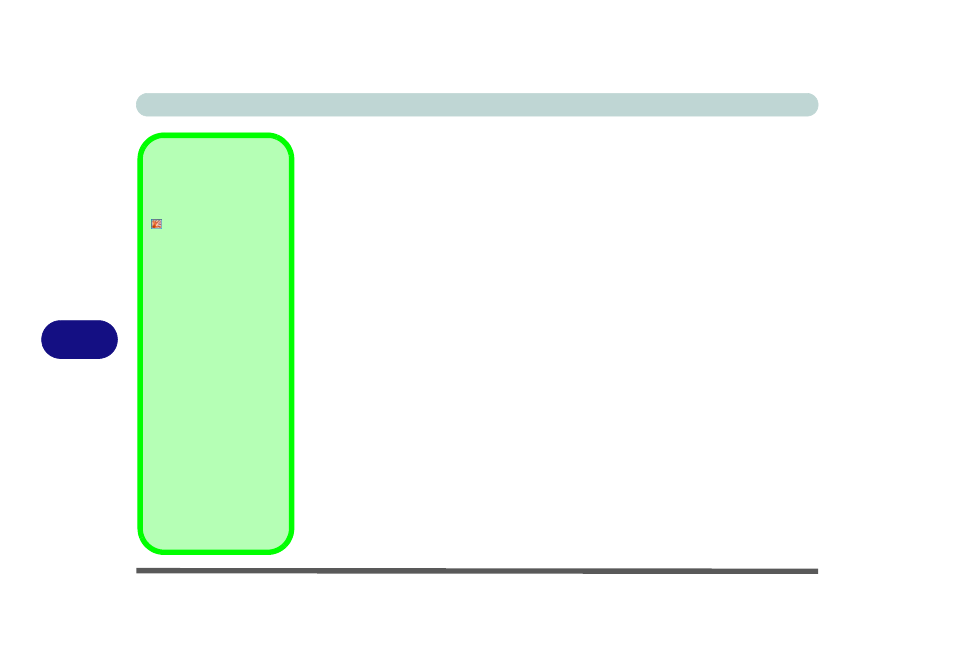
Modules & Options
7 - 18 Fingerprint Reader Module
7
Fingerprint Reader Module
(Optional for Model B & C Computers)
If you have included the fingerprint reader in your purchase option (Optional for
Model B & C computers only) you will need to install the driver as per the instruc-
tions below.
Make sure you have administrator’s rights to your computer, and have a Windows
password enabled for full security protection.
Before beginning the enrollment process it is recommended that you go through the
fingerprint tutorial. To run the tutorial click Start > Programs/All Programs >
Protector Suite QL > Fingerprint Tutorial after installing the driver.
Fingerprint Reader Driver Installation
1.
Insert the Device Drivers & Utilities + User’s Manual CD-ROM into the
CD/DVD drive.
2. Click Install Vista Drivers (button).
3. Click 11.Install Fingerprint Utility > Yes.
4. Click Software Installation.
5. Click Next > Next > Next.
6. Click Finish > Yes to restart the computer.
Help & Manual
Right-click the taskbar icon
to bring up the menu to
select Help.
Insert the Device Drivers &
Utilities + User’s Manual
CD-ROM and click Install
Vista Drivers (button).
Click Unlock (button) and
then click 11.Fingerprint >
Yes.
Click Documentation to
open the folder containing
the manual in .pdf format.
To install the Adobe Acrobat
Reader software to read the
file, insert the Device Driv-
ers & Utilities + User’s Man-
ual CD-ROM and click
User’s Manual (button),
and click Install Acrobat
Reader (button).
