chiliGREEN 17 M670SU MK2 User Manual
Page 158
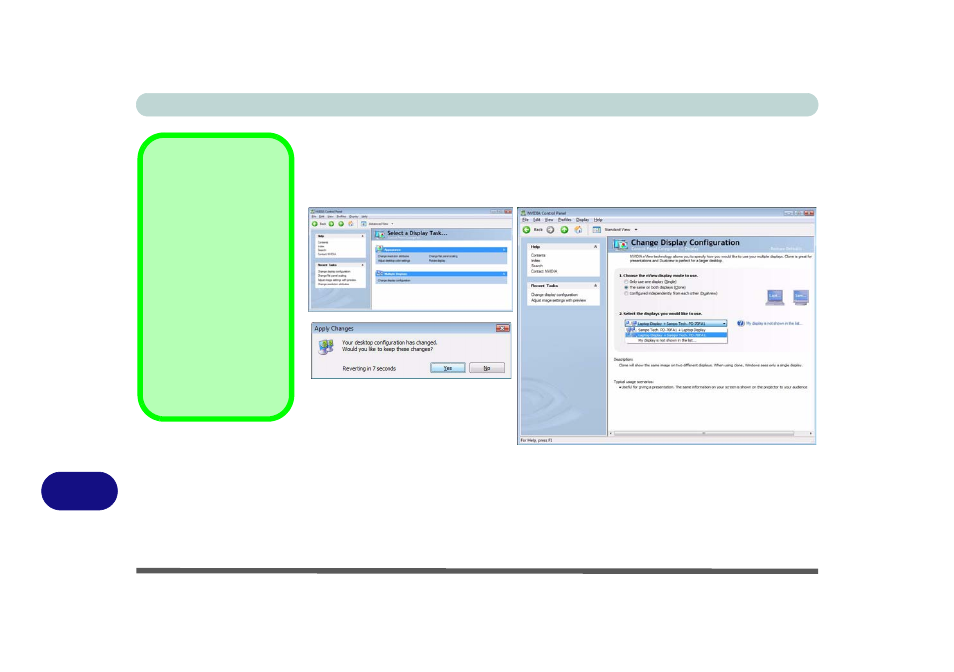
NVIDIA Video Driver Controls
C - 6 Attaching Other Displays
C
Configuring an External Display using the NVIDIA Control Panel
1.
Attach your external display to the external monitor port and turn it on.
2.
Go to NVIDIA Control Panel (see
“NVIDIA Control Panel” on page B - 2
).
3.
Click Display, and then click Change display configuration.
4.
Choose the nView display mode you wish to use (see page
5.
Select the displays you want to use (if your display is not shown click “My Display
is not shown in the list...”, and choose which display is to be the primary display.
6.
Click Apply > Yes to save the changes.
Function Key
Combination
You can use the Fn + F7
key combination to tog-
gle through some dis-
play options:
• Notebook Only
• External Display Only
• Notebook + External
Display
Make sure you give the
displays enough time to
refresh.
Figure C - 5
Change Display
Configuration
